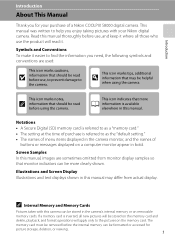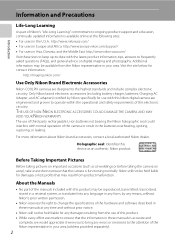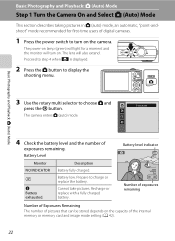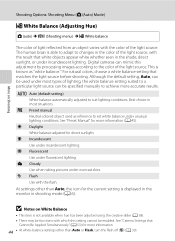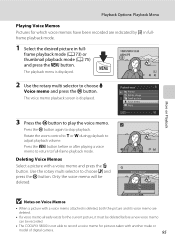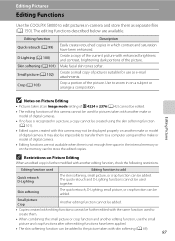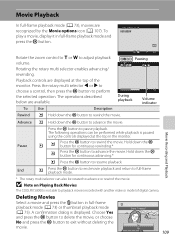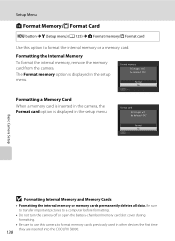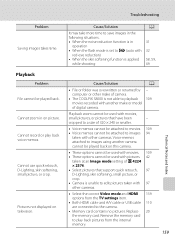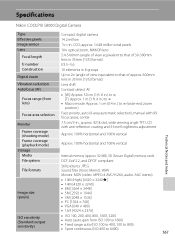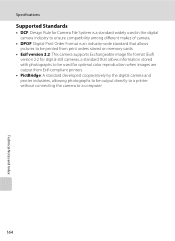Nikon COOLPIX S8000 Support Question
Find answers below for this question about Nikon COOLPIX S8000.Need a Nikon COOLPIX S8000 manual? We have 2 online manuals for this item!
Question posted by pmmoy on October 15th, 2010
Is There A Recall Or A Problem With The S8000 Battery?
It does not appear that the battery can be charged. I bought a new battery, and the same problem. Will not charge.
Current Answers
Answer #1: Posted by mapeck on December 26th, 2010 1:45 PM
My wife and I just figured this out on hers: Make sure you close the battery door after plugging the charger into the A/V out port. If the battery door is open, the camera won't turn on or charge. Here's a link to the Nikon site, where I found this: http://support.nikonusa.com/app/answers/detail/a_id/16862/kw/won't%20charge/r_id/116678
Related Nikon COOLPIX S8000 Manual Pages
Similar Questions
S8000 Won't Complete Charging Troubleshooting Coolpix
(Posted by birakam 9 years ago)
Manual / Digital Camera D3100
(Posted by simoneodin 10 years ago)
Can The Camera Coolpix S2000 Read A Compact Flash Card Of 4 Gb?
Can the camera coolpix S2000 read a compact flash card of 4 GB? or it needs a firmware update? Pleas...
Can the camera coolpix S2000 read a compact flash card of 4 GB? or it needs a firmware update? Pleas...
(Posted by majdinammour 12 years ago)