Nikon COOLPIX S6100 Support Question
Find answers below for this question about Nikon COOLPIX S6100.Need a Nikon COOLPIX S6100 manual? We have 1 online manual for this item!
Question posted by gopakr on July 4th, 2014
How To Turn The Monitor On For Nikon Coolpix S6100
The person who posted this question about this Nikon product did not include a detailed explanation. Please use the "Request More Information" button to the right if more details would help you to answer this question.
Current Answers
There are currently no answers that have been posted for this question.
Be the first to post an answer! Remember that you can earn up to 1,100 points for every answer you submit. The better the quality of your answer, the better chance it has to be accepted.
Be the first to post an answer! Remember that you can earn up to 1,100 points for every answer you submit. The better the quality of your answer, the better chance it has to be accepted.
Related Nikon COOLPIX S6100 Manual Pages
User Manual - Page 13


... the internal memory can be more
A information is inserted, all those who use , to prevent damage to the pictures on a computer monitor appear in the camera monitor, and the names of a Nikon COOLPIX S6100 digital camera. This manual was written to find the information you need, the following symbols and conventions are used:
This icon marks cautions,
B
information...
User Manual - Page 14


... manuals included with this Nikon digital camera are designed to ensure that may result from the Nikon representative in these manuals at weddings or before taking the camera on digital imaging and photography.
Nikon will not be held liable for contact information:
http://imaging.nikon.com/
Use Only Nikon Brand Electronic Accessories
Nikon COOLPIX cameras are engineered and proven...
User Manual - Page 15


... issued by national and international copyright laws. Do not use by means of a scanner, digital camera or other device may be provided for business use this product for the purpose of making illegal... selected for example, pictures of empty sky). Unless the prior permission of the government was digitally copied or reproduced by a company. Be sure to another person, erase all data using ...
User Manual - Page 22
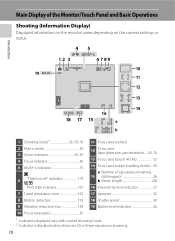
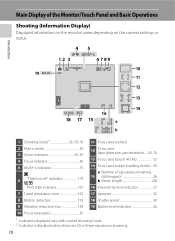
...
Focus area (face detection, pet detection) ....30, 76
13 Focus area (touch AF/AE 52
14 Focus area (subject tracking mode)....50
a Number of the Monitor/Touch Panel and Basic Operations
Shooting (Information Display)
Displayed information on the monitor varies depending on the camera settings or status.
User Manual - Page 32
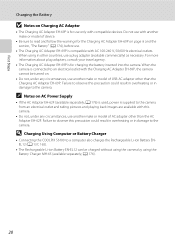
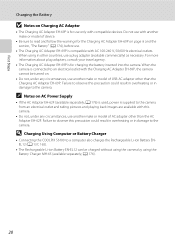
...8226; Connecting the COOLPIX S6100 to the camera from an electrical outlet and taking pictures and playing back images are available with this precaution could result in overheating or in damage to the camera. When using ... Battery ENEL12 (A 137, 165).
• The Rechargeable Li-ion Battery EN-EL12 can be turned on page iii and the section, "The Battery" (A 174), before use another make or...
User Manual - Page 37
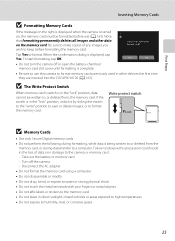
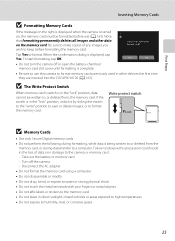
...camera or memory card: - Write protect switch
B Memory Cards
• Use only Secure Digital...not turn the camera off the camera - Turn off...camera to format memory cards previously used in the "lock" position, data cannot be formatted before formatting the memory card. Note that formatting permanently deletes all images and other devices the first time they are inserted into the COOLPIX S6100...
User Manual - Page 38


... Playback: A (Auto) Mode
3 Tap A in A (auto) mode, an automatic, "point-and shoot" mode recommended for first-time users of digital cameras.
1 Press the power switch to turn on.
Basic Photography and Playback: A (Auto) Mode
Step 1 Turn the Camera On and Select A (Auto) Mode
This section describes taking pictures in the monitor. Charge or replace the battery.
User Manual - Page 53
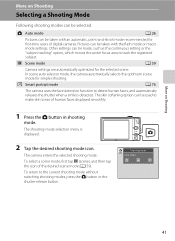
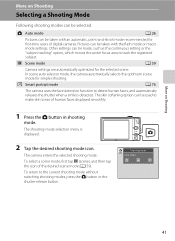
... are automatically optimized for first-time users of digital cameras.
To select a scene mode, first tap C (scene), and then tap the icon ...settings.
In scene auto selector mode, the camera automatically selects the optimum scene mode for simpler shooting. The camera enters the selected shooting mode.
F Smart portrait mode
A 76
The camera uses the face detection function to the current...
User Manual - Page 69


... d Incandescent Use under fluorescent lighting. f Cloudy Use when taking pictures under incandescent lighting. Digital cameras can be specified manually to the color of the light source. b Preset manual Neutral-colored...more information. More on White Balance
At white-balance settings other than Auto or Flash, turn the flash off (c) (A 34).
57 Best choice in the shade, direct sunlight,...
User Manual - Page 124


...• When an image with a voice memo attached is deleted, both the image and its voice memo are indicated by p in step 3 of digital camera. f blinks during playback to play the voice memo. OK? Ye s
No
B Notes on Playback
3 Tap R to adjust playback volume. E ... playback.
Tap Yes to delete only the voice memo.
6s File will be recorded.
• The COOLPIX S6100 is displayed.
User Manual - Page 125


... created using the glamour retouch function (A 124).
• Edited copies created with COOLPIX S6100 may also be impossible to transfer them as e-mail attachments. Apply perspective control similar to make eyes larger. Small picture (A 126)
Create a small copy of digital camera.
• Editing functions are not available when there is not enough free space...
User Manual - Page 145
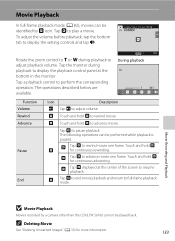
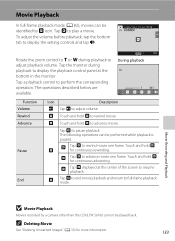
... resume playback. Tap the monitor during playback to adjust volume.
Movie Recording and Playback
B Movie Playback
Movies recorded by R icon. Tap R to full-frame playback mode.
S Tap S to end movie playback and return to play a movie.
The following operations can be identified by a camera other than the COOLPIX S6100 cannot be performed while playback...
User Manual - Page 150
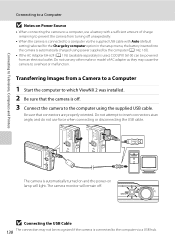
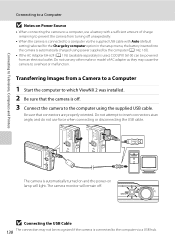
... 176) (available separately) is used, COOLPIX S6100 can be recognized if the camera is connected to the computer via the...camera from turning off . The camera is automatically turned on and the power-on Power Source
• When connecting the camera...the battery inserted into the camera is automatically charged using the supplied USB cable. The camera monitor will light. Connecting to ...
User Manual - Page 155


... can be powered from an electrical outlet. Do not use a fully charged battery to prevent the camera from turning off unexpectedly.
• If the AC Adapter EH-62F (available separately) is used, COOLPIX S6100 can connect the camera directly to the printer and print images without using the Print order menu (A 106).
143 Take pictures...
User Manual - Page 163
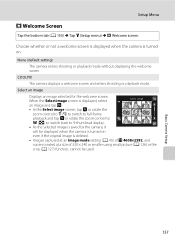
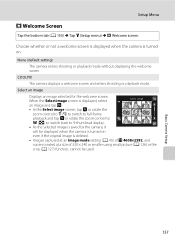
COOLPIX
The camera displays a welcome screen and enters shooting or playback mode.
Select an image
Displays an image selected for the welcome screen.
Basic Camera Setup
151 When the ...z (Setup menu) M c Welcome screen
Choose whether or not a welcome screen is displayed when the camera is turned on
even if the original image is deleted.
• Images captured at an Image mode setting (A ...
User Manual - Page 175
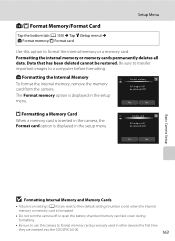
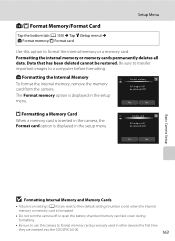
...memory cards permanently deletes all data. Yes
No
Basic Camera Setup
B Formatting Internal Memory and Memory Cards
• Album icon settings (A 93) are inserted into the COOLPIX S6100.
163 l/m Format Memory/Format Card
Tap the ...when the internal memory or memory card is formatted.
• Do not turn the camera off or open the battery-chamber/memory card slot cover during formatting.
&#...
User Manual - Page 201


... setting of l 4608×2592. • Select images that have been
cropped to a size of digital camera.
• Voice memos cannot be attached to images 111
captured with red- computer or other make of camera.
• The COOLPIX S6100 is not able to playback 133 movies recorded with another make or model
of 320 ×...
User Manual - Page 202
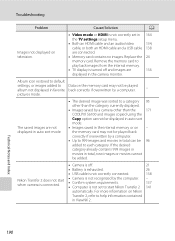
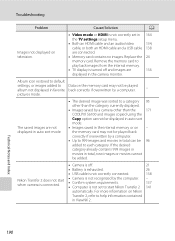
....
• TV display is turned off .
21
• Battery is exhausted.
26
• USB cable is not correctly connected.
138
Nikon Transfer 2 does not start Nikon Transfer 2
- 137 141
automatically... the memory card may not be played back
correctly if overwritten by a camera other than the
171
COOLPIX S6100 and images copied using the
Copy option cannot be played album not displayed...
User Manual - Page 204


...selection
Monitor
Frame coverage (shooting mode) Frame coverage (playback mode) Storage Media File system File formats
Image size (pixels)
192
Compact digital camera
16...:9 [4608 × 2592] Specifications
Nikon COOLPIX S6100 Digital Camera
Technical Notes and Index
Type Effective pixels Image sensor Lens
Focal length f/-number Construction Digital zoom Vibration reduction Autofocus (AF) Focus...
User Manual - Page 208
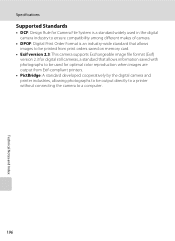
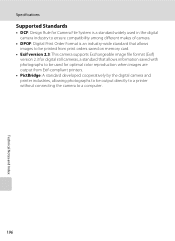
Specifications
Supported Standards
• DCF: Design Rule for Camera File System is a standard widely used in the digital camera industry to ensure compatibility among different makes of camera.
• DPOF: Digital Print Order Format is an industry-wide standard that allows images to be printed from print orders saved on memory card.
• Exif version 2.3: This...
Similar Questions
Manual / Digital Camera D3100
(Posted by simoneodin 10 years ago)

