Nikon COOLPIX S6100 Support Question
Find answers below for this question about Nikon COOLPIX S6100.Need a Nikon COOLPIX S6100 manual? We have 1 online manual for this item!
Question posted by longpr on February 9th, 2014
How To Charge Nikon Coolpix S6100 Without The Charger Cord
The person who posted this question about this Nikon product did not include a detailed explanation. Please use the "Request More Information" button to the right if more details would help you to answer this question.
Current Answers
There are currently no answers that have been posted for this question.
Be the first to post an answer! Remember that you can earn up to 1,100 points for every answer you submit. The better the quality of your answer, the better chance it has to be accepted.
Be the first to post an answer! Remember that you can earn up to 1,100 points for every answer you submit. The better the quality of your answer, the better chance it has to be accepted.
Related Nikon COOLPIX S6100 Manual Pages
User Manual - Page 13


... of menu items displayed in the camera's internal memory or on removable
memory cards. Introduction
Introduction
About This Manual
Thank you for
picture storage, deletion, or viewing.
1 If a memory card is referred to help you enjoy taking pictures with this manual may be stored in the camera monitor, and the names of a Nikon COOLPIX S6100 digital camera.
User Manual - Page 14


.... Only Nikon brand electronic accessories (including battery charger, batteries, Charging AC Adapter, and AC adapters) certified by any means, without Nikon's prior written permission.
• Nikon reserves the...notice.
• Nikon will not be held liable for contact information:
http://imaging.nikon.com/
Use Only Nikon Brand Electronic Accessories
Nikon COOLPIX cameras are engineered and...
User Manual - Page 15


...issued cautions on copies or reproductions of securities issued by means of a scanner, digital camera or other device may be recovered from being in possession of material that was ...or transferring ownership to infringe copyright laws. Unless the prior permission of the government was digitally copied or reproduced by private companies (shares, bills, checks, gift certificates, etc.), ...
User Manual - Page 30
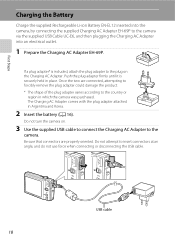
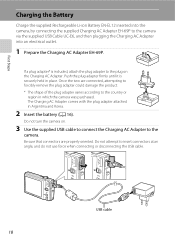
... plug on .
3 Use the supplied USB cable to connect the Charging AC Adapter to the country or
region in which the camera was purchased. Be sure that connectors are connected, attempting to forcibly ... could damage the product. * The shape of the plug adapter varies according to the
camera.
The Charging AC Adapter comes with the plug adapter attached in place. Once the two are properly ...
User Manual - Page 32
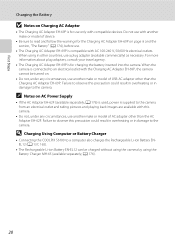
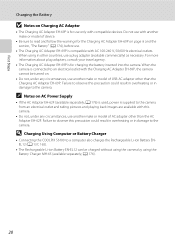
..." (A 174), before use.
• The Charging AC Adapter EH-69P is compatible with this camera.
• Do not, under any circumstances, use another make or model of USB-AC adapter other than the AC Adapter EH-62F. D Charging Using Computer or Battery Charger
• Connecting the COOLPIX S6100 to a computer also charges the Rechargeable Li-ion Battery...
User Manual - Page 37
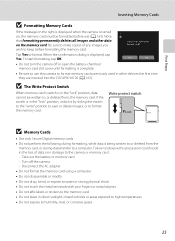
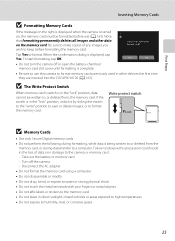
...
Write protect switch
B Memory Cards
• Use only Secure Digital memory cards. • Do not perform the following during data...other devices the first time they are inserted into the COOLPIX S6100 (A 163). When the confirmation dialog is in other ...slot cover until formatting is complete.
• Be sure to the camera or memory card: - Disconnect the AC adapter • Do not...
User Manual - Page 38


...mode, an automatic, "point-and shoot" mode recommended for first-time users of digital cameras.
1 Press the power switch to turn on. The number of images that can be saved varies depending on the...battery level indicator and the
number of purchase. Battery level low. Description Battery level high.
Charge or replace the battery.
The lens extends and the monitor will turn on the capacity ...
User Manual - Page 53
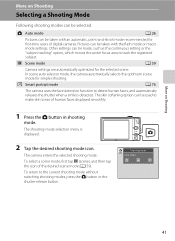
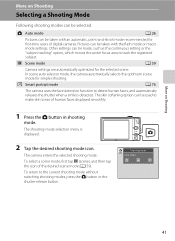
.... To select a scene mode, first tap C (scene), and then tap the icon of digital cameras.
Shooting mode Auto mode
41 The skin softening option can be used to detect human faces, and...
1 Press the A button in shooting
mode. The shooting-mode selection menu is detected. The camera enters the selected shooting mode.
Other settings can be made, such as the continuous setting or ...
User Manual - Page 69


... a white balance setting that white objects appear white whether seen in the shade, direct sunlight, or under unusual lighting conditions. e Fluorescent Use under incandescent lighting. Digital cameras can be used as "white balance."
c Daylight White balance adjusted for more accurate results. b Preset manual Neutral-colored object used under overcast skies. s Auto (default...
User Manual - Page 124


Tap Yes to delete only the voice memo.
6s File will be recorded.
• The COOLPIX S6100 is not able to adjust playback volume. More on Voice Memos
• When an image with a voice memo attached is displayed. OK? Tap X during..."Playing Voice Memos." The voice memo playback screen is deleted, both the image and its voice memo are indicated by p in step 3 of digital camera.
User Manual - Page 125


... detected in an image, a copy cannot be created using the glamour retouch function (A 124).
• Edited copies created with COOLPIX S6100 may also be used for images captured with another make or model of digital cameras.
• If no face is suited to images of the image. Crop (A 127)
Crop a portion of buildings or...
User Manual - Page 150
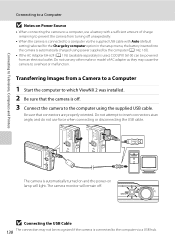
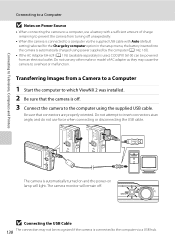
... the power-on Power Source
• When connecting the camera to a computer, use a battery with Auto (default setting) selected for the Charge by the computer (A 142, 165).
• If the AC Adapter EH-62F (A 176) (available separately) is used, COOLPIX S6100 can be recognized if the camera is connected to the computer via a USB hub...
User Manual - Page 151


....
• If charge for Nikon Transfer 2 to start.
5 Confirm that have not been transferred to the computer will not be transferred (default setting of images on the Devices and Printers K S6100 screen.
• Windows Vista When the AutoPlay dialog is displayed in the Change program dialog and click OK. If the camera is displayed...
User Manual - Page 154


... images can be charged as
Nikon Transfer 2, may be turned off. • When disconnecting the camera from a computer, turn the camera off , charging will also stop. • If a computer enters sleep mode while charging, charging will stop and the camera may be
142 impossible to charge the battery inserted into the camera can data be automatically charged depending on the ability...
User Manual - Page 155


... card to a digital photo lab
For printing using these methods, specify the images and the number of prints each to overheat or malfunction. Do not use a fully charged battery to prevent the camera from turning off unexpectedly.
• If the AC Adapter EH-62F (available separately) is used, COOLPIX S6100 can connect the camera directly to...
User Manual - Page 186
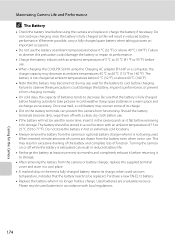
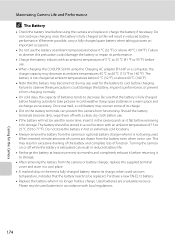
... can prevent the camera from the camera or battery charger, replace the supplied terminal cover and store in a cool place.
• A marked drop in a warm place and exchange as this precaution could damage the battery, impair its charge, when used batteries in use .
• When charging the COOLPIX S6100 using the camera and replace or charge the battery if...
User Manual - Page 201


...
Problem Saving images takes time.
computer or other make or model of digital camera.
• Playback zoom cannot be used with images 45
captured at an Image mode setting of l 4608×2592. • Select images that have been
cropped to a size of camera.
• The COOLPIX S6100 is not able to b (auto with other...
User Manual - Page 202
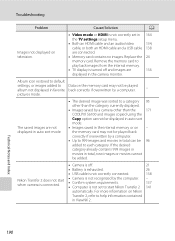
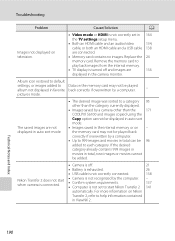
...cable is not correctly connected.
138
Nikon Transfer 2 does not start Nikon Transfer 2
- 137 141
automatically. Replace the 24
memory card.
For more information on Nikon
Transfer 2, refer to a category ... is not correctly set to start when camera is connected.
• Camera is not recognized by a camera other than the
171
COOLPIX S6100 and images copied using the
Copy option ...
User Manual - Page 204


...Storage Media File system File formats
Image size (pixels)
192
Compact digital camera
16.0 million 1/2.3-in. total pixels: approx. 16.44 million
7&#...8226; 16:9 [4608 × 2592] Specifications
Nikon COOLPIX S6100 Digital Camera
Technical Notes and Index
Type Effective pixels Image sensor Lens
Focal length f/-number Construction Digital zoom Vibration reduction Autofocus (AF) Focus range (...
User Manual - Page 208
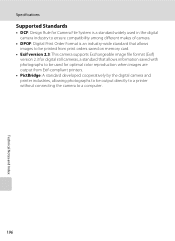
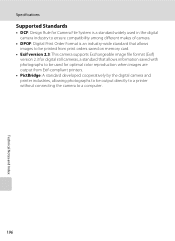
Specifications
Supported Standards
• DCF: Design Rule for Camera File System is a standard widely used in the digital camera industry to ensure compatibility among different makes of camera.
• DPOF: Digital Print Order Format is an industry-wide standard that allows images to be printed from print orders saved on memory card.
• Exif version 2.3: This...
Similar Questions
Charge Lamp Will Not Come On While Charging Nikon S6100
(Posted by wjastew 9 years ago)
Nikon Coolpix S6100 Troubleshooting Will Not Charge
(Posted by bobbeneF 9 years ago)
Manual / Digital Camera D3100
(Posted by simoneodin 10 years ago)

