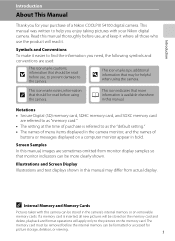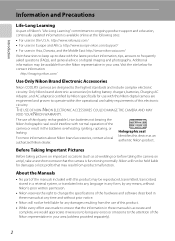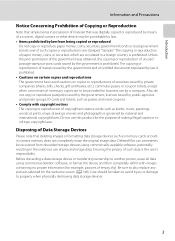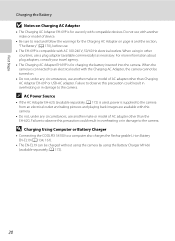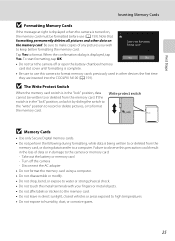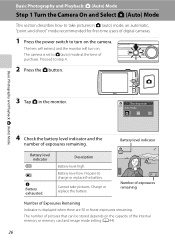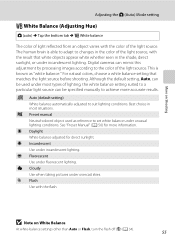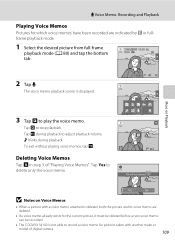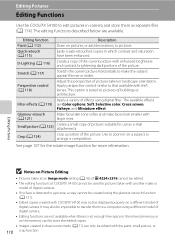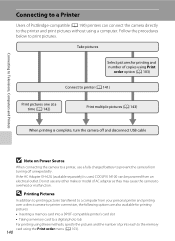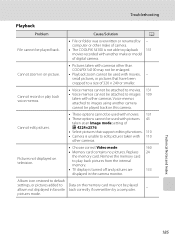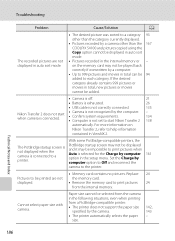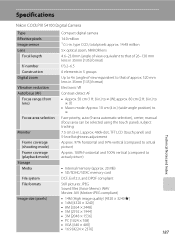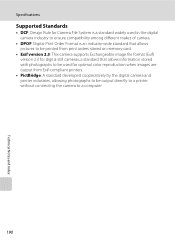Nikon COOLPIX S4100 Support Question
Find answers below for this question about Nikon COOLPIX S4100.Need a Nikon COOLPIX S4100 manual? We have 1 online manual for this item!
Question posted by resredhawk10 on January 1st, 2013
My Nikon Coolpix S4100 Won't Turn On Or Charge
Current Answers
Answer #1: Posted by tintinb on January 1st, 2013 8:36 PM
Amazon
eBay
If you have more questions, please don't hesitate to ask here at HelpOwl. Experts here are always willing to answer your questions to the best of our knowledge and expertise.
Regards,
Tintin
Related Nikon COOLPIX S4100 Manual Pages
Similar Questions
Can the camera coolpix S2000 read a compact flash card of 4 GB? or it needs a firmware update? Pleas...