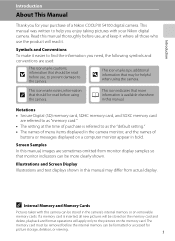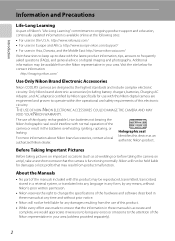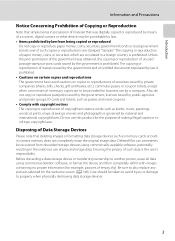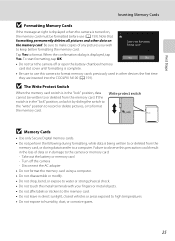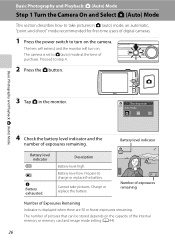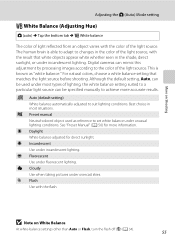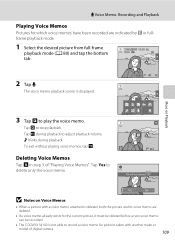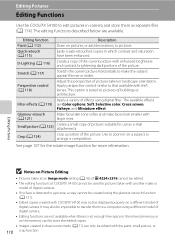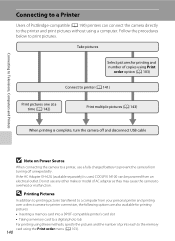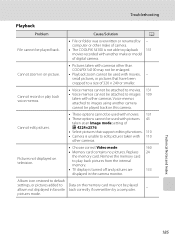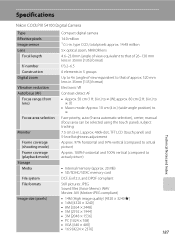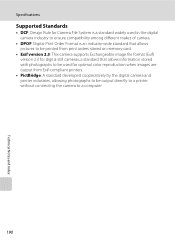Nikon COOLPIX S4100 Support Question
Find answers below for this question about Nikon COOLPIX S4100.Need a Nikon COOLPIX S4100 manual? We have 1 online manual for this item!
Question posted by mkijoo on April 5th, 2014
Where Is The Menu Button On Coolpix S4100
The person who posted this question about this Nikon product did not include a detailed explanation. Please use the "Request More Information" button to the right if more details would help you to answer this question.
Current Answers
Related Nikon COOLPIX S4100 Manual Pages
Similar Questions
Can The Coolpix S4100 Digital Camera Use Manual Focus
(Posted by stcpman 10 years ago)
Nikon Coolpix S4100 14mp Digital Camera Troubleshooting Won't Format
(Posted by spth 10 years ago)
What Sandisk Is Compatible With Nikon S4100 Digital Camera
(Posted by donnmarcp 10 years ago)
Manual / Digital Camera D3100
(Posted by simoneodin 10 years ago)
Hello...my Name's Orestis And I Have A Nikon 7600 Coolpix Digital Camera....i
have a question....How can i connect the camera to a pc or T.V.???
have a question....How can i connect the camera to a pc or T.V.???
(Posted by orestis1999 12 years ago)