Nikon COOLPIX S3000 Support Question
Find answers below for this question about Nikon COOLPIX S3000.Need a Nikon COOLPIX S3000 manual? We have 2 online manuals for this item!
Question posted by flipper12124 on January 13th, 2011
Zoom Issue
I recently dropped my new camera. Now whenever I zoom in twice (push the zoom in button twice) it turns off and says I have a lens error. What can I do to fix the lens error so I can zoom in to the full extent without my camera turning off? please help me! thank you!
Current Answers
There are currently no answers that have been posted for this question.
Be the first to post an answer! Remember that you can earn up to 1,100 points for every answer you submit. The better the quality of your answer, the better chance it has to be accepted.
Be the first to post an answer! Remember that you can earn up to 1,100 points for every answer you submit. The better the quality of your answer, the better chance it has to be accepted.
Related Nikon COOLPIX S3000 Manual Pages
S3000 User's Manual - Page 13
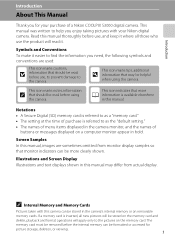
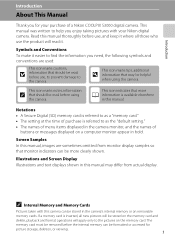
...keep it where all new pictures will apply only to as a "memory card." • The setting at the time of a Nikon COOLPIX S3000 digital camera.
Introduction
Introduction
About ...camera.
This icon marks tips, additional
D information that monitor indicators can be stored in the camera's internal memory or on a computer monitor appear in the camera monitor, and the names of
buttons...
S3000 User's Manual - Page 14
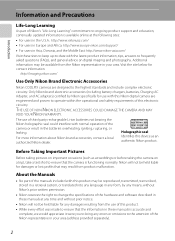
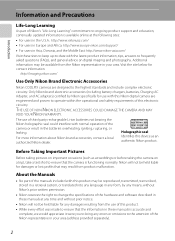
... you to bring any errors or omissions to the attention of the Nikon representative in your area. http://imaging.nikon.com/
Use Only Nikon Brand Electronic Accessories
Nikon COOLPIX cameras are
engineered and proven... the
Nikon holographic seal could interfere with this Nikon digital camera are designed to operate within the operational and safety requirements of this device as at ...
S3000 User's Manual - Page 15
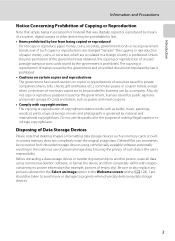
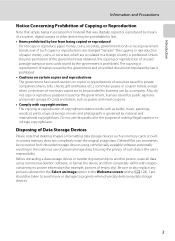
... on copies or reproductions of securities issued by private companies (shares, bills, checks, gift certificates, etc.), commuter passes or coupon tickets, except when a minimum of necessary copies are stamped "Sample." Unless the prior permission of the government was digitally copied or reproduced by means of a scanner, digital camera or other device may be punishable...
S3000 User's Manual - Page 20


... selection menu and switch playback modes (A 73).
• If the camera is turned off, hold down the c button to turn the camera on in shooting mode to enter shooting mode.
• Press the A button in playback mode.
8 Introduction
Basic Operations
The A (Shooting Mode) Button
• Press the A button in playback mode to display the shooting-mode selection menu...
S3000 User's Manual - Page 29
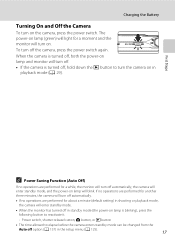
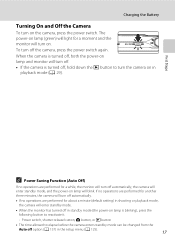
... monitor will blink. Power switch, shutter-release button, A button, or c button
• The time allowed to turn off. • If the camera is blinking), press the
following button to reactivate it.
-
When the camera is turned off, both the power-on lamp is turned off, hold down the c button to elapse before the camera enters standby mode can be changed from...
S3000 User's Manual - Page 34
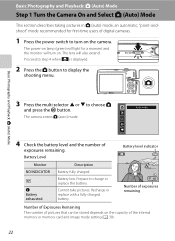
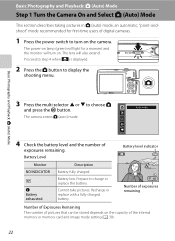
.... The lens will turn on the camera. Description
Battery fully charged. Basic Photography and Playback: A (Auto) Mode
3 Press the multi selector H or I to charge or replace the battery. Auto mode
4 Check the battery level and the number of digital cameras.
1 Press the power switch to display the
shooting menu.
Prepare to choose A and press the k button...
S3000 User's Manual - Page 41
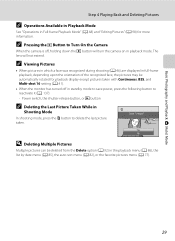
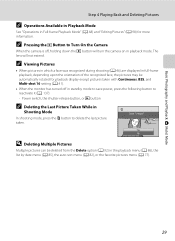
... reactivate it (A 137). - Erase 1 image?
Power switch, the shutter-release button, or c button
C Deleting the Last Picture Taken While in
Shooting Mode
In shooting mode, press the l button to delete the last picture taken. The lens will turn the camera on in playback mode. Yes No
D Deleting Multiple Pictures
Multiple pictures can be automatically rotated for...
S3000 User's Manual - Page 47


....
2 Press the multi selector H or I to the current shooting mode without switching shooting modes, press the A button or the shutter-release button.
1 A Auto mode
A 22
Pictures can be taken.
35 Shooting settings such as continuous shooting can be taken with an automatic, "point-and-shoot" mode recommended for
first-time users of digital cameras.
S3000 User's Manual - Page 51


...with which this adjustment by processing images according to the color of the light source. Digital cameras can be enabled. See "Preset Manual" for direct sunlight. At settings other than ...than Auto or Flash, turn the flash off (W) (A 30).
39 Although the default setting, Auto, can mimic this setting cannot be used as "white balance." See "Camera Settings that
Cannot Be...
S3000 User's Manual - Page 56


... flash, macro mode, self-timer and exposure compensation settings, press the k button. When digital zoom is in the monitor that face. If more information. When the shutter-release button is
pressed halfway, the focus area (up to nine areas)
selected by the camera will automatically select the focus area containing the subject closest to the...
S3000 User's Manual - Page 68
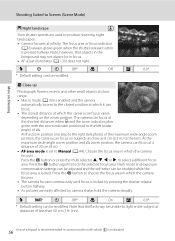
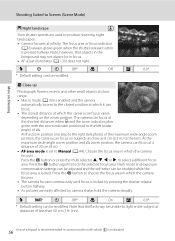
.... 8 in.).
56 Use of a tripod is enabled and the camera
automatically zooms to the lens. At the zoom position one step to choose the focus area in focus. • AF-assist illuminator (A 136) does not light. Press the k button to the right (telephoto) of K. Press the k button or press the multi selector H, I, J, or K, to lock the...
S3000 User's Manual - Page 69
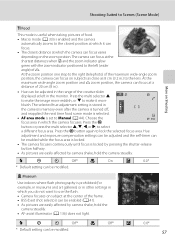
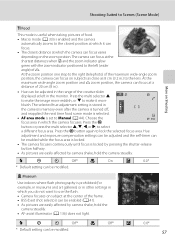
... (A 136) does not light. Press the k button again to lock the selected focus area.
X
W
n
Off*
p
On
o
0.0*
* Default setting can focus at the shortest distances when F and the zoom indicator glow
green with the zoom indicator positioned to the left in
the camera's memory even after the camera is turned off,
and reapplied the next time food...
S3000 User's Manual - Page 99


..., the Print set option in the playback menu is displayed.
2 Use the multi selector to create digital "print orders" for pictures stored in the internal memory if the memory card is removed from the camera.
1 Press the d button in favorite pictures mode, auto sort mode, or list by date mode.
3 Choose Select images...
S3000 User's Manual - Page 108
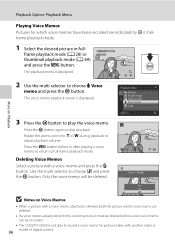
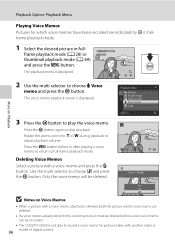
...to choose w and press the k button. Deleting Voice Memos Select a picture with another make or
96 model of digital camera. Only the voice memo will be... E Voice memo and press the k button. Use the multi selector to stop playback.
Press the d button before a new voice memo can be recorded.
• The COOLPIX S3000 is displayed.
3 Press the k button to play the voice memo. Yes No...
S3000 User's Manual - Page 110
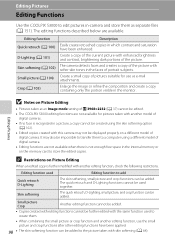
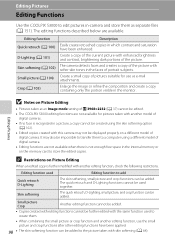
...; Editing functions are available.
Editing Pictures
B Notes on Picture Editing
When an edited copy is recognized in the faces of digital camera.
Create a copy of the picture. Editing Pictures
Editing Functions
Use the COOLPIX S3000 to add
Quick retouch D-Lighting
The skin softening, small picture and crop functions can be added. Create a small copy...
S3000 User's Manual - Page 123


... to the camera.
While connected to the TV, the camera monitor will remain off the camera.
2 Connect the camera to the TV using the supplied audio/video cable.
The camera enters playback ... and Printers
Connecting to a TV
Connect the camera to a television using the supplied audio/video cable to play back pictures on a television.
1 Turn off .
B Connecting the Audio/Video Cable
...
S3000 User's Manual - Page 152


... Computer
d button M z (Setup menu) M V Charge by computer Choose whether or not the battery inserted in the monitor after the camera is connected to the
140 printer.
B Notes on , turn the camera off and disconnect the USB cable. Set Charge by computer to Off and reconnect the camera to a printer and turned on Connecting the Camera to a Printer...
S3000 User's Manual - Page 167


... to create or edit this file.
- Turn camera off and then on
again.
P This file cannot be viewed on .
If error persists, contact retailer or Nikon-authorized
22
service representative. printing.*
PR Printer error: paper jam
Paper has jammed in same time zone as home.
-
129
Lens error Q
Lens error.
If error persists, contact retailer or Nikon-
13
authorized...
S3000 User's Manual - Page 175
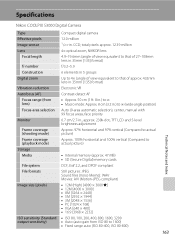
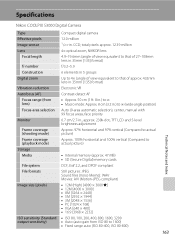
... AF
Focus range (from lens)
• Approx. 50 cm (1 ft. 8 in.) to ∞ • Macro mode: Approx. 8 cm (3.2 in.) to ∞ (wide-angle position)
Focus-area selection Auto (9-area automatic selection), center, manual with 99 focus areas, face priority
Monitor
6.7 cm/2.7-in . Specifications
Nikon COOLPIX S3000 Digital Camera
Type
Compact digital camera
Effective pixels Image sensor...
S3000 User's Manual - Page 178


Specifications
Supported Standards
• DCF: Design Rule for Camera File System is a standard widely used in the digital camera industry to ensure compatibility among different makes of camera.
• DPOF: Digital Print Order Format is an industry-wide standard that allows pictures to be printed from print orders stored on memory cards.
• Exif version 2.2: This...
Similar Questions
My Nikon Coolpix4600 Camera Says System Error 10.
(Posted by Anonymous-173509 1 year ago)
How To Repair A Nikon Coolpix S3000 12.0mp Digital Camera
(Posted by AlpTre 10 years ago)
Manual / Digital Camera D3100
(Posted by simoneodin 10 years ago)

