Nikon COOLPIX P100 Support Question
Find answers below for this question about Nikon COOLPIX P100.Need a Nikon COOLPIX P100 manual? We have 2 online manuals for this item!
Question posted by MGS51brun on August 29th, 2013
How To Use A Nikon Coolpix P100
The person who posted this question about this Nikon product did not include a detailed explanation. Please use the "Request More Information" button to the right if more details would help you to answer this question.
Current Answers
There are currently no answers that have been posted for this question.
Be the first to post an answer! Remember that you can earn up to 1,100 points for every answer you submit. The better the quality of your answer, the better chance it has to be accepted.
Be the first to post an answer! Remember that you can earn up to 1,100 points for every answer you submit. The better the quality of your answer, the better chance it has to be accepted.
Related Nikon COOLPIX P100 Manual Pages
P100 User's Manual - Page 7
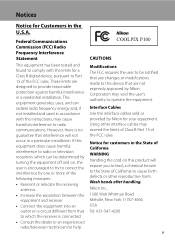
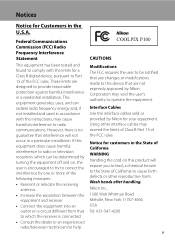
... cables sold or provided by Nikon for a Class B digital device, pursuant to correct the interference by turning the equipment off and on, the user is no guarantee that are designed to radio communications. Wash hands after handling.
If this product will not occur in the U.S.A.
Using other reproductive harm. COOLPIX P100
CAUTIONS
Modifications The FCC...
P100 User's Manual - Page 13
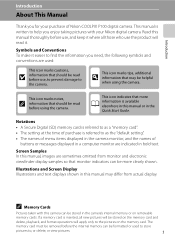
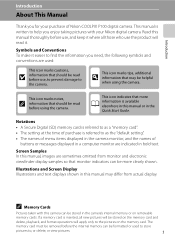
... taking pictures with this manual, images are used to store
pictures to find the information you for your Nikon digital camera. This icon indicates that monitor indicators can be read before use the product will apply only to as a "memory card". • The setting at the time of Nikon COOLPIX P100 digital camera.
Illustrations and Screen Display Illustrations and text...
P100 User's Manual - Page 14
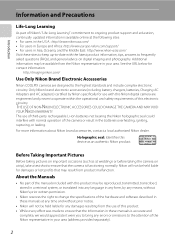
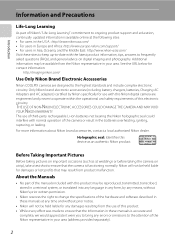
... damages or lost profits that the information in any form, by Nikon specifically for contact information:
http://imaging.nikon.com/
Use Only Nikon Brand Electronic Accessories
Nikon COOLPIX cameras are engineered and proven to operate within the operational and safety requirements of this Nikon digital camera are designed to change the specifications of the hardware and software described...
P100 User's Manual - Page 15


...is governed by national and international copyright laws. Deleted files can sometimes be provided for business use of personal image data. The copying or reproduction of paper money, coins, or securities which...to be recovered from being in possession of material that was digitally copied or reproduced by means of a scanner, digital camera or other device may be taken to avoid injury or damage...
P100 User's Manual - Page 32
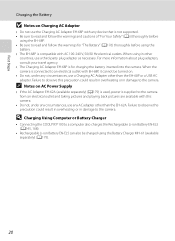
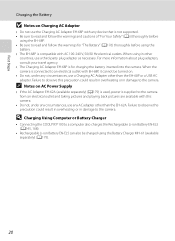
... result in overheating or in damage to an electrical outlet with EH-68P, it cannot be charged using the EH-68P. • Be sure to the camera. D Charging Using Computer or Battery Charger
• Connecting the COOLPIX P100 to a computer also charges the Rechargeable Li-ion Battery EN-EL5 (A145, 168).
• Rechargeable Li-ion...
P100 User's Manual - Page 38


... of
exposures remaining in A (auto) mode, an automatic, "pointand-shoot" mode recommended for first-time users of digital cameras.
1 Remove the lens cap and press the power
switch.
• The power will be turned on, and the...) Mode
Basic Photography and Playback: A (Auto) Mode
Step 1 Turn the Camera On and Select A (Auto) Mode
This section describes how to take pictures in the monitor.
P100 User's Manual - Page 46


...-eye" when a picture is taken, Nikon's own In-Camera Red-Eye Fix processes the image before shutter closes, creating the effect of a stream of about 1.7 to Pre-flash off, the shutter is released immediately when the shutter-release button is recorded. Basic Photography and Playback: A (Auto) Mode
Using the Flash
In dark locations...
P100 User's Manual - Page 53


...
example, a swath of dark green leaves) or when the background is much brighter than
the main subject. Positive compensation should be used in such case.
41
D Using Exposure Compensation
• The camera tends to lower exposure when the frame is dominated by brightly lit objects (for exposure compensation will not be available.
1/250...
P100 User's Manual - Page 54
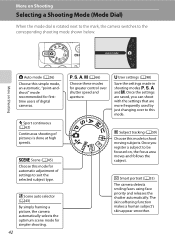
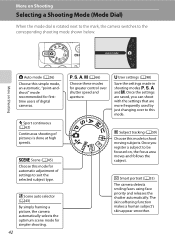
... Subject tracking (A59)
Choose this mode for automatic adjustment of digital cameras. The skin softening function makes a human subject's skin appear smoother. x Scene auto selector (A43... for firsttime users of settings to shoot moving subjects. F Smart portrait (A55)
The camera detects smiling faces using face priority and releases the shutter automatically.
y Scene (A45) Choose this mode to...
P100 User's Manual - Page 94


... most types of lighting, you can mimic this adjustment of the human eye by processing images according to achieve more accurate results. d Incandescent*
Use under overcast skies. Digital cameras can apply the white balance setting suited to a particular light source to the color of the light source, with the result that matches the...
P100 User's Manual - Page 115
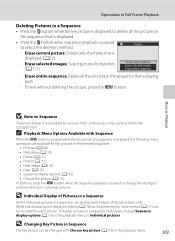
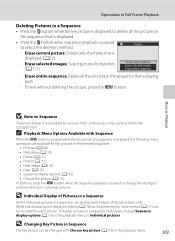
...
- To exit without deleting the picture, press the d button. To display pictures in a sequence individually, change the settings or
perform editing for pictures shot continuously using cameras other than
COOLPIX P100.
P100 User's Manual - Page 129


...be deleted before a new voice memo can be
44
recognized by the q icon.
• Use the zoom control g/f during recording.
• During recording, o and p blink in the
17...press the l button. Deleting Voice Memos
Choose a picture with cameras other than COOLPIX P100.
Voice Memos: Recording and Playback
Use the camera's built-in microphone to record voice memos for pictures marked with ...
P100 User's Manual - Page 130


... (A120) D-Lighting (A121) Skin softening (A122) Small picture (A124)
Black border (A125)
Crop (A126)
Application
Easily create a copy with cameras other than
COOLPIX P100.
• If a copy created using this camera to edit pictures in-camera and store them as e-mail attachments.
Crop picture. Set Sequence display options (A116) to Individual pictures to display the pictures...
P100 User's Manual - Page 152


..., the battery inserted into the camera is used, COOLPIX P100 can be transferred while the battery is charging.
• If the AC Adapter EH-62A (available separately) is automatically charged using the supplied Software Suite CD. Before Connecting the Camera
Install the Software Before connecting the camera to a computer, software, including Nikon Transfer, ViewNX for displaying transferred...
P100 User's Manual - Page 154
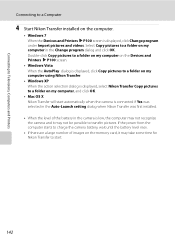
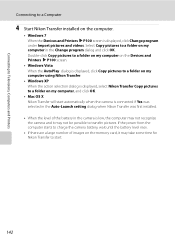
... on the Devices and Printers K P100 screen.
• Windows Vista When the AutoPlay dialog is displayed, click Copy pictures to a folder on my computer using Nikon Transfer.
• Windows XP When the action selection dialog is displayed, select Nikon Transfer Copy pictures to a folder on my computer in the camera is displayed, click Change program...
P100 User's Manual - Page 155
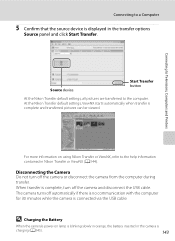
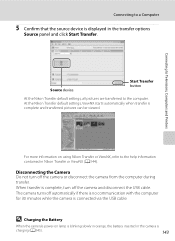
... the USB cable. D Charging the Battery
When the camera's power-on using Nikon Transfer or ViewNX, refer to the help information contained in the camera is blinking slowly in orange, the battery inserted in Nikon Transfer or ViewNX (A144). P100
P100
Source device
Start Transfer button
At the Nikon Transfer default settings, all pictures are transferred to the...
P100 User's Manual - Page 156
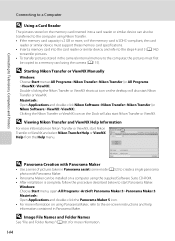
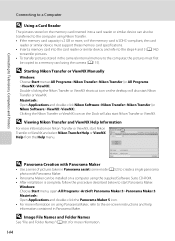
... is complete, follow the procedure described below to a memory card using Nikon Transfer. • If the memory card capacity is 2 GB ...camera's internal memory to the computer, the pictures must first
be transferred to the computer using the camera (A115).
Double-clicking the Nikon Transfer or ViewNX shortcut icon on the desktop will also start Nikon Transfer or ViewNX and select Nikon...
P100 User's Manual - Page 205
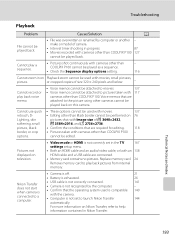
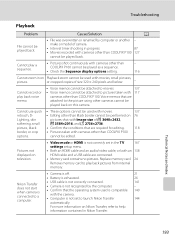
.... Technical Notes and Index
193 picture, black
• Confirm the conditions that the operating system used with cameras other than COOLPIX P100 127
cannot be played as a sequence.
• Check the Sequence display options setting.
- 116
Cannot zoom in Nikon Transfer. cannot be played back.
make or model of I 3648×2432,
softening, small
G 3584...
P100 User's Manual - Page 207
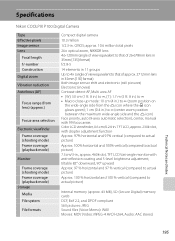
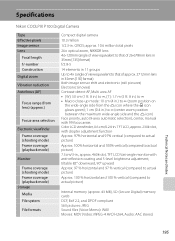
...)
Monitor
Frame coverage (shooting mode) Frame coverage (playback mode) Storage Media File system
File formats
Compact digital camera
10.3 million
1/2.3-in. Specifications
Nikon COOLPIX P100 Digital Camera
Type Effective pixels Image sensor Lens
Focal length f/-number Construction Digital zoom
Vibration reduction Autofocus (AF)
Focus range (from the K icon where the F icon glows green); 1 cm...
P100 User's Manual - Page 210


Specifications
Supported Standards
• DCF: Design Rule for Camera File System is a standard widely used in the digital camera industry to ensure compatibility among different makes of camera.
• DPOF: Digital Print Order Format is an industry-wide standard that allows pictures to be printed from print orders stored on the memory card.
• Exif version 2.2: ...
Similar Questions
Can The Coolpix S4100 Digital Camera Use Manual Focus
(Posted by stcpman 10 years ago)
Manual / Digital Camera D3100
(Posted by simoneodin 10 years ago)
Images Cannot Be Saved In Nikon Coolpix P100
images cannot be saved message in my nikon coolpix p100...how can solve the problem
images cannot be saved message in my nikon coolpix p100...how can solve the problem
(Posted by alialameen2004 12 years ago)

