Netgear XET1001 Support Question
Find answers below for this question about Netgear XET1001 - Powerline Network Adapter.Need a Netgear XET1001 manual? We have 2 online manuals for this item!
Question posted by skidunker on January 14th, 2011
Lights
What lights should be on/blinking or solid? What does
Current Answers
There are currently no answers that have been posted for this question.
Be the first to post an answer! Remember that you can earn up to 1,100 points for every answer you submit. The better the quality of your answer, the better chance it has to be accepted.
Be the first to post an answer! Remember that you can earn up to 1,100 points for every answer you submit. The better the quality of your answer, the better chance it has to be accepted.
Related Netgear XET1001 Manual Pages
XET1001 Install Guide - Page 1
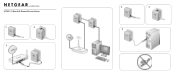
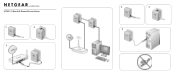
)NSTALLATION'UIDE
XET1001 85 Mbps Wall-Plugged Ethernet Adapter
1
2
3
4
5
6
XET1001 Install Guide - Page 2
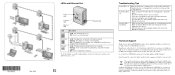
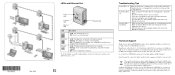
... Port
Power LED
Powerline LED
Ethernet LED
Ethernet port
LED Power
Description
• Solid. To set network security, make sure that the Ethernet cables are registered trademarks of within the European Union, this product should be easily accessible. The adapter has not found any other countries. Troubleshooting Tips
Power LED is no activity. • Blinking.
XET1001 User Guide - Page 2
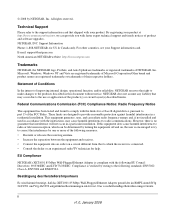
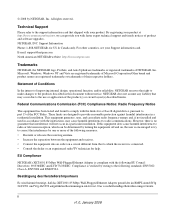
... of product and software upgrades. These limits are designed to provide reasonable protection against harmful interference in a particular installation. EU Compliance
NETGEAR's XET1001 85 Mbps Wall-Plugged Ethernet Adapter is connected. • Consult the dealer or an experienced radio/TV technician for help. By registering your product at http://www.netgear.com...
XET1001 User Guide - Page 3
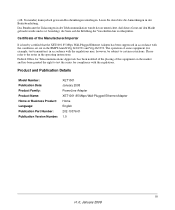
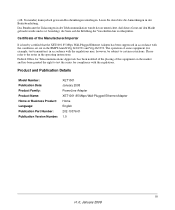
... Details
Model Number: Publication Date: Product Family: Product Name: Home or Business Product: Language: Publication Part Number: Publication Version Number:
XET1001 January 2008 PowerLine Adapter XET1001 85 Mbps Wall-Plugged Ethernet Adapter Home English 202-10376-01 1.0
iii v1.0, January 2008
Das Bundesamt für Zulassungen in der Betriebsanleitung. The operation of the...
XET1001 User Guide - Page 5
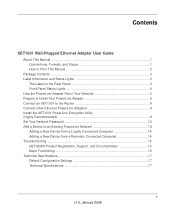
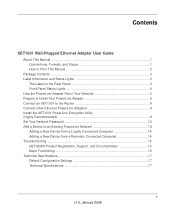
... Rear Panel 3 Front Panel Status Lights 4 How the PowerLine Adapter Fits in Your Network 5 Prepare to Install Your PowerLine Adapter 5 Connect an XET1001 to the Router 6 Connect other Ethernet PowerLine Adapters 8 Install the XET1001 PowerLine Encryption Utility (Highly Recommended) ...8 Set Your Network Password 12 Add a Device to an Existing PowerLine Network 14 Adding a New Device from...
XET1001 User Guide - Page 7


... of this manual is intended for readers with intermediate computer and Internet skills. About This Manual
The XET1001 Wall-Plugged Ethernet Adapter User Guide describes how to take heed of importance or special interest. For information about product features...formats to the equipment.
Failure to install, configure, and troubleshoot the NETGEAR® XET1001 Wall-Plugged Ethernet Adapter.
XET1001 User Guide - Page 8
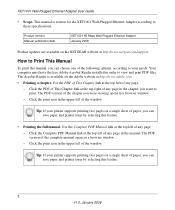
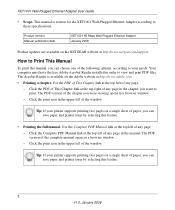
... at http://www.netgear.com/support.
Product version Manual publication date
XET1001 85 Mbps Wall-Plugged Ethernet Adapter January 2008
Product updates are available on a single sheet of any... the following options, according to print. The Acrobat Reader is written for the XET1001 Wall-Plugged Ethernet Adapter according to view and print PDF files. Click the print icon in a browser...
XET1001 User Guide - Page 9
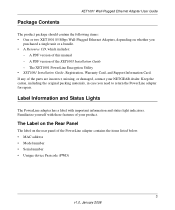
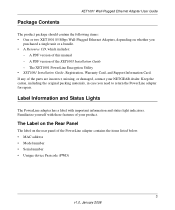
...bundle. • A Resource CD, which includes:
- Label Information and Status Lights
The PowerLine adapter has a label with these features of your NETGEAR dealer.
Familiarize yourself with important information and status light indicators. The XET1001 PowerLine Encryption Utility • XET1001 Installation Guide, Registration, Warranty Card, and Support Information Card. A PDF version of...
XET1001 User Guide - Page 10
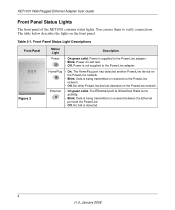
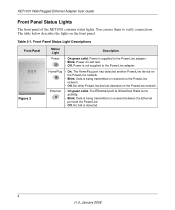
...transmitted or received on the PowerLine network.
• Off. Ethernet
• On green solid. Data is being transmitted or received between the Ethernet
port and the PowerLine.
• Off. You can use them to the PowerLine adapter. • Blink. Front Panel Status Light Descriptions
Front Panel Figure 3
Status Light
Description
Power
• On green solid. The Ethernet port is linked...
XET1001 User Guide - Page 11
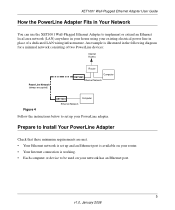
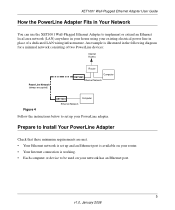
... your house using your existing electrical power line in Your Network
You can use the XET1001 Wall-Plugged Ethernet Adapter to set up your PowerLine adapter.
XET1001 Wall-Plugged Ethernet Adapter User Guide
How the PowerLine Adapter Fits in place of a dedicated LAN wiring infrastructure. Prepare to Install Your PowerLine Adapter
Check that these minimum requirements are met. • Your...
XET1001 User Guide - Page 12
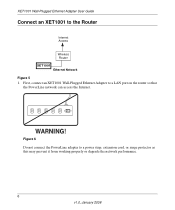
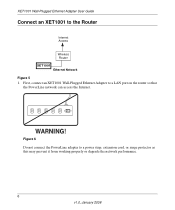
... this may prevent it from working properly or degrade the network performance.
6 v1.0, January 2008
ON OFF Figure 6
Do not connect the PowerLine adapter to the Router
Internet Access
Wireless Router XET1001 Ethernet Network Figure 5
1. WARNING!
First, connect an XET1001 Wall-Plugged Ethernet Adapter to a LAN port on the router so that the PowerLine network can access the Internet.
XET1001 User Guide - Page 13
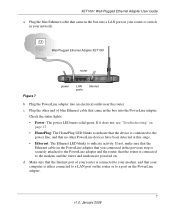
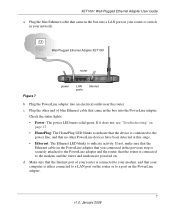
...Check the status lights:
• Power: The power LED turns solid green.
c.
XET1001 Wall-Plugged Ethernet Adapter User Guide
a. Plug the PowerLine adapter into the PowerLine adapter. Plug the other PowerLine devices have been detected at this stage.
• Ethernet: The Ethernet LED blinks to the modem, and the router and modem are powered on the PowerLine adapter that you connected...
XET1001 User Guide - Page 14
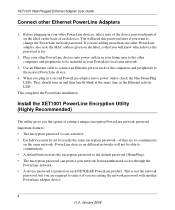
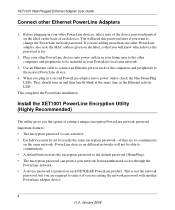
... blink at the same time as the Ethernet activity LED. This completes the PowerLine installation. Install the XET1001 PowerLine Encryption Utility (Highly Recommended)
The utility gives you want to the default password (HomePlug). • The encryption password can protect your other Ethernet PowerLine Adapters
1. Plug your network from unauthorized access through the PowerLine network...
XET1001 User Guide - Page 15
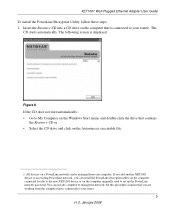
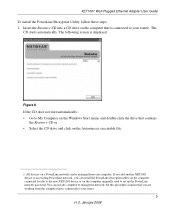
... automatically. The following screen is connected to set up the PowerLine network password. If you add another XET1001 device to My Computer on the Autorun.exe executable file.
1. You ... • Go to an existing PowerLine network, you are working from one computer. XET1001 Wall-Plugged Ethernet Adapter User Guide
To install the PowerLine Encryption Utility, follow these steps: 1.
XET1001 User Guide - Page 18
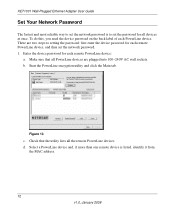
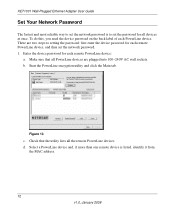
... and, if more than one remote device is to set the password for each remote PowerLine device, and then set the network password is listed, identify it from
the MAC address.
12 v1.0, January 2008 b. XET1001 Wall-Plugged Ethernet Adapter User Guide
Set Your Network Password
The fastest and most reliable way to set the...
XET1001 User Guide - Page 19
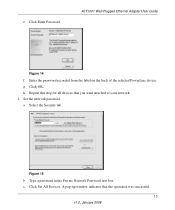
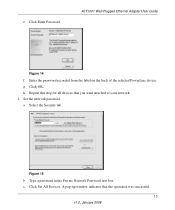
Click Enter Password. g. A pop-up window indicates that you want attached to your network. 2. XET1001 Wall-Plugged Ethernet Adapter User Guide
Figure 14
f. h. Click Set All Devices. Enter the password recorded from the label on the back of the selected PowerLine device. Repeat this step for all devices that the operation was successful.
13 v1...
XET1001 User Guide - Page 20
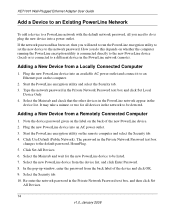
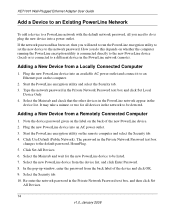
...-up window, enter the password from a Locally Connected Computer
1. Re-enter the network password in the PowerLine network (remote). XET1001 Wall-Plugged Ethernet Adapter User Guide
Add a Device to an Existing PowerLine Network
To add a device to a PowerLine network with the default network password, all devices in the network to be listed. 7. It may take a minute or two for the new...
XET1001 User Guide - Page 21
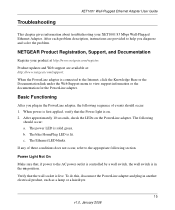
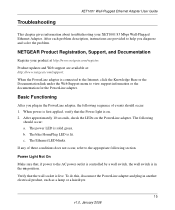
... the PowerLine adapter. The blue HomePlug LED is solid green. The Ethernet LED blinks. When the PowerLine adapter is in another electrical product, such as a lamp or a hairdryer.
15 v1.0, January 2008 The power LED is lit.
Power Light Not On
Make sure that, if power to help you plug in the PowerLine adapter, the following
should occur: 1. Troubleshooting
XET1001...
XET1001 User Guide - Page 22
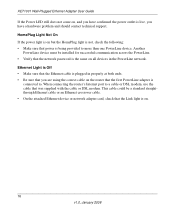
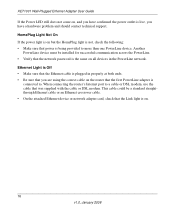
... Off • Make sure that the Ethernet cable is plugged in the PowerLine network. XET1001 Wall-Plugged Ethernet Adapter User Guide
If the Power LED still does not come on but the HomePlug light is not, check the following: • Make sure that power is being provided to . When connecting the router's Internet port to...
XET1001 User Guide - Page 23
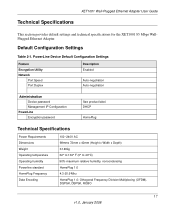
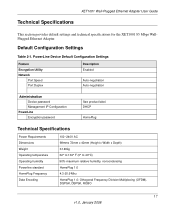
... humidity Powerline standard HomePlug Frequency Data Encoding
100~240V AC 98mmx 72mm x 40mm (Height x Width x Depth) 0.146kg 32° to 104° F (0° to 40°C) 90% maximum relative humidity, noncondensing HomePlug 1.0 4.3-20.9 Mhz HomePlug 1.0: Othogonal Frequency Division Multiplexing (OFDM), DQPSK, DBPSK, ROBO
17 v1.0, January 2008 XET1001 Wall-Plugged Ethernet Adapter User...
Similar Questions
How Do I Add A Clp 500 To My Netgear Xet1001 Network?
(Posted by clintsawy 9 years ago)
What Adapters Can I Add To My Netgear Xet1001 Network
(Posted by clintsawy 9 years ago)
How To Reset Xet1001 Power Line Adapter
(Posted by Jack1bil 9 years ago)
Powerline Ethernet Adapter
will a powerline ethernet adapter work with twc I have a CiscoMTA modem?
will a powerline ethernet adapter work with twc I have a CiscoMTA modem?
(Posted by lday5 11 years ago)
I've Forgotten The Password For My Xet1001 Network. How Can I Reset It.
(Posted by peter99046 11 years ago)

