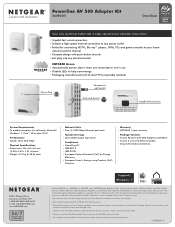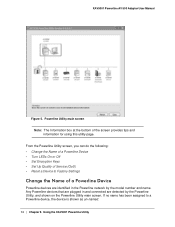Netgear XAV5001 Support Question
Find answers below for this question about Netgear XAV5001 - Powerline AV 500 Adapter.Need a Netgear XAV5001 manual? We have 4 online manuals for this item!
Question posted by Chrissygutierrez10 on September 24th, 2017
How Do I Change My Wifi Connection? New Router And Password
How do I change my WiFi connection? New router and password ?
Current Answers
Answer #1: Posted by waelsaidani1 on September 24th, 2017 9:56 PM
instructions are available here http://www.downloads.netgear.com/files/XAV5001_UM_23FEB2011.pdf
Related Netgear XAV5001 Manual Pages
Similar Questions
Netgear Powerline Xav2001 Wifi Extender
I have a XAV2001 Adapter and a XAV2001 WiFi extender. The set up works but the WiFi it creates is op...
I have a XAV2001 Adapter and a XAV2001 WiFi extender. The set up works but the WiFi it creates is op...
(Posted by rh10 7 years ago)
How Do I Change My Password On The Turbo Hub?
My internet is being used by another party and I need to change my password.
My internet is being used by another party and I need to change my password.
(Posted by ladynanki 10 years ago)
Netgear Powerline Av 200 Adapter Xav2001
THERE IS NO LIGHT INDICATION FOR POWER ON. I WANT TO TEST ITS WORKING CONDITION HOW DO I DO THAT?
THERE IS NO LIGHT INDICATION FOR POWER ON. I WANT TO TEST ITS WORKING CONDITION HOW DO I DO THAT?
(Posted by dfholte 11 years ago)
Connection One Day, Gone The Next
I've been having issues with the XET1001 Powerline Adapter. Now, it worked for a while, a couple of ...
I've been having issues with the XET1001 Powerline Adapter. Now, it worked for a while, a couple of ...
(Posted by basskreper1021 12 years ago)
How To Use With Ubuntu?
Ubuntu 11.03 does not recognize powerline AV 200 XAVB101v2
Ubuntu 11.03 does not recognize powerline AV 200 XAVB101v2
(Posted by seabrightneighbor 12 years ago)