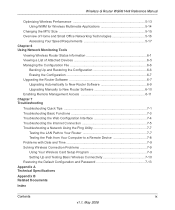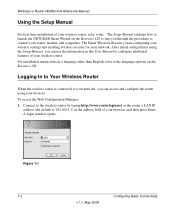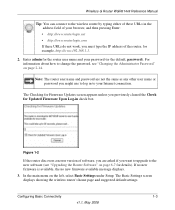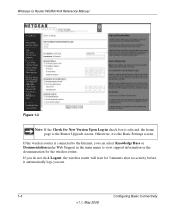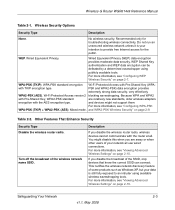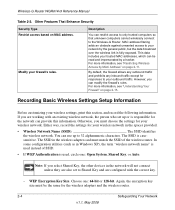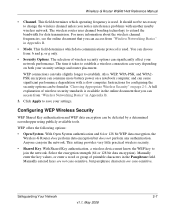Netgear WGR614v9 Support Question
Find answers below for this question about Netgear WGR614v9 - 54 Mbps Wireless Router.Need a Netgear WGR614v9 manual? We have 2 online manuals for this item!
Question posted by Tafft5253 on June 14th, 2010
How Do I Put A Lock On My Wireless-grouter Wgr614v9
Current Answers
Answer #1: Posted by DreadPirateRoberts on November 27th, 2010 1:06 PM
Configuring WPA/WPA2:
Use an Ethernet cable to connect a computer to any one of the four LAN ports of the NETGEAR router.
In a web browser, enter the router's IP address - either http://192.168.0.1 or http://192.168.1.1 by default.
When prompted for a Username and Password, enter the default username and password (admin; password) unless you have already changed it. NETGEAR recommends changing the default password to increase the security of your network.
Select Wireless Settings from the Setup menu in the left-hand navigation bar.
Under Wireless Network, enter your desired network name in the Name (SSID) box.
Under Security Options, select WPA-PSK [TKIP] + WPA2-PSK [AES].
Under Security Options (WPA-PSK + WPA2-PSK), enter your desired network password into the Passphrase box.
WRITE DOWN or KEEP NOTE of your network name, security option and passphrase - you will require them to connect wireless computers and devices to your network.
Click Apply to save the settings.
Related Netgear WGR614v9 Manual Pages
Similar Questions
how i reset my netgare wireless router with wired modem
I need a manual for ANetgear wireless router WPN824N.