Netgear WGR614v10 Support Question
Find answers below for this question about Netgear WGR614v10 - 54 Mbps Wireless Router.Need a Netgear WGR614v10 manual? We have 3 online manuals for this item!
Current Answers
There are currently no answers that have been posted for this question.
Be the first to post an answer! Remember that you can earn up to 1,100 points for every answer you submit. The better the quality of your answer, the better chance it has to be accepted.
Be the first to post an answer! Remember that you can earn up to 1,100 points for every answer you submit. The better the quality of your answer, the better chance it has to be accepted.
Related Netgear WGR614v10 Manual Pages
WGR614v10 Setup Manual - Page 3


Contents
Wireless-G Router WGR614v10 Setup Manual
Getting to Know Your Wireless Router 1 Unpacking Your New Router 1 Hardware Features ...2 Front Panel ...2 Back Panel ...4 Side Panel ...4 Router Label ...5 Positioning Your Wireless Router 5 Installing Your Wireless Router 6 Updating Your Router Firmware 7
Installing Your Router Using the Smart Wizard 8 Using the Smart Wizard ...8 Accessing ...
WGR614v10 Setup Manual - Page 5


... NETGEAR dealer. Become familiar with the front and back panels of a NETGEAR® high-speed wireless router, the Wireless-G Router Model WGR614v10. Keep the carton, including the original packing materials, in case you begin installing your purchase of your router. Click Documentation on the main menu.
Getting to the online User Manual is also available from...
WGR614v10 Setup Manual - Page 7


...
Solid Amber
(Ports 1-4)
Blinking Amber
Off
Description
The router is connecting to a 10 Mbps device. A software update is enabled. A WPS-capable device is performing the power-on this port. No link is being transmitted at 100 Mbps. Table 1. Internet
Solid Amber Solid Green Blinking Off
4. The wireless router has acquired an Internet address.
Firmware is turned...
WGR614v10 Setup Manual - Page 8


... or DSL modem.
4. Internet/Wide Area Network (WAN) Ethernet port for connecting the router to your local computers
3. Press for connecting the power adapter. AC power adapter outlet for approximately 5 seconds to reset the router to the factory default settings.
2. Back Panel
The router back panel, shown in Figure 3.
1 2
Figure 3
Getting to Know Your Wireless Router
4 Side Panel...
WGR614v10 Setup Manual - Page 20


... the computer is not, make any changes to your computer is securely attached at 10 Mbps. Setting Up Your Router for each connected Ethernet cable, make sure that the Ethernet cable from the computer to the wireless router Internet port and the modem, and that your wireless router's settings later. You can enter either of these addresses to...
WGR614v10 Setup Manual - Page 30


... first applied, verify that the power light is green. If a LAN port is connected to a 100 Mbps device, verify that the power cord is properly connected to a functioning power outlet. - Make sure that the port's light is on (see "Connecting Your Wireless Router" on page 35. Check that the self-test
procedure is corrupted. If so...
WGR614v10 Setup Manual - Page 37
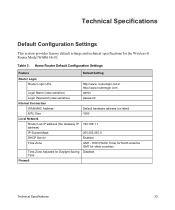
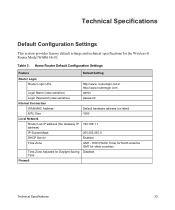
... Connection
WAN MAC Address
Default hardware address (on label)
MTU Size
1500
Local Network
Router Lan IP address (the Gateway IP 192.168.1.1 address)
IP Subnet Mask
255.255.255.0
DHCP Server
Enabled
Time Zone
GMT - 8:00 (Pacific Time) for North America GMT for other countries
Time Zone Adjusted for the Wireless-G Router Model WGR614v10...
WGR614v10 Install Guide - Page 1


...Step 4:
Power on the back to set up a secure wireless network.
Wireless-G Router
WGR614v10
Package Contents:
Installation Guide
Wireless-G Router WGR614v10
Resource CD
Wireless Router
Ethernet Cable
Power Adapter
Step 1:
Connect your router.
Wait until your modem cycles on your modem.
Step 3:
Connect your CD. Note: If you have a CD drive, see "No CD Drive" Installation...
Reference Manual - Page 5
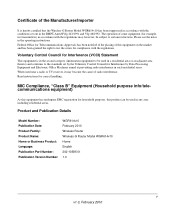
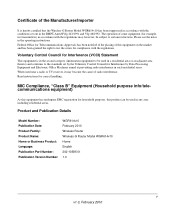
...and Publication Details
Model Number: Publication Date: Product Family: Product Name: Home or Business Product: Language: Publication Part Number: Publication Version Number:
WGR614v10 February 2010 Wireless Router Wireless-G Router Model WGR614v10 Home English 202-10585-01 1.0
v v1.0, February 2010 Read instructions for Telecommunications Approvals has been notified of the placing of radio...
Reference Manual - Page 8
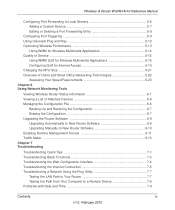
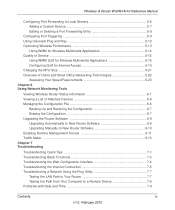
Wireless-G Router WGR614v10 Reference Manual
Configuring Port Forwarding to Local Servers 5-6 Adding a Custom Service 5-7 Editing or Deleting a Port Forwarding Entry 5-8
Configuring Port Triggering 5-9 Using Universal Plug and Play 5-12 Optimizing Wireless Performance 5-13
Using WMM for Wireless Multimedia Applications 5-14 Quality of Service ...5-15
Using WMM QoS for Wireless Multimedia ...
Reference Manual - Page 10
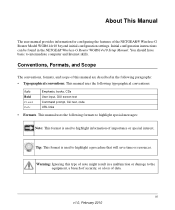
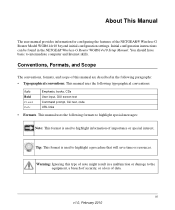
... for configuring the features of importance or special interest. xi v1.0, February 2010 Tip: This format is used to highlight information of the NETGEAR® Wireless-G Router Model WGR614v10 beyond initial configuration settings.
This manual uses the following formats to highlight special messages:
Note: This format is used to highlight a procedure that will...
Reference Manual - Page 11
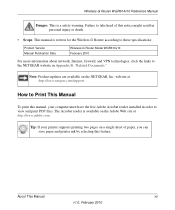
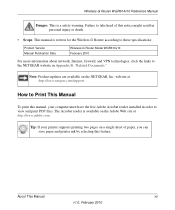
... installed in order to the NETGEAR website in personal injury or death.
• Scope. Wireless-G Router WGR614v10 Reference Manual
Danger: This is written for the Wireless-G Router according to these specifications:
Product Version Manual Publication Date
Wireless-G Router Model WGR614v10 February 2010
For more information about network, Internet, firewall, and VPN technologies, click the...
Reference Manual - Page 14
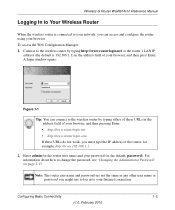
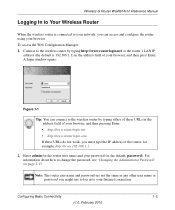
... name or password you might use to log in to the wireless router by typing http://www.routerlogin.net or the router's LAN IP
address (the default is connected to change the password, see "Changing the Administrator Password" on page 2-15. Connect to the wireless router by typing either of these URLs in the address field of...
Reference Manual - Page 16
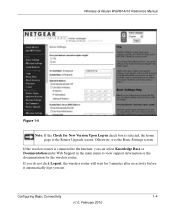
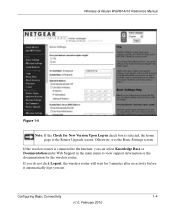
... Base or Documentation under Web Support in the main menu to the Internet, you out. Configuring Basic Connectivity
1-4
v1.0, February 2010 Wireless-G Router WGR614v10 Reference Manual
Figure 1-4
Note: If the Check for the wireless router. If the wireless router is connected to view support information or the documentation for New Version Upon Log-in check box is selected, the...
Reference Manual - Page 24
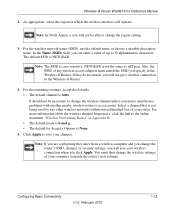
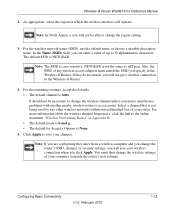
... of your computer to save your wireless connection when you specify in which the wireless interface will not be necessary to change the wireless channel unless you can enter a value of your router. You must match the SSID you click Apply. As appropriate, select the region in the Wireless-G Router.
Wireless-G Router WGR614v10 Reference Manual
2. In the Name (SSID) field...
Reference Manual - Page 59


... of the final destination. 6.
If the destination is a direct connection, set it to None or WEP. Type the gateway IP address, which must be used with AP 2.
Warning: If you use the wireless repeating function, your network and the destination. Internet
Modem Figure 4-6
PCs
Wireless Router (AP 1) is associated with AP 1. Customizing Your Network Settings...
Reference Manual - Page 85


... from connecting. Note: Actual data throughput will vary.
As gigabit-speed Ethernet ports (10/100/1000 Mbps) become common on the same network with older-generation XE family products or HomePlug 1.0 products, but they are not interoperable with twisted-pair wiring of products can lower actual data throughput rate. Wireless-G Router WGR614v10 Reference Manual
• Wireless...
Reference Manual - Page 101


...Wireless-G Router Model WGR614v10. Tip: NETGEAR provides helpful articles, documentation, and the latest software updates at http://www.netgear.com/support. Turn off the wireless router and computers. 3. Turn off and unplug the modem...8226; "Problems with Date and Time" on page 7-9 • "Solving Wireless Connection Problems" on page 7-9 • "Restoring the Default Configuration and Password"...
Reference Manual - Page 102


... in. • The Internet status light on the wireless router is on if the Ethernet cable connecting the
wireless router and the modem is on computer connected to obtain an IP address automatically using DHCP. Click the link to use that MAC address, as the router.
Wireless-G Router WGR614v10 Reference Manual
4. Turn on the wireless router and wait 1 minute. 5.
The simplest way to...
Reference Manual - Page 115


...-G Router WGR614v10 Reference Manual
Specification Wireless
Radio data rates
Frequency Data encoding
Maximum computers per wireless network Operating frequency ranges
802.11 security
Default Factory Settings Wireless Access Point Wireless Access List (MAC filtering) SSID Broadcast SSID 11b/g RF Channel Mode Authentication Type Security
Description
1, 2, 5.5, 6, 9, 12, 18, 24, 36, 48, and 54 Mbps...
Similar Questions
Can I Use The Netgear Wireless Router Version Wgr614v10 For Gaming
(Posted by hernalzeu 9 years ago)
Reset Of Netgare Wireless Router
how i reset my netgare wireless router with wired modem
how i reset my netgare wireless router with wired modem
(Posted by aishunet 10 years ago)
Netgear N150 Wireless Router Wnr1000v3 Can't Connect More Than 2 Devices
(Posted by BufDolce 10 years ago)
Netgear 54 Mbps Wireless Router Wgr614v7 How To Reset It To Have A New Password
and user name
and user name
(Posted by caflyb 10 years ago)
Connect To Wireless Router, Don't Know Password
I have a new tablet and I need to connect to my wireless router. It sees my network but is asking fo...
I have a new tablet and I need to connect to my wireless router. It sees my network but is asking fo...
(Posted by madmac 11 years ago)

