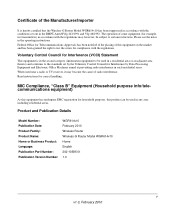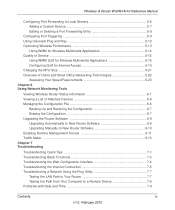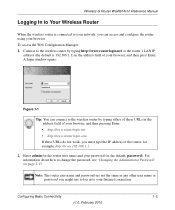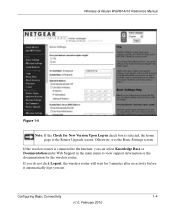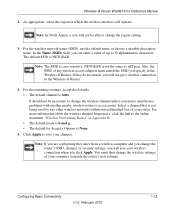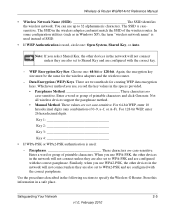Netgear WGR614v10 Support Question
Find answers below for this question about Netgear WGR614v10 - 54 Mbps Wireless Router.Need a Netgear WGR614v10 manual? We have 3 online manuals for this item!
Question posted by johnp94053 on March 29th, 2012
Find Phrasepass
Lost my security pin and phrasepass from my Netgear WGR 614v10 router
How can I recoveer them?
Current Answers
Related Netgear WGR614v10 Manual Pages
Similar Questions
Reset Of Netgare Wireless Router
how i reset my netgare wireless router with wired modem
how i reset my netgare wireless router with wired modem
(Posted by aishunet 10 years ago)
Netgear 54 Mbps Wireless Router Wgr614v7 How To Reset It To Have A New Password
and user name
and user name
(Posted by caflyb 10 years ago)
How To Setup A Wireless G Netgear Wgr614v10 Router On A Wireless Laptop Using
xp windows
xp windows
(Posted by masamg 10 years ago)
Connect To Wireless Router, Don't Know Password
I have a new tablet and I need to connect to my wireless router. It sees my network but is asking fo...
I have a new tablet and I need to connect to my wireless router. It sees my network but is asking fo...
(Posted by madmac 10 years ago)
How Do I Connect Nintendo To My Wireless Router
please help me connect my nintendo to netgear router
please help me connect my nintendo to netgear router
(Posted by wmbwgb 12 years ago)