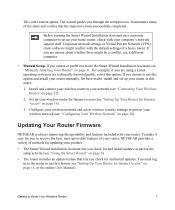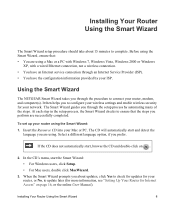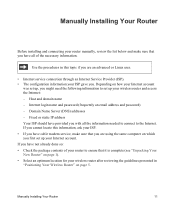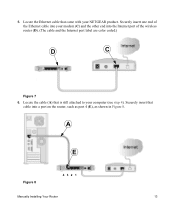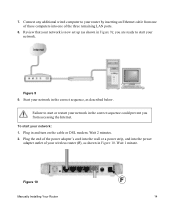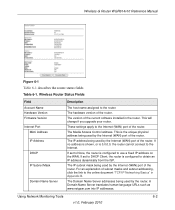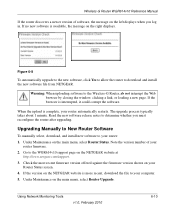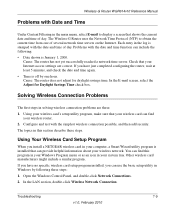Netgear WGR614v10 Support Question
Find answers below for this question about Netgear WGR614v10 - 54 Mbps Wireless Router.Need a Netgear WGR614v10 manual? We have 3 online manuals for this item!
Question posted by cnsfbhen30 on April 19th, 2014
How To Install Wgr614v10
The person who posted this question about this Netgear product did not include a detailed explanation. Please use the "Request More Information" button to the right if more details would help you to answer this question.
Current Answers
Answer #1: Posted by freginold on May 14th, 2014 2:56 AM
Hi, installing this router will depend on exactly what you want to do with it, so some steps will vary. You can download the setup manual at the link below, which includes plenty of details and shows you exactly how to set it up.
- Netgear WGR614v9 setup manual
- Netgear WGR614v9 setup manual
Related Netgear WGR614v10 Manual Pages
Similar Questions
Reset Of Netgare Wireless Router
how i reset my netgare wireless router with wired modem
how i reset my netgare wireless router with wired modem
(Posted by aishunet 10 years ago)
Netgear 54 Mbps Wireless Router Wgr614v7 How To Reset It To Have A New Password
and user name
and user name
(Posted by caflyb 10 years ago)
How To Install Netgear Wireless Router Wgr614v10 Without Cd
(Posted by fixicarrie 10 years ago)
Connect To Wireless Router, Don't Know Password
I have a new tablet and I need to connect to my wireless router. It sees my network but is asking fo...
I have a new tablet and I need to connect to my wireless router. It sees my network but is asking fo...
(Posted by madmac 11 years ago)
Installing My Netgear Wgt624sc Wireless Router
my netgear wgt624sc resource cd version 3.2 is not working. how do i install my wireless router usin...
my netgear wgt624sc resource cd version 3.2 is not working. how do i install my wireless router usin...
(Posted by JACKDCHARLES 11 years ago)