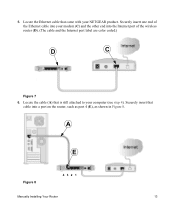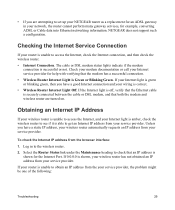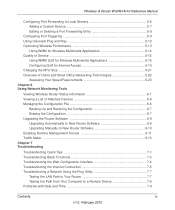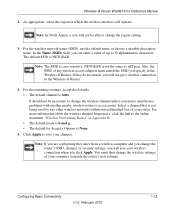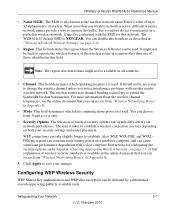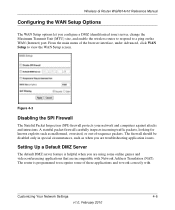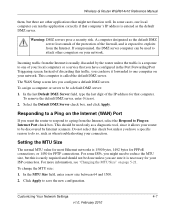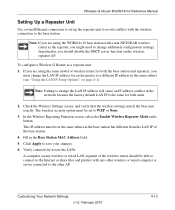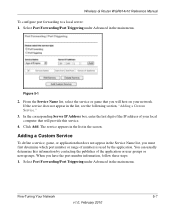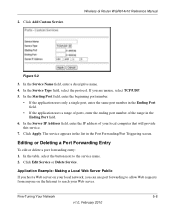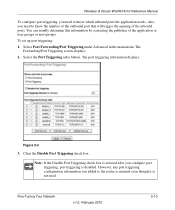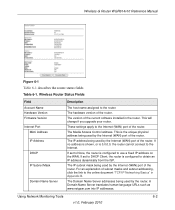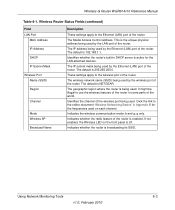Netgear WGR614v10 Support Question
Find answers below for this question about Netgear WGR614v10 - 54 Mbps Wireless Router.Need a Netgear WGR614v10 manual? We have 3 online manuals for this item!
Question posted by sanicemed on February 2nd, 2014
How To Forward Port On Netgear Wgr614v10
The person who posted this question about this Netgear product did not include a detailed explanation. Please use the "Request More Information" button to the right if more details would help you to answer this question.
Current Answers
Related Netgear WGR614v10 Manual Pages
Similar Questions
How Is Working The Netgear Wgr614v10 54mbps 4-port Wireless Router
(Posted by eacajkrou 9 years ago)
Reset Of Netgare Wireless Router
how i reset my netgare wireless router with wired modem
how i reset my netgare wireless router with wired modem
(Posted by aishunet 10 years ago)
Netgear 54 Mbps Wireless Router Wgr614v7 How To Reset It To Have A New Password
and user name
and user name
(Posted by caflyb 10 years ago)
Connect To Wireless Router, Don't Know Password
I have a new tablet and I need to connect to my wireless router. It sees my network but is asking fo...
I have a new tablet and I need to connect to my wireless router. It sees my network but is asking fo...
(Posted by madmac 11 years ago)
Port Forwarding Port 443 On The Wndr3700 Router
Is it possible to port forward more than one ssl conection on the wndr3700 router. I currently have ...
Is it possible to port forward more than one ssl conection on the wndr3700 router. I currently have ...
(Posted by gkocemba 12 years ago)