Netgear WGR614 Support Question
Find answers below for this question about Netgear WGR614 - Wireless-G Router Wireless.Need a Netgear WGR614 manual? We have 9 online manuals for this item!
Question posted by krzyJON on May 7th, 2014
How To Install Netgear Wgr614 Default Firmware From Dd Wrt
The person who posted this question about this Netgear product did not include a detailed explanation. Please use the "Request More Information" button to the right if more details would help you to answer this question.
Current Answers
There are currently no answers that have been posted for this question.
Be the first to post an answer! Remember that you can earn up to 1,100 points for every answer you submit. The better the quality of your answer, the better chance it has to be accepted.
Be the first to post an answer! Remember that you can earn up to 1,100 points for every answer you submit. The better the quality of your answer, the better chance it has to be accepted.
Related Netgear WGR614 Manual Pages
WGR614v9 Setup Manual - Page 7


... not supplied to the router. Getting to factory default settings. Firmware is in rescue mode running . The Ethernet cable is being communicated through the Internet port.
Data is connected but the router has not gotten an Internet address. Table 1. The firmware is corrupt, and the router is upgrading or restoring to Know Your Wireless Router
3
v1.0, October 2007...
WGR614v9 Setup Manual - Page 16


.... Log in to the router (see "Accessing the Wireless Router after you
12
Getting to Know Your Wireless Router
v1.0, October 2007 The router checks the NETGEAR database for Updated Firmware Upon Log-in to the router to -date features of your router, NETGEAR provides a variety of methods for updating your product. • The Smart Wizard installation assistant lets you check for...
WGR614v9 Setup Manual - Page 18


..., you log in to set to automatically check for New Version Upon Log-in "To install the updated firmware to your router:" on the NETGEAR website is more information.
If the version on page 13 to Know Your Wireless Router
v1.0, October 2007 Then, click Right-click and Save to Download, and save the file to...
WGR614v7 Setup Manual - Page 15
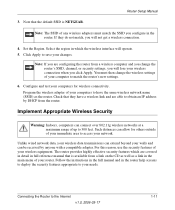
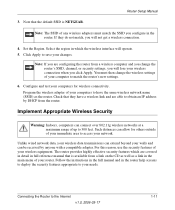
... of your immediate area to obtain an IP address by anyone with a compatible adapter. Check that the default SSID is available from a wireless computer and you click Apply. Connecting the Router to your computer to match the router's new settings.
6. Set the Region. Note: If you will operate. 5. Configure and test your walls and...
WGR614v6 Reference Manual - Page 18
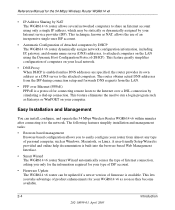
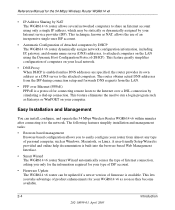
... to the Internet over a DSL connection by simulating a dial-up connection. This feature greatly simplifies configuration of ISP account.
• Firmware Update The WGR614 v6 router can install, configure, and operate the 54 Mbps Wireless Router WGR614 v6 within minutes after connecting it to run a login program such as Windows, Macintosh, or Linux.
Reference Manual for the...
WGR614v6 Reference Manual - Page 21
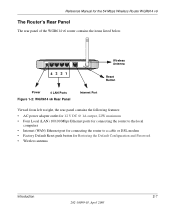
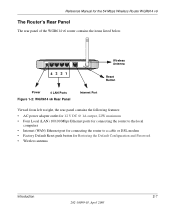
Reference Manual for the 54 Mbps Wireless Router WGR614 v6
The Router's Rear Panel
The rear panel of the WGR614 v6 router contains the items listed below.
4321
Wireless Antenna
Reset Button
Power
4 LAN Ports
Figure 1-2: WGR614 v6 Rear Panel
Internet Port
Viewed from left to right, the rear panel contains the following features:
• AC power adapter outlet...
WGR614v6 Reference Manual - Page 33
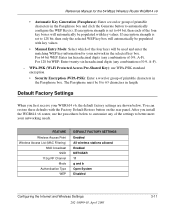
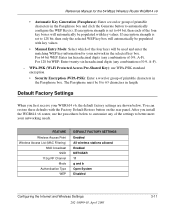
...Wireless Access Point Wireless Access List (MAC Filtering)
SSID broadcast SSID
11b/g RF Channel Mode
Authentication Type WEP
DEFAULT FACTORY SETTINGS Enabled All wireless stations allowed Enabled NETGEAR 11 g and b Open System Disabled
Configuring the Internet and Wireless...use the procedures below . Default Factory Settings
When you install the WGR614 v6 router, use WPA-PSK standard encryption...
WGR614v6 Reference Manual - Page 125
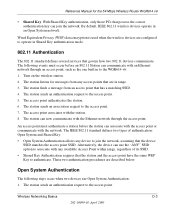
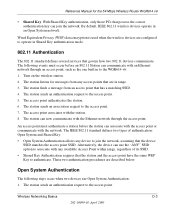
...default, IEEE 802.11 wireless devices operate in Shared Key authentication mode.
802.11 Authentication
The 802.11 standard defines several services that has a matching SSID. 4.
Turn on the wireless station. 2. The station listens for the 54 Mbps Wireless Router WGR614... Privacy (WEP) data encryption is used when the wireless devices are described below. The following steps occur when...
WGR614v10 Setup Manual - Page 24
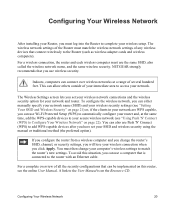
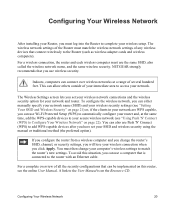
... 'N' Connect (WPS) to the Router (such as wireless adapter cards and wireless computers).
Configuring Your Wireless Network
After installing your Router, you have set your wireless network connections and the wireless security option for your network and router. For a wireless connection, the router and each wireless computer must match the wireless network settings of several hundred...
WGR614v10 Setup Manual - Page 25
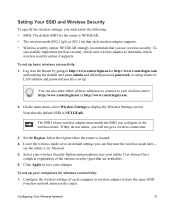
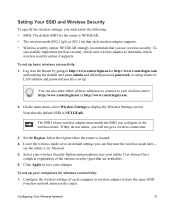
... computers for the router is NETGEAR.
On the main menu, select Wireless Settings to save your wireless Security Option and passphrase (see the online User Manual). 5. Set the Region.
The default SSID for wireless connectivity: 1. Log in the wireless router. To set up basic wireless connectivity: 1. Note that the default SSID is NETGEAR. • The wireless mode (802.11g...
WGR614v7 Reference Manual - Page 18
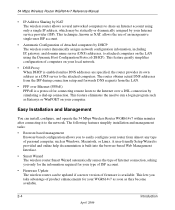
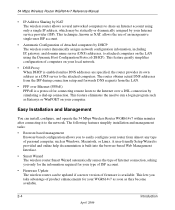
This feature greatly simplifies configuration of ISP account.
• Firmware Update The wireless router can install, configure, and operate the 54 Mbps Wireless Router WGR614v7 within minutes after connecting it to run a login program such as Entersys or WinPOET on your computer. A user-friendly Setup Wizard is provided and ...
WGR614v7 Reference Manual - Page 49


... new firmware into the wireless router must use the router backup utility to save your settings from the NETGEAR Web site. NETGEAR recommends using your browser.
To erase the configuration, click the Erase button.
From the Main Menu of the router. If the upgrade file is sometimes desirable to restore the router to original default settings. 54 Mbps Wireless Router WGR614v7...
WGR614v9 User Manual - Page 87
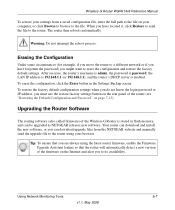
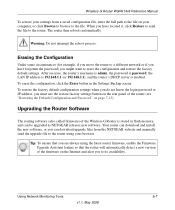
.... Tip: To ensure that the router will automatically detect a new version of the router (see "Restoring the Default Configuration and Password" on page 7-13).
Wireless-G Router WGR614v9 Reference Manual
To restore your settings from the NETGEAR website and manually send the upgrade file to the router using the latest router firmware, enable the Firmware Upgrade Assistant feature so that you...
WGR614v9 User Manual - Page 90


... is complete, your
router firmware. 2. Wireless-G Router WGR614v9 Reference Manual
Upgrading Manually to New Router Software
To manually select, download, and install new software to your
Router Status screen. 4. Under Maintenance on the main menu, select Router Upgrade. 6. Check the most recent firmware version offered against the firmware version shown on the NETGEAR website is more...
WGR614v5 Reference Manual - Page 31


... to the instructions in the wireless router. WIRELESS FEATURE Network Name (SSID)
WEP Security
DEFAULT SETTING NETGEAR Disabled
Warning: The Network Name (SSID) is enabled! Next, configure your settings exactly. Typing nETgear will not work.
2. VERIFY WIRELESS CONNECTIVITY
Verify wireless connectivity. Connect to the Internet or log in to the wireless router from the list and connect...
WGR614v5 Reference Manual - Page 47


... to better meet your networking needs.
Reference Manual for the 54 Mbps Wireless Router WGR614 v5
Default Factory Settings
When you first receive your needs.
1. After you install the WGR614 v5 router, use a wireless computer to the WGR614 v5 firewall at its default user name of admin and default password of password, or using whatever LAN address and password you use...
WGR614v5 Reference Manual - Page 48
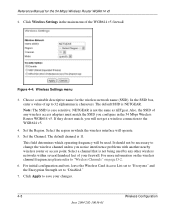
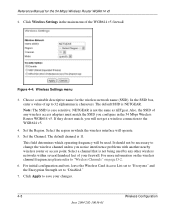
... which operating frequency will be necessary to the WGR614 v5.
4. NETGEAR is NETGEAR. Set the Region. It should not be used by any wireless access adapters must match the SSID you notice interference problems with another nearby wireless router or access point. Reference Manual for the wireless network name (SSID). The default SSID is not the same as...
WGR614v5 Reference Manual - Page 157
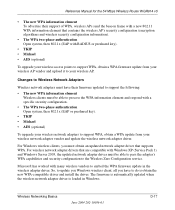
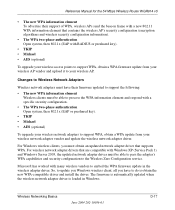
... is obtain the new WPA-compatible driver and install the driver. Changes to Wireless Network Adapters
Wireless network adapters must have to do is loaded in the wireless adapter driver.
Reference Manual for the 54 Mbps Wireless Router WGR614 v5
• The new WPA information element To advertise their firmware updated to support the following:
• The new...
WGR614v8 User Manual - Page 101
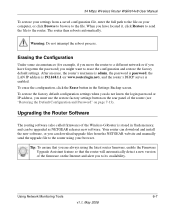
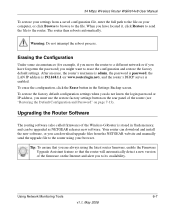
... in the Settings Backup screen. Upgrading the Router Software
The routing software (also called firmware) of the firmware on your browser. 54 Mbps Wireless Router WGR614v8 User Manual
To restore your settings from the NETGEAR website and manually send the upgrade file to the router using the latest router firmware, enable the Firmware Upgrade Assistant feature so that you are...
WGR614v8 User Manual - Page 104
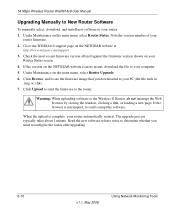
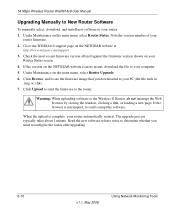
... typically takes about 1 minute. Under Maintenance on the NETGEAR website at
http://www.netgear.com/support. 3. Read the new software release notes to determine whether you downloaded to your router: 1. 54 Mbps Wireless Router WGR614v8 User Manual
Upgrading Manually to New Router Software
To manually select, download, and install new software to your PC (the file ends...
Similar Questions
Does Netgear Wireless G Wgr614 V9 Support Bridging
(Posted by Rogevlaso 9 years ago)
How To Install Dd-wrt Onto A Wnr1000
(Posted by phil8neaz88 9 years ago)
How To Make Wireless Router Repeater Netgear Wgr614
(Posted by sunhorsef 10 years ago)
How To Enable Wireless Repeating Function On Wgr614
(Posted by jorgekyocer 10 years ago)
Can Dd-wrt Be Install On Wnr1000 Netgear Router
(Posted by framamehdii 10 years ago)

