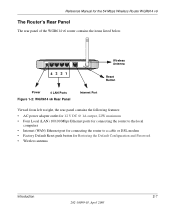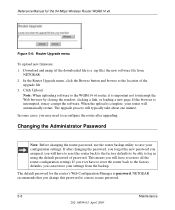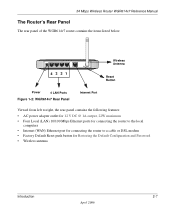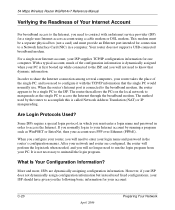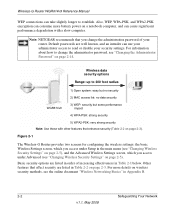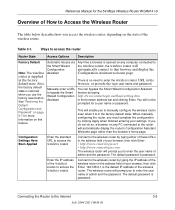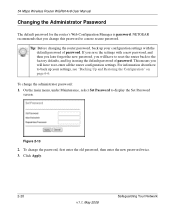Netgear WGR614 Support Question
Find answers below for this question about Netgear WGR614 - Wireless-G Router Wireless.Need a Netgear WGR614 manual? We have 9 online manuals for this item!
Question posted by cyberbobnow on October 6th, 2011
I Forgot My Password How Do I Reset For New Password.
Current Answers
Answer #1: Posted by r3dn3ckprinc3ss on October 6th, 2011 10:24 AM
Importante Note:
- Step 1 thru Step 4 under "No.4 instructions" will clear your entire router settings. Before you start these steps, go to "Setting Backup" and back your configuration and restore after you done your procedure.
- AT ANY GIVING TIME, DO NOT USE WIRELESS CONNECTIVITY TO UPGRADE/FLASH THE FIRMWARE!! USE ONLY WIRED (ETHERNET CABLE ) TO YOUR ROUTER OR ACCESS POINT DEVICES.
- This applies to all the manufactures and not "limited " to just to the NETGEAR Products
What is the next thing you need to know?
Identify the "reset buttons" on the device itself. Every manufacture will have "reset button hole" which can be hard to find. Below is various of mix manufacture phots showing the where you might find "reset button hole". Please refer to manufacture/model manual which usually indicates were you might expected.
**For NETGEAR model DGN2000 or similair model: Combination of Wireless button and WPS button on the side of the modemw will use as procedures.
3a
Time is valuable!
- If you can NOT access to the router, skip to No.4
- How do you backup & restore the router?
- 'Use ONLY internet exploere for accessin the Router Interface"
- * Although you can use FireFox, I would recommend to use IE Broswer
- Please do not use wireless connectivity to backup a file or restore the router
- For Netgear ProSafe/Prosecure & Home End Products
- Access your "Router Interface" by using http://192.168.0.1 or http://192.168.1.1 and go straight into "Settings Backup"
- Or got "router setup" for more info
- Or go to command prompt and use IPCONFIG command and find the gateway IP address and use this IP in the broswer
- For Other Brands
- Most other manufacture uses same IP Subnet but could be different so please refer to manufacture/model manual
- Or go to command prompt and use IPCONFIG command and find the gateway IP address and use this IP in the broswer
- 'Use ONLY internet exploere for accessin the Router Interface"
3b Print out and keep a copy
In some cases during the backing up the "routers backup file" can corrupt which results to restoring the corrupted file can make the router's configuration to non-operable or behave abnormal such as lockups, firewall settings does not take affect.
Usally this type of behavior will not brick the unit. If you find yourself in this position "PRINT OUT" the each page and configure manually after reset the router again.
**
You have "4" Options to reset the routers. Below steps 1~4 are for Netgear Related Products. Step 1 can be also used for other manufacture's network devices but I would suggest to look the manufacture manuals to confirm it.
Following information obtain from Netgear Tech Support for "Hard Resetting Procedure".
- Step 1- This is your basic hard reset
- Regular hard rest requries approx. 10sec of holding. This aslo apply for "Forgotten or Lost Router Password"
- Reset for most routers with a reset button on the rear panel
Write down configuration information such as IP addresses, security keys, opened ports and services, etc., that you modified. (The default username is admin and the password is either password or 1234. Try these before resetting the router.)
1. Press the reset button on the back until the test light blinks. This takes about 10 seconds. (To avoid accidental resets, the small button is recessed. Use a pen or paperclip to access it.)
2. Release the button.
3. Wait for the router to reboot.
4. Log in with the default password. If the router was not cleared, try these additional steps AFTER the router has finished rebooting.
5. Unplug the router's power.
6. Press and hold the reset button. While the button is held down, reconnect router's power.
7. Continue to hold the reset button for 20 seconds after reconnecting the power.
8. Wait for the router to reboot.
9. Log in with the default password.
- For DGN2000 / DG834Gv5 Routers
To restore the factory default configuration settings when you do not know the login password or IP address, press both the Wireless button and WPS button on the side of the modem router for 5 seconds.
- Regular hard rest requries approx. 10sec of holding. This aslo apply for "Forgotten or Lost Router Password"
- Step 2
- Hold on to the reset button for a total of 1 minute. At the same time,for the first 20secs ,let the power cable be plugged in the router,for the next 20secs, unplug the power cable,for the last 20secs,once again plug in the power cable of the router. (note: you need to hold on the reset button for the entire 1 minute,donot let it go)
- 60sec hard reset will clear the memory and flush it.
- Check the lights on the router and try to login to the router configuration page. (Note:Resetting the router will erase all the configuration and router has to be reconfigured with new settings.)
- Step 3
- Push the reset button at the back of the router and release after 30 seconds.
- Unplug the power adapter for 10 seconds and then plug it back in.
- Step 4 (YOU CAN PERFORM EITHER STEP2, SETP 3 and STEP4-SAME EFFECT)
- Holding reset for minutes can revert to original firmware. (Known for FVS318v24, not sure for others)
- 60sec hard reset will clear the memory and flush it.
- Step 5
- For most netgear router under settings backup, you should able to find option for "revert to factory default settings" After each firmware upgrade use this option. This will ensure you that your firmware will be loaded correctly.
- For most netgear router under settings backup, you should able to find option for "revert to factory default settings" After each firmware upgrade use this option. This will ensure you that your firmware will be loaded correctly.
- NETGEAR Products
- User: admin Pass: password
- User: admin Pass: 1234
- Other brands
- User: admin Pass: "blank"
- User: admin Pass: admin
- ISP Provided "Branded" Device- Device has ISP's customer firmware
- Please refer to ISP for the default User: & Pass:
- Restore your backup file or
- Manually configure the router.
- if you already Upgrade/Flash the firmware BEFORE our try "Hardr Reset/Router Reset" again
- If still fails you will need to go to our "Router Recovery & Upgrade" page
Related Netgear WGR614 Manual Pages
Similar Questions
extender
i forgot my password for my wireless router on my phone it works on my computer but not on my phone ...
My router is no longer recognizing my password. I need to reset it. Can you assist me with this plea...