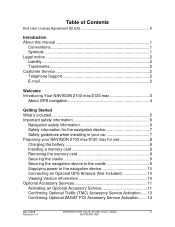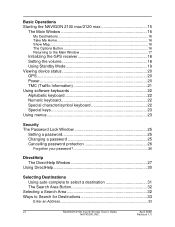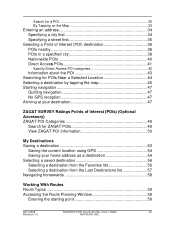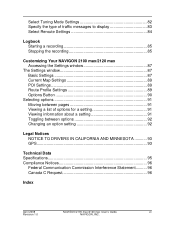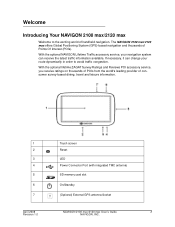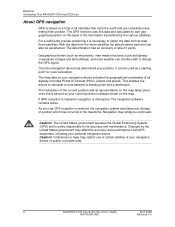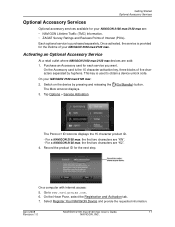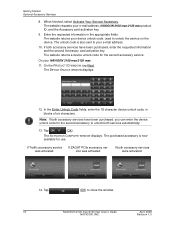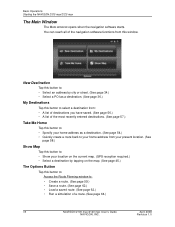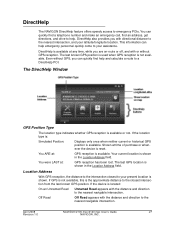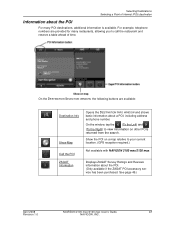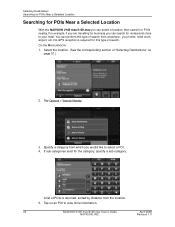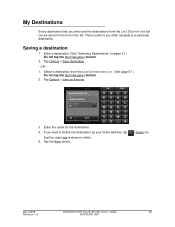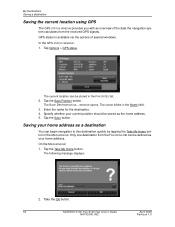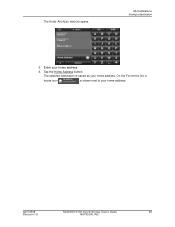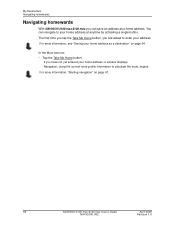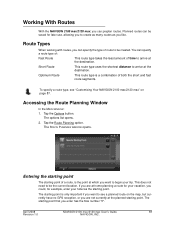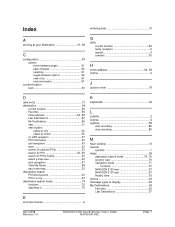Navigon 10000300 Support Question
Find answers below for this question about Navigon 10000300 - 2100 Max - Automotive GPS Receiver.Need a Navigon 10000300 manual? We have 1 online manual for this item!
Question posted by kingsaintjesus on July 14th, 2011
Reset 2100 Take Me Home Address
The person who posted this question about this Navigon product did not include a detailed explanation. Please use the "Request More Information" button to the right if more details would help you to answer this question.
Current Answers
Related Navigon 10000300 Manual Pages
Similar Questions
The Gps Still Works But The 'voice' Is No Longer Audible. Is There A Fix.
My navigon 2100 gps still works. But "voice" not audible. Can it be fixed?
My navigon 2100 gps still works. But "voice" not audible. Can it be fixed?
(Posted by kyndyl 11 years ago)
Navigon Gps Failure
received a fatal error box on my GPS, and then it went blank.. I tried the reset button but to n...
received a fatal error box on my GPS, and then it went blank.. I tried the reset button but to n...
(Posted by gbognar 11 years ago)
How Much Will It Cost To Repair A Cracked Navigon 5100 Max Gps Screen?
(Posted by cettinge 11 years ago)
Gps Will Not Power On What Could Be Wrong?
(Posted by ghdailey 12 years ago)