Motorola WX345 Support Question
Find answers below for this question about Motorola WX345.Need a Motorola WX345 manual? We have 2 online manuals for this item!
Question posted by spdea on January 6th, 2014
What Does The Letter G Mean In The Upper Left Hand Corner On A Moto Wx345
phone?
Current Answers
There are currently no answers that have been posted for this question.
Be the first to post an answer! Remember that you can earn up to 1,100 points for every answer you submit. The better the quality of your answer, the better chance it has to be accepted.
Be the first to post an answer! Remember that you can earn up to 1,100 points for every answer you submit. The better the quality of your answer, the better chance it has to be accepted.
Related Motorola WX345 Manual Pages
Getting Started - Page 3
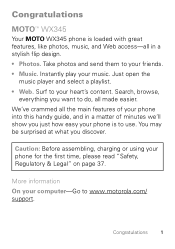
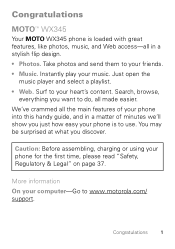
... www.motorola.com/ support. We've crammed all the main features of your phone into this handy guide, and in a matter of minutes we'll show you...your phone is loaded with great features, like photos, music, and Web access-all made easier. Just open the
music player and select a playlist. • Web.
Surf to your heart's content. Congratulations
MOTOTM WX345
Your MOTO WX345 phone ...
Getting Started - Page 4
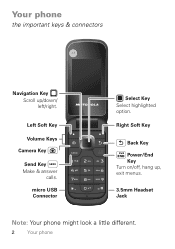
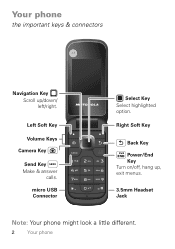
Left Soft Key
Volume Keys
Camera Key
Send Key Make & answer
calls. Your phone
the important keys & connectors
Navigation Key Scroll up , exit menus.
3.5mm Headset Jack
Note: Your phone might look a little different.
2 Your phone
Right Soft Key
Back Key
Power/End Key Turn on/off, hang up /down/ left/right. micro USB Connector
Select Key Select highlighted option.
Getting Started - Page 7
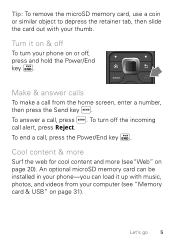
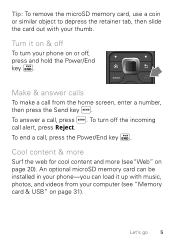
To turn your phone on or off the incoming call from your computer (see "Web" on page 20). Let's go 5
To answer a call , press the Power...the web for cool content and more (see "Memory card & USB" on page 31). An optional microSD memory card can be installed in your phone-you can load it on & off
To turn off , press and hold the Power/End key . Tip: To remove the microSD memory card,...
Getting Started - Page 8
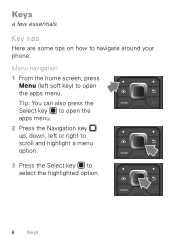
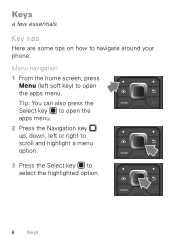
... open the apps menu. 2 Press the Navigation key up, down, left or right to scroll and highlight a menu option.
3 Press the Select key to select the highlighted option.
6 Keys Tip: You can also press the Select key to navigate around your phone. Keys
a few essentials
Key tips
Here are some tips on...
Getting Started - Page 9
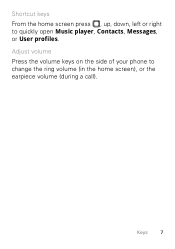
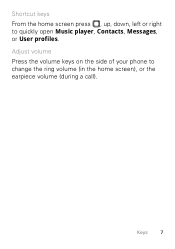
Keys 7 Adjust volume Press the volume keys on the side of your phone to quickly open Music player, Contacts, Messages, or User profiles.
Shortcut keys From the home screen press , up, down, left or right to change the ring volume (in the home screen), or the earpiece volume (during a call).
Getting Started - Page 10
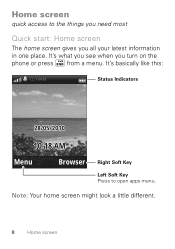
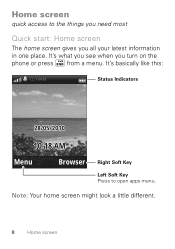
...:
12:14AM
Status Indicators
28/05/2010
10:18 AM
Menu
Browser
Right Soft Key
Left Soft Key Press to the things you need most
Quick start: Home screen
The home screen gives you turn on the phone or press from a menu. Note: Your home screen might look a little different.
8 Home screen...
Getting Started - Page 11
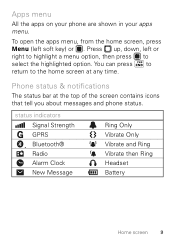
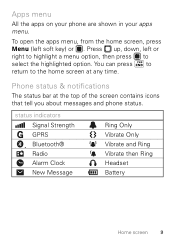
.... You can press to return to select the highlighted option. Apps menu
All the apps on your phone are shown in your apps menu.
Phone status & notifications
The status bar at any time. Press up, down, left soft key) or .
status indicators Signal Strength GPRS Bluetooth® Radio Alarm Clock New Message
Ring...
Getting Started - Page 16


... it : > Messages > Create message Use the keypad to enter your phonebook. Press Options to enter phone numbers or select message recipients from your message. When you receive a message, your inbox, press > ...14 Messaging To read messages stored in a message
Create & send messages
Find it in your phone plays an alert and shows the new message indicator at the top of the screen. Receive...
Getting Started - Page 25
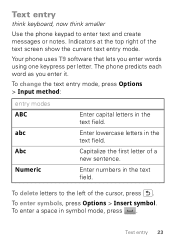
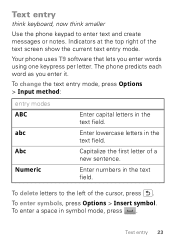
... the first letter of the text screen show the current text entry mode. Enter numbers in the text field. To delete letters to enter text and create messages or notes. To enter symbols, press Options > Insert symbol.
Text entry
think keyboard, now think smaller
Use the phone keypad to the left of the cursor...
Getting Started - Page 42
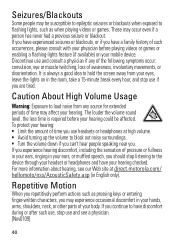
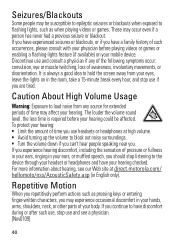
... Volume Usage
Warning: Exposure to the device through your headset or headphones and have your hands, arms, shoulders, neck, or other parts of awareness, involuntary movements, or disorientation.... stop use headsets or headphones at direct.motorola.com/ hellomoto/nss/AcousticSafety.asp (in your mobile device.
Discontinue use and see our Web site at high volume. • Avoid turning up...
Getting Started - Page 61
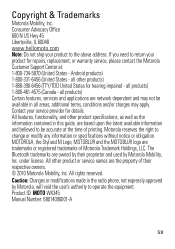
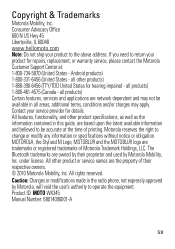
... the information contained in the radio phone, not expressly approved by Motorola Mobility, Inc. All rights reserved. If you need to operate the equipment. all products) Certain features, services and applications are trademarks or registered trademarks of printing. Contact your service provider for hearing impaired - Product ID: MOTO WX345 Manual Number: 68014090001-A
59 Caution...
Getting Started Guide - Page 3
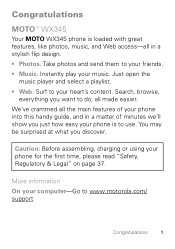
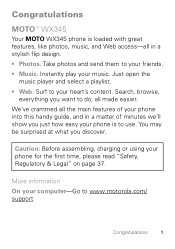
... features, like photos, music, and Web access-all made easier. More information On your computer-Go to your phone for the first time, please read "Safety, Regulatory & Legal" on page 37. Take photos and send them... what you want to do, all in a stylish flip design. • Photos.
Congratulations
MOTOTM WX345
Your MOTO WX345 phone is to use. Search, browse,
everything you discover.
Getting Started Guide - Page 4
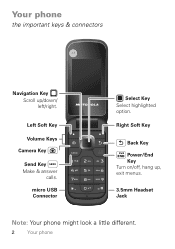
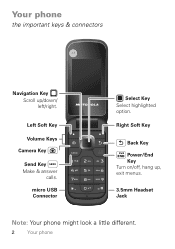
Left Soft Key
Volume Keys
Camera Key
Send Key Make & answer
calls. micro USB Connector
Select Key Select highlighted option.
Right Soft Key
Back Key
Power/End Key Turn on/off, hang up /down/ left/right. Your phone
the important keys & connectors
Navigation Key Scroll up , exit menus.
3.5mm Headset Jack
Note: Your phone might look a little different.
2 Your phone
Getting Started Guide - Page 8
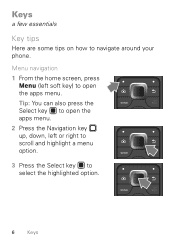
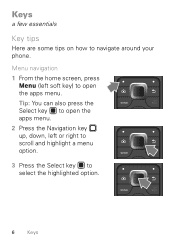
... tips
Here are some tips on how to open the apps menu. 2 Press the Navigation key up, down, left soft key) to navigate around your phone. Menu navigation 1 From the home screen, press
Menu (left or right to scroll and highlight a menu option.
3 Press the Select key to select the highlighted option.
6 Keys...
Getting Started Guide - Page 9
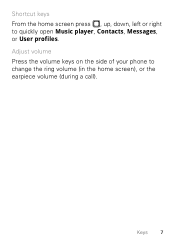
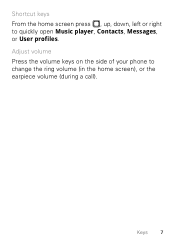
Adjust volume Press the volume keys on the side of your phone to quickly open Music player, Contacts, Messages, or User profiles.
Keys 7 Shortcut keys From the home screen press , up, down, left or right to change the ring volume (in the home screen), or the earpiece volume (during a call).
Getting Started Guide - Page 10


...:
12:14AM
Status Indicators
28/05/2010
10:18 AM
Menu
Browser
Right Soft Key
Left Soft Key Press to the things you need most
Quick start: Home screen
The home screen gives you turn on the phone or press from a menu. Note: Your home screen might look a little different.
8 Home screen...
Getting Started Guide - Page 11
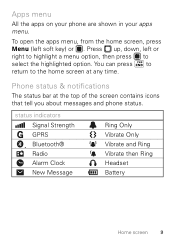
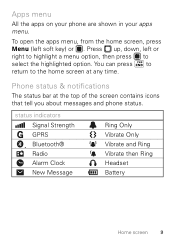
...in your apps menu. You can press to return to select the highlighted option.
Phone status & notifications
The status bar at any time.
status indicators Signal Strength GPRS ...Ring Vibrate then Ring Headset Battery
Home screen 9 Press up, down, left soft key) or . To open the apps menu, from the home screen, press Menu (left or right to highlight a menu option, then press to the home ...
Getting Started Guide - Page 25
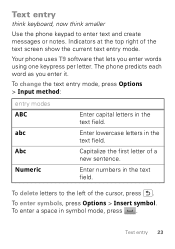
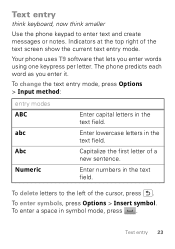
... a space in the text field. Capitalize the first letter of the text screen show the current text entry mode. Enter numbers in symbol mode, press . Text entry
think keyboard, now think smaller
Use the phone keypad to the left of the cursor, press . Your phone uses T9 software that lets you enter it. To...
Getting Started Guide - Page 42
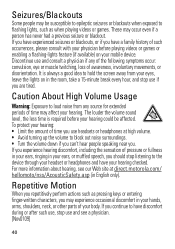
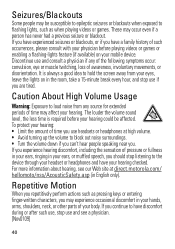
...When you may be affected. Seizures/Blackouts
Some people may experience occasional discomfort in your hands, arms, shoulders, neck, or other parts of your body. If you are tired...movements, or disorientation. Caution About High Volume Usage
Warning: Exposure to the device through your mobile device. If you experience hearing discomfort, including the sensation of time you use headsets or...
Getting Started Guide - Page 61
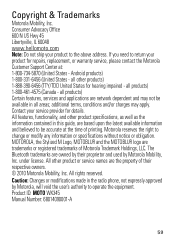
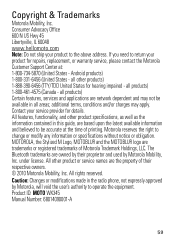
... void the user's authority to the above address. Copyright & Trademarks
Motorola Mobility, Inc. additional terms, conditions and/or charges may not be accurate at...phone, not expressly approved by Motorola Mobility, Inc. MOTOROLA, the Stylized M Logo, MOTOBLUR and the MOTOBLUR logo are owned by their respective owners. © 2010 Motorola Mobility, Inc. Product ID: MOTO WX345...
Similar Questions
Yellow'envelope'icon In Upper Left Corner..what Does It Mean, How Do I Delete?
(Posted by Anonymous-122338 10 years ago)
What Does The Capital 'g' Mean At The Top Of My Display?
I recently got a replacement WX345 after my old one was destroyed. There is a capital "G" in the upp...
I recently got a replacement WX345 after my old one was destroyed. There is a capital "G" in the upp...
(Posted by pamlegge 12 years ago)
In The Home Screen, Upper Left Side, Along The Top Bar, There Is A Round Circle
in the home screen, on the upper toolbar, far left, upper side there is a round circle and a + sign ...
in the home screen, on the upper toolbar, far left, upper side there is a round circle and a + sign ...
(Posted by ekmobley 12 years ago)

