Motorola W845 MOTOROLA QUANTICO Support Question
Find answers below for this question about Motorola W845 MOTOROLA QUANTICO.Need a Motorola W845 MOTOROLA QUANTICO manual? We have 5 online manuals for this item!
Question posted by chmik on April 13th, 2014
How Do I Transfer Ringtones From My Phone Memory To A Memory Card On A Motorola
quantico w845
Current Answers
There are currently no answers that have been posted for this question.
Be the first to post an answer! Remember that you can earn up to 1,100 points for every answer you submit. The better the quality of your answer, the better chance it has to be accepted.
Be the first to post an answer! Remember that you can earn up to 1,100 points for every answer you submit. The better the quality of your answer, the better chance it has to be accepted.
Related Motorola W845 MOTOROLA QUANTICO Manual Pages
Getting Started Guide - Page 5


contents
your phone 4 main menu 5 settings menu 6 let's go 7 basics 8 home screen 11 calls 12 phonebook 15 messages 17 text entry 20 tips & tricks 22 personalize 24 music 28 photos 35 videos 37 Bluetooth® wireless 40 cable connections 43 memory card 46 tools 48 security 50 service & repairs 52 Safety, Regulatory & Legal 53
3
Getting Started Guide - Page 30
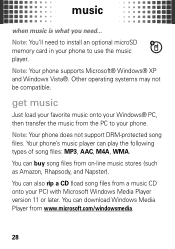
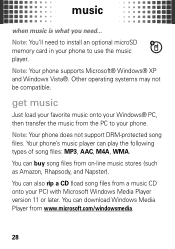
... from www.microsoft.com/windowsmedia.
28 Note: You'll need ... Note: Your phone supports Microsoft® Windows® XP and Windows Vista®. You can download Windows...transfer the music from a music CD onto your phone. You can play the following types of song files: MP3, AAC, M4A, WMA. music
when music music is what you need to install an optional microSD memory card in your phone...
Getting Started Guide - Page 32
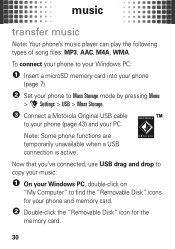
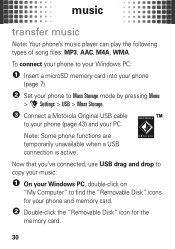
... your Windows PC:
1 Insert a microSD memory card into your phone
(page 7).
2 Set your phone to Mass Storage mode by pressing Menu
> u Settings > USB > Mass Storage.
3 Connect a Motorola Original USB cable
to find the "Removable Disk" icons for the
memory card.
30 music
transfer music
Note: Your phone's music player can play the following types of song files: MP3, AAC...
Getting Started Guide - Page 46


...
> Mass Storage.
2 Connect the cable to your phone (page 43) and
your phone's memory card. cable connections
transfer
Note: To install an optional microSD memory card in your phone is connected to a computer, it cannot be used for anything else, including making emergency calls. On your phone:
1 Disconnect the cable from your phone if it from the computer. Using a USB...
Getting Started Guide - Page 47
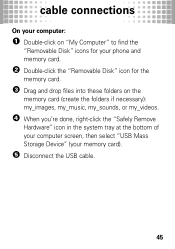
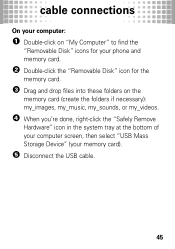
...
On your computer:
1 Double-click on "My Computer" to find the
"Removable Disk" icons for your phone and memory card.
2 Double-click the "Removable Disk" icon for the
memory card.
3 Drag and drop files into these folders on the
memory card (create the folders if necessary): my_images, my_music, my_sounds, or my_videos.
4 When you're done, right-click...
Getting Started Guide - Page 48


memory card
store more memory card
format
You need to format a memory card (up to 8 GB), using the phone, before using it : Menu > u Settings > Storage Device > Memory Card
> Format Memory Card
46 Find it for the first time. This creates the necessary folders and ensures your phone can read the contents of the card. Caution: Formatting the memory card erases all content on the card.
Getting Started Guide - Page 49
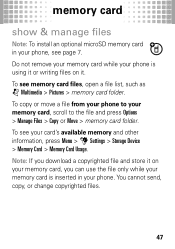
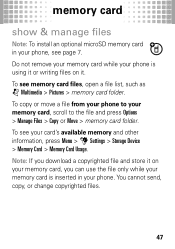
... while your memory card is inserted in your phone, see memory card files, open a file list, such as
j Multimedia > Pictures > memory card folder.
Do not remove your memory card while your phone is using it or writing files on your memory card, you download a copyrighted file and store it on it. memory card
show & manage files
Note: To install an optional microSD memory card in your...
Getting Started Guide - (US Cellular) - Page 5


contents
your phone 4 main menu 5 settings menu 6 let's go 7 basics 8 home screen 11 calls 12 phonebook 15 messages 17 text entry 20 tips & tricks 22 personalize 24 music 28 photos 35 videos 37 Bluetooth® wireless 40 cable connections 43 memory card 46 tools 48 security 50 service & repairs 52 Safety, Regulatory & Legal 53
3
Getting Started Guide - (US Cellular) - Page 8


...8226; Sounds settingsmenu • Easy Setup • Call Ringtone • Message Ringtone • Voicemail Ringtone • Ring & Vibrate • Alert Reminders &#...8226; Mass Storage • Modem/COM
• Storage Device • Save Options ** • Phone Memory • Memory Card **
• Phone Info • My Number • SW/HW Version • Icon Glossary
• Setup Wizard...
Getting Started Guide - (US Cellular) - Page 30


... song files from www.microsoft.com/windowsmedia.
28 music
when music music is what you need to install an optional microSD memory card in your phone to your Windows® PC, then transfer the music from on line music stores (such as Amazon, Rhapsody, and Napster). You can download Windows Media Player from a music...
Getting Started Guide - (US Cellular) - Page 32


... on
"My Computer" to your phone (page 43) and your phone and memory card.
2 Double click the "Removable Disk" icon for your PC.
To connect your phone to your Windows PC:
1 Insert a microSD memory card into your phone
(page 7).
2 Set your phone to Mass Storage mode by pressing Menu
> u Settings > USB > Mass Storage.
3 Connect a Motorola Original USB cable
to find...
Getting Started Guide - (US Cellular) - Page 46


... Storage.
2 Connect the cable to your phone (page 43) and
your phone's memory card. Using a USB cable connection, you can connect to your PC to access your PC.
44 On your phone:
1 Disconnect the cable from the computer. cable connections
transfer
Note: To install an optional microSD memory card in your phone is connected to a computer, it cannot be...
Getting Started Guide - (US Cellular) - Page 47
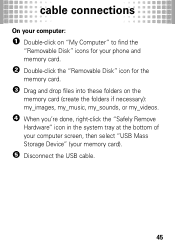
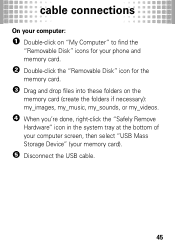
...
On your computer:
1 Double click on "My Computer" to find the
"Removable Disk" icons for your phone and memory card.
2 Double click the "Removable Disk" icon for the
memory card.
3 Drag and drop files into these folders on the
memory card (create the folders if necessary): my_images, my_music, my_sounds, or my_videos.
4 When you're done, right click...
Getting Started Guide - (US Cellular) - Page 48


memory card
store more memory card
format
You need to format a memory card (up to 8 GB), using the phone, before using it : Menu > u Settings > Storage Device > Memory Card
> Format Memory Card
46 Caution: Formatting the memory card erases all content on the card. Find it for the first time. This creates the necessary folders and ensures your phone can read the contents of the card.
Getting Started Guide - Metro PCS - Page 8


...areas.
** Available only when optional microSD memory card is installed.
6 settings menu
• Sounds settingsmenu • Easy Setup • Call Ringtone • Message Ringtone • Voicemail Ringtone • Ring & Vibrate • ...8226; Save Options ** • Phone Memory • Memory Card **
• Phone Info
• Setup Wizard
* Optional and/or network dependent feature.
Getting Started Guide - Metro PCS - Page 29


... Rhapsody, and Napster). You can also rip a CD (load song files from the PC to your phone. You can buy song files from www.microsoft.com/windowsmedia.
27
Note: You'll need ... You ...Windows® PC, then transfer the music from a music CD onto your phone to use the music player. music
when music music is what you need to install an optional microSD memory card in your PC) with...
Getting Started Guide - Metro PCS - Page 31
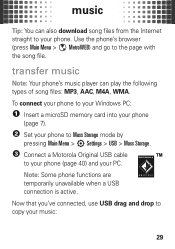
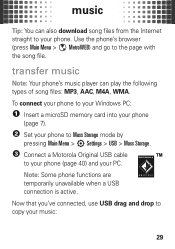
transfer music
Note: Your phone's music player can also download song files from the Internet straight to your phone (page 40) and your music:
29
To connect your phone to your Windows PC:
1 Insert a microSD memory card into your phone
(page 7).
2 Set your phone to Mass Storage mode by
pressing Main Menu > 7 Settings > USB > Mass Storage.
3 Connect a Motorola Original USB...
Getting Started Guide - Metro PCS - Page 43


.... Using a USB cable connection, you can connect to your PC to a computer, it cannot be used for anything else, including making emergency calls. cable connections
transfer
Note: To install an optional microSD memory card in your phone's memory card. Note: When your phone if it from your phone is connected to access your...
How to Guide - (Metro PCS) - Page 5
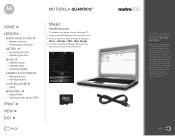
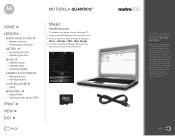
...; CAMERA & PICTURES
- using
MORE INFO »
-
MOTOROLA QUANTICO™
HOME »
LESSON:
» KNOW YOUR PHONE
- installing the door
MUSIC »
- download user guide (PDF)
PRINT »
VIEW »
EXIT »
BACK
Music1
Transferring music2
To connect your phone to your Windows PC: 1 Insert a microSD memory card into your phone. 2 Set your phone to Mass Storage by pressing
Menu...
How to Guide - (Metro PCS) - Page 6
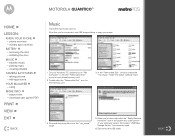
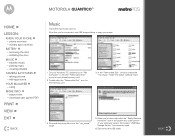
... screen, then select "USB Mass Storage Device" (your memory card).
6 Disconnect the USB cable. NEXT phone overview - transfer music - using
MORE INFO »
- creating playlists
» CAMERA & PICTURES
- support site - installing the door
MUSIC »
-
MOTOROLA QUANTICO™
HOME »
LESSON:
» KNOW YOUR PHONE
- military spec certified
BATTERY »
- playing music...
Similar Questions
How To Transfer Ringtones From A Computer To A Motorola Quantico
(Posted by Jes4h 9 years ago)
How To Remove The Memory Card From A Motorola Quantico
(Posted by phdstjem00 10 years ago)
Transfering Messages To Memory Card
I have a Motorola WX416. I what to know how i can transfer inbox messages on my phone to the memory ...
I have a Motorola WX416. I what to know how i can transfer inbox messages on my phone to the memory ...
(Posted by Pont65389TP 11 years ago)
Transfer Ringtones To Memory Card
i tried transferring my ringtones to my memory card but it says files locked what do i do?
i tried transferring my ringtones to my memory card but it says files locked what do i do?
(Posted by cmlove67 11 years ago)
How To Transfer Photos To Memory Card
(Posted by ginny06451 13 years ago)

