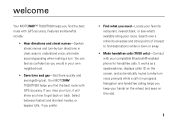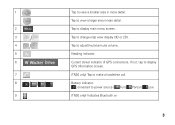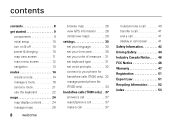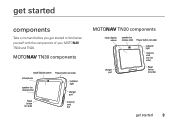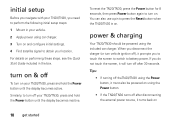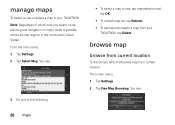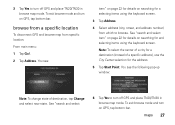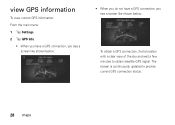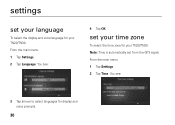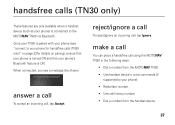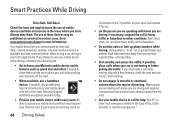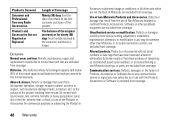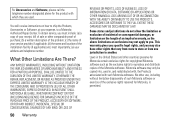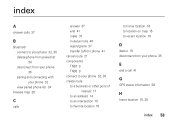Motorola TN30 Support Question
Find answers below for this question about Motorola TN30 - MOTONAV - Automotive GPS Receiver.Need a Motorola TN30 manual? We have 1 online manual for this item!
Question posted by lvillar86043 on December 23rd, 2011
Resetting To Out Of Box Condition
I giving this as a gift, but I wanted to try it first. How can I reset it to the "out of box" state?
Current Answers
Related Motorola TN30 Manual Pages
Similar Questions
How To Reset Motorola Tn30
(Posted by Scch 10 years ago)
How To? (reset)unit;
I HAVE A-- MOTORLA TN 30--I KNOW? --IT CAN'T ERASE OLD ADDRESS'ES ; BUT IT SHOULD BE ABLE TO RESET...
I HAVE A-- MOTORLA TN 30--I KNOW? --IT CAN'T ERASE OLD ADDRESS'ES ; BUT IT SHOULD BE ABLE TO RESET...
(Posted by FLASH1935 12 years ago)
Can You Tell Me The Right Web Site So That I Can Register My Tn30 Gps
(Posted by olecrow49 12 years ago)
How Cani Get Need The Quick Set Up Guide For The Tn30 Gps?
(Posted by bgee1968 12 years ago)
Is There Any Maps Update For This Gps Receicer?
Thanks
(Posted by albinobessa 13 years ago)