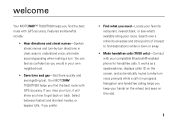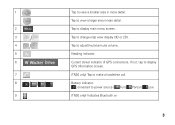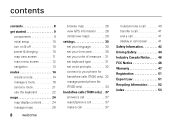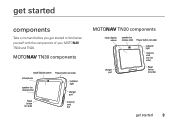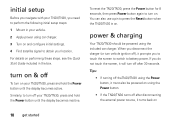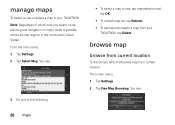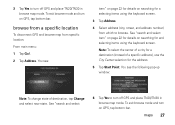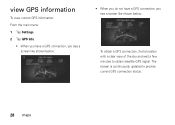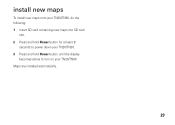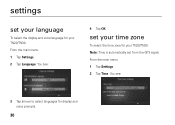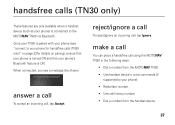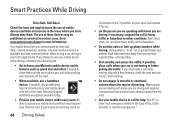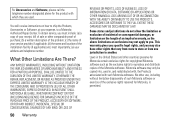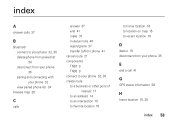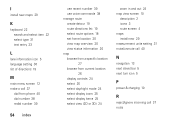Motorola TN30 Support Question
Find answers below for this question about Motorola TN30 - MOTONAV - Automotive GPS Receiver.Need a Motorola TN30 manual? We have 1 online manual for this item!
Question posted by shamrock47 on May 15th, 2012
Power Problem
Hi.. The mini power plug on the unit(circuit board) has broken off. Is this fixable and can I buy the part from you... If you do not sell the part, may I ask you to give the part# to me and I wil try to source it locally
thnaks verry much,
rc
Current Answers
Related Motorola TN30 Manual Pages
Similar Questions
How To Restore Motonav Tn30 Software
(Posted by mommglo 9 years ago)
Is There A Map Of Europe For Motonav Tn30
(Posted by wesboclarks 9 years ago)
Can You Tell Me The Right Web Site So That I Can Register My Tn30 Gps
(Posted by olecrow49 12 years ago)
How Cani Get Need The Quick Set Up Guide For The Tn30 Gps?
(Posted by bgee1968 12 years ago)
Is There Any Maps Update For This Gps Receicer?
Thanks
(Posted by albinobessa 13 years ago)