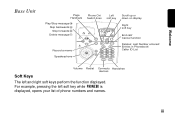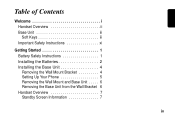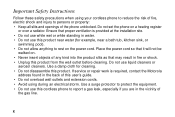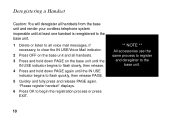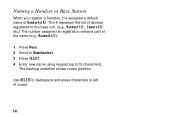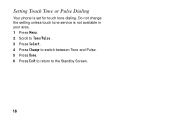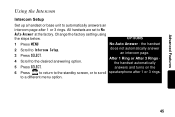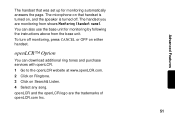Motorola SD4581 Support Question
Find answers below for this question about Motorola SD4581 - C50 Advanced Digital Cordless Phone.Need a Motorola SD4581 manual? We have 1 online manual for this item!
Question posted by Anonymous-117553 on August 3rd, 2013
Main Phone Just Flashes And Turns Black
I bought this thing at a garage sale, still brand new in the box. Installed battery and charged. However, the cordless phone just flashes and then turns black. It shows the phone is charging but it's never done charging. New battery maybe?
Current Answers
Answer #1: Posted by TommyKervz on August 4th, 2013 12:29 AM
Greetings - Do try a different battery first and if the issue persist, then you will have to contact Motorola's warranty department as the unit should still be in warranty.
Related Motorola SD4581 Manual Pages
Similar Questions
How Do I Remedy A Non-functioning Headset On A Brand New Phone?
No dial tone on fully charged headset on brand new phone. Have attempted to pair it per manual instr...
No dial tone on fully charged headset on brand new phone. Have attempted to pair it per manual instr...
(Posted by ljbrown 9 years ago)
Making A Call From My Motorola D210 Series Digital Cordless Phone
Why am I not able to call one particular phone number using my phone? I can call any other number wi...
Why am I not able to call one particular phone number using my phone? I can call any other number wi...
(Posted by venus4034 9 years ago)
L402 Base Unit
I have installed a new battery and it has completely charged. When I go to use the phone from the ma...
I have installed a new battery and it has completely charged. When I go to use the phone from the ma...
(Posted by abandcroft 9 years ago)
Where Can I Get The Power Supply For This Phone?
Bought a Motorola camo phone with animals sounds at a garage sale but got the wrong power supply wit...
Bought a Motorola camo phone with animals sounds at a garage sale but got the wrong power supply wit...
(Posted by mams 11 years ago)
I Currently Have The Message Of 'no Line'. Could It Be A New Battery Is Require
(Posted by dhender246 12 years ago)