Motorola SBG6580 Support Question
Find answers below for this question about Motorola SBG6580.Need a Motorola SBG6580 manual? We have 3 online manuals for this item!
Question posted by borimi on November 2nd, 2013
Change Security Key When Log In Internet For Motorola Surfboard 6580
The person who posted this question about this Motorola product did not include a detailed explanation. Please use the "Request More Information" button to the right if more details would help you to answer this question.
Current Answers
There are currently no answers that have been posted for this question.
Be the first to post an answer! Remember that you can earn up to 1,100 points for every answer you submit. The better the quality of your answer, the better chance it has to be accepted.
Be the first to post an answer! Remember that you can earn up to 1,100 points for every answer you submit. The better the quality of your answer, the better chance it has to be accepted.
Related Motorola SBG6580 Manual Pages
Brochure - Page 8
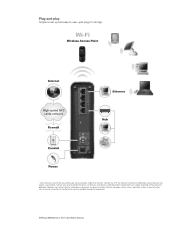
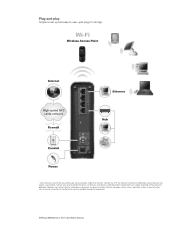
SURFboard SBG6580 Series Wi-Fi Cable Modem Gateway All features, functionality, and other product specifications are subject to use-just plug it in and go.
1 Certain features may not be liable for details. Plug-and-play
Simple to set up and easy to change without notice or obligation. Additionally, certain features may limit the...
User Manual - Page 2
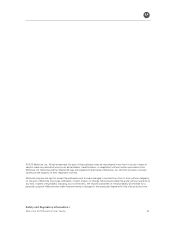
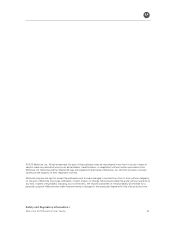
..., but not limited to provide notification of their respective owners. B
© 2010 Motorola, Inc. All other product or service names are registered trademarks of merchantability and fitness for a particular purpose. Safety and Regulatory Information •
Motorola SURFboard • User Guide
ii Motorola may be reproduced in this guide without warranty of any derivative work...
User Manual - Page 3
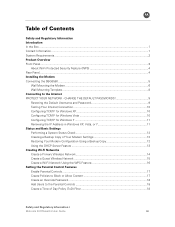
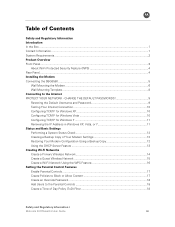
...Wi-Fi Networks Create a Primary Wireless Network 14 Create a Guest Wireless Network 15 Create a Wi-Fi ...Security Feature (WPS 4 Rear Panel...4 Installing the Modem Connecting the SBG6580 ...5
Wall Mounting the Modem...6 Wall Mounting Template...8 Connecting to the Internet PROTECT YOUR NETWORK - B
Table of Day Policy (ToD) Filter 18
Safety and Regulatory Information •
Motorola SURFboard...
User Manual - Page 6
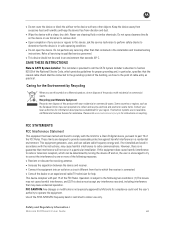
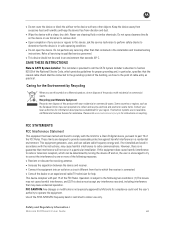
... against harmful interference in the installation and troubleshooting instructions. FCC CAUTION: Any changes or modifications not expressly approved by one or more of the product with your...you see this product with residential or commercial waste. Safety and Regulatory Information •
Motorola SURFboard • User Guide
vi Use of this symbol on , the user is provided...
User Manual - Page 8
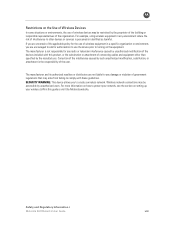
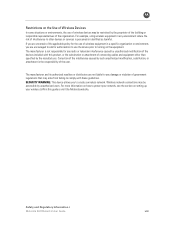
...
Motorola SURFboard • User Guide
viii For more information on how to ask for any radio or television interference caused by unauthorized modification of the devices included with these guidelines. SECURITY... this guide or visit the Motorola website. B
Restrictions on the Use of Wireless Devices
In some situations or environments, the use of wireless devices may be accessible by the...
User Manual - Page 12
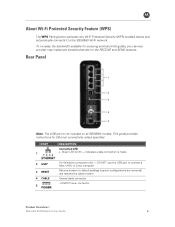
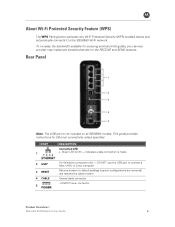
... to the SBG6580 Wi-Fi network.
B
About Wi-Fi Protected Security Feature (WPS)
The WPS Pairing button activates any Wi-Fi Protected Security (WPS) enabled device and automatically connects it to default settings (custom configurations are removed) and restarts the cable modem
Coaxial cable connector
+12VDC Power connector
Product Overview •
Motorola SURFboard • User...
User Manual - Page 13
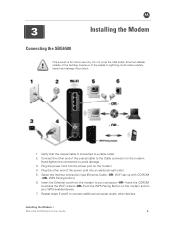
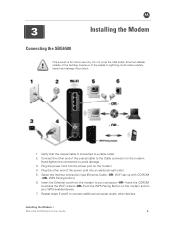
... and on your computer -OR- Insert the CDROM to avoid damage.
3.
Installing the Modem •
Motorola SURFboard • User Guide
5 Connect the other devices. Wi-Fi set up with CD-ROM -OR- ...the other end of the coaxial cable to the Cable connector on the modem.
4. Select the Internet connection type (Ethernet Cable -OR- Do not route the USB and/or Ethernet cable(s) outside ...
User Manual - Page 15
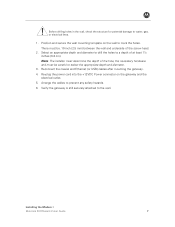
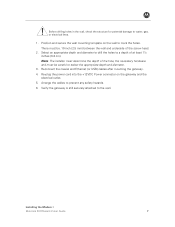
... the structure for potential damage to the wall. Verify the gateway is still securely attached to water, gas, or electrical lines.
1. Re-plug the power ... •
Motorola SURFboard • User Guide
7 Reconnect the coaxial and Ethernet (or USB) cables after mounting the gateway. 4. Arrange the cables to select the appropriate depth and diameter.
3. Position and secure the wall ...
User Manual - Page 17
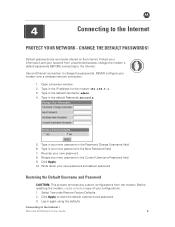
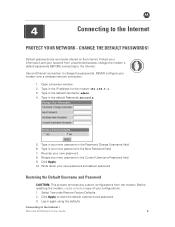
...a backup copy of your modem over a wireless network connection.
1. Click Apply to the Internet
PROTECT YOUR NETWORK - CHANGE THE DEFAULT PASSWORDS! Restoring the Default Username ...Open a browser window. 2. Use an Ethernet connection to change the modem's default passwords BEFORE connecting to the Internet •
Motorola SURFboard • User Guide
9 Re-enter your new password and...
User Manual - Page 18


... Windows Vista
1. Configuring TCP/IP for your permission to enjoy the Internet. Right-click the network connection for Windows XP
1. Double-click Network and Internet to display the Local Area Connection
Properties window. Double-click Network and Sharing Center to the Internet •
Motorola SURFboard • User Guide
10 Connecting to display the Network and...
User Manual - Page 19


... an IP address automatically and Obtain DNS server address automatically. Type cmd and click OK to the Internet •
Motorola SURFboard • User Guide
11 Renew the IP Address if you can connect to the Internet. (See Renewing the IP Address in
www.motorola.com.
Click Start, click Control Panel, and then click Network and...
User Manual - Page 20
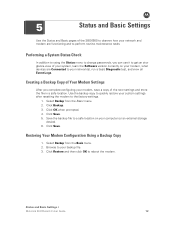
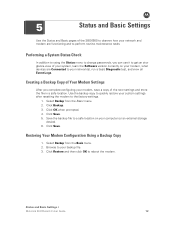
... network(s), run a basic Diagnostic test, and view all Event Logs. Click OK when prompted. 4. Status and Basic Settings •
Motorola SURFboard • User Guide
12 Restoring Your Modem Configuration Using a Backup Copy
1. B
5
Status and Basic Settings
Use the Status and Basic pages of the SBG6580 to observe how your network and modem are Connected...
User Manual - Page 22
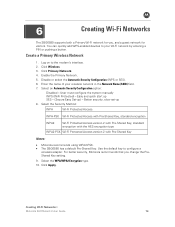
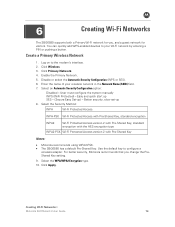
... •
Motorola SURFboard • User Guide
14 User must configure the system manually WPS (WiFi Protected) - Click Apply. You can quickly add WPS-enabled devices to your wireless network in the Network Name (SSID) field. 7. B
6
Creating Wi-Fi Networks
The SBG6580 supports both a Primary Wi-Fi network for you change the PreShared Key setting.
9. Click Wireless. 3.
Enable...
User Manual - Page 23
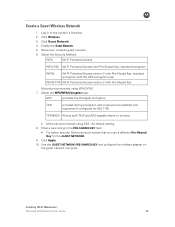
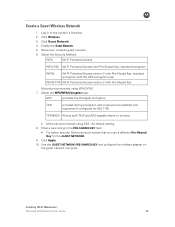
B
Create a Guest Wireless Network
1. Click Wireless. 3. Name your wireless guest network. 6. Creating Wi-Fi Networks •
Motorola SURFboard • User Guide
15 Enable the Guest Network. 5. Select the WPA/WPA2 Encryption type.
Click Guest Network. 4. AES
provides the strongest encryption,
TKIP
provides strong encryption with Pre-Shared Key
Motorola recommends using AES,...
User Manual - Page 24
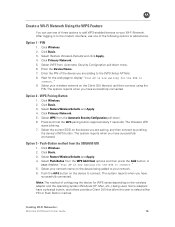
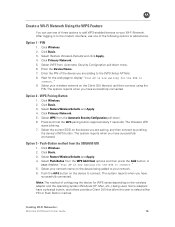
... the Automatic Security Configuration pull-down menu. 6. Select your network. 6.
Push the WPS button on the device you have successfully connected. Creating Wi-Fi Networks •
Motorola SURFboard • ...-Button from the SBG6580 GUI
1. Push-Button method from the WPS Add Client options and then press the Add button. Enter the Device Name. 7.
After logging in to select ...
User Manual - Page 25
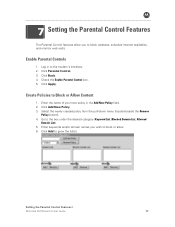
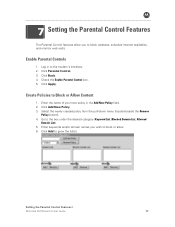
...Log in the Add New Policy field. 2. Enable Parental Controls
1. Check the Enable Parental Control box. 5. Click Apply.
Select the newly created policy from the pull-down menu (located beside the Remove
Policy button). 4. Setting the Parental Control Features •
Motorola SURFboard..., schedule Internet availability, and monitor web visits.
B
7 Setting the Parental Control Features
...
User Manual - Page 26
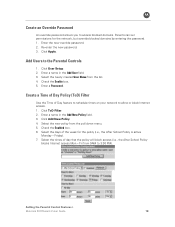
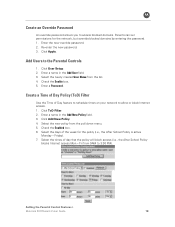
...(i.e., the After School Policy
blocks Internet access Mon - Enter a Password. Parents can set permissions for the policy (i.e., the After School Policy is active
Monday - Click ToD Filter. 2. B
Create an Override Password
An override password allows you to allow or block Internet access. 1. Setting the Parental Control Features •
Motorola SURFboard • User Guide
18...
User Manual - Page 27
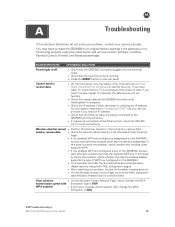
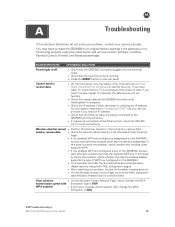
...the Ethernet cable is properly connected to AES.
51BTroubleshooting •
Motorola SURFboard • User Guide
19 send or receive data
• Check the Security Mode setting on the Wireless Primary Network
Page:
• If you enabled WEP and configured a key on the SBG6580,
be sure
each affected wireless client has the identical passphrase. B
A
Troubleshooting
If the solutions...
User Manual - Page 29
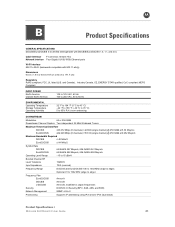
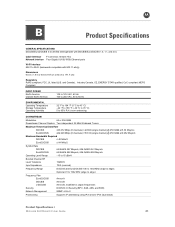
... edge), Optional 91 to 1002 MHz (edge to edge)
Frequency Plan EuroDOCSIS
Annex A
Security
DOCSIS J-DOCSIS
Annex B Annex B, modified for Japan frequencies DOCSIS 3.0 Security (BPI+, EAE, AES, and SSD)
Network Management
SNMP v2 & v3
Provisioning
Supports IP addressing using IPv4 and/or IPv6 (dual stack)
Product Specifications •
Motorola SURFboard • User Guide
21
User Manual - Page 31
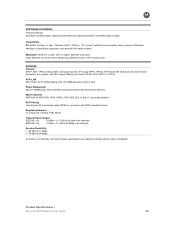
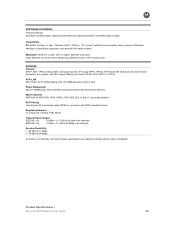
...802.11e WMM power save/U-APSD (Unscheduled-Automatic Power Save Delivery)
802.11i Security WEP-64/128, WPA-PSK, WPA, WPA2, TKIP, AES, 802.1x... static routing and dynamic IP routing (RIPv1, RIPv2); Product Specifications •
Motorola SURFboard • User Guide
23 full suite of Windows, although not specifically supported,... to change without notice or obligation. UPnP IGD 1.0;
Similar Questions
How To Change Security Key On Motorola Surfboard Sbg6580
(Posted by fltil 10 years ago)
How To Change Security Key On Wireless Router Motorola Sbg6580
(Posted by jlucdpow 10 years ago)
How To Change Network Name And Security Key For Motorola Surfboard Sbg6580 On
mac
mac
(Posted by anhug 10 years ago)

