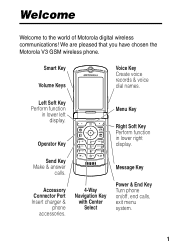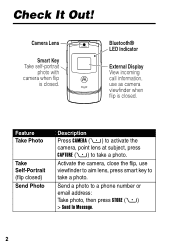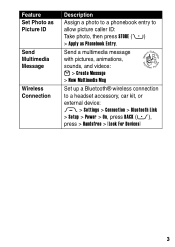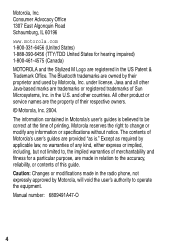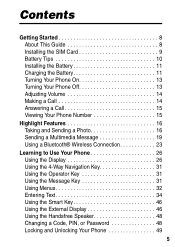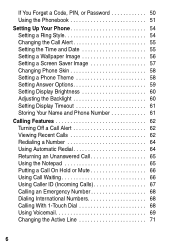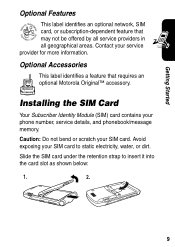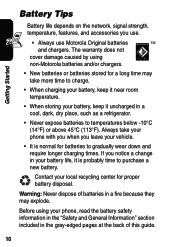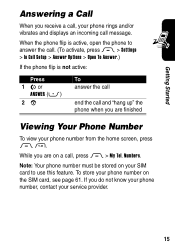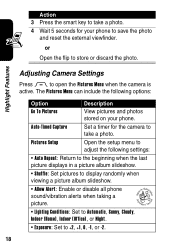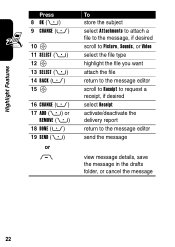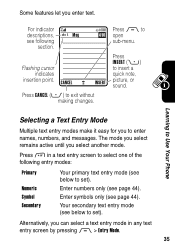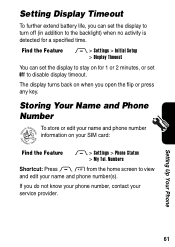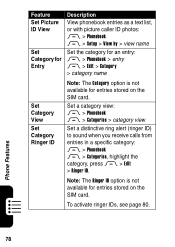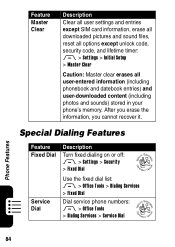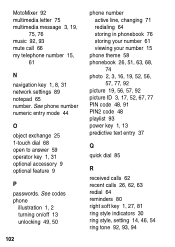Motorola RAZR 2 Support Question
Find answers below for this question about Motorola RAZR 2 - Cell Phone - GSM.Need a Motorola RAZR 2 manual? We have 1 online manual for this item!
Question posted by frenchjap on July 2nd, 2012
Viewing Pictures On Mounted Sd Card On Motorola Xoom
I inserted an sd card from my camera but I can not see the images. How do I view the images on my sd card?
Current Answers
Related Motorola RAZR 2 Manual Pages
Similar Questions
How To Get Pictures Off Verizon Motorola Barrage Cell Phone
(Posted by leandhills 10 years ago)
The Words Data In, Stay On My Phone, When You Call From Land Line Busy Signal, C
How Do I Get The Words, Data In, Off The First Page Of My Phone, Can't Send Or Receive Messages,
How Do I Get The Words, Data In, Off The First Page Of My Phone, Can't Send Or Receive Messages,
(Posted by AEARTHLING59 10 years ago)
Sending Audio Clip To E-mail
How do I send a recording of my voice on my cell phone to an e-mail through my phone? or is that pos...
How do I send a recording of my voice on my cell phone to an e-mail through my phone? or is that pos...
(Posted by tiamane67 10 years ago)
Roadster 2 Still Saying Connected To Old Phone No Longer Turned On
(Posted by bobrussell 11 years ago)