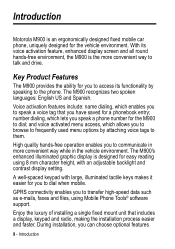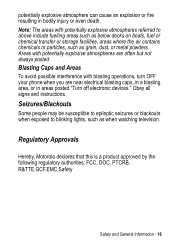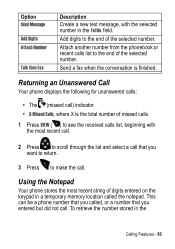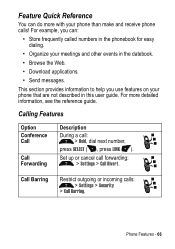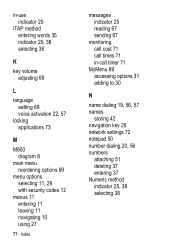Motorola M900 Support Question
Find answers below for this question about Motorola M900 - Car Cell Phone.Need a Motorola M900 manual? We have 1 online manual for this item!
Question posted by Tammycatt on July 23rd, 2012
I Need The Wiring Diagram For Electrics As The Plug That Is Used For Electric Is
The person who posted this question about this Motorola product did not include a detailed explanation. Please use the "Request More Information" button to the right if more details would help you to answer this question.
Current Answers
Related Motorola M900 Manual Pages
Similar Questions
Why Does My Exterior Screen Turn Blank When I Use My Motorola Cell Phone W418g
(Posted by jam59si 10 years ago)
Are Used Motorola W418g Straight Talk Cell Phones Locked Or Unusable?
I want to sell my used Motorola w418g straight talk cell phone with battery, no sim card, and wall c...
I want to sell my used Motorola w418g straight talk cell phone with battery, no sim card, and wall c...
(Posted by hansmumm1000 10 years ago)
How Do I Get My Motorola Phone To Work, But Not Sure How. Can I Use Prepaid Car
(Posted by barbaraanders 12 years ago)
I Need To Find A Clipcase For Motorola W418g Cell Phone
(Posted by jattrim 12 years ago)