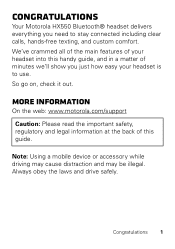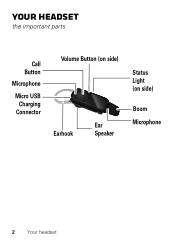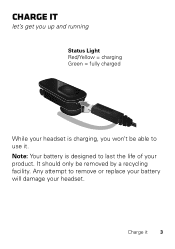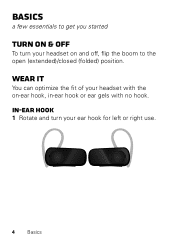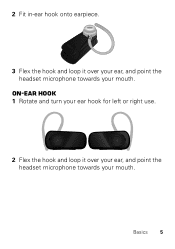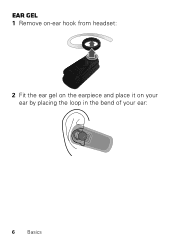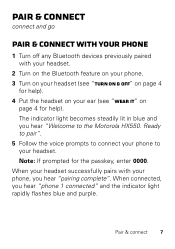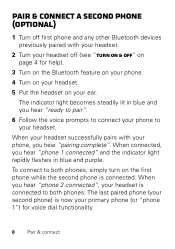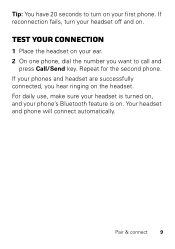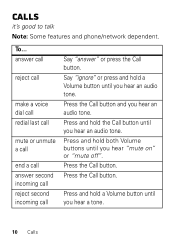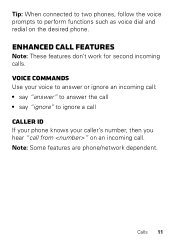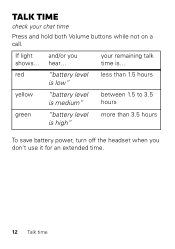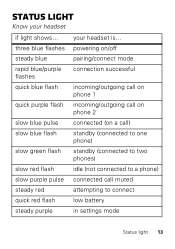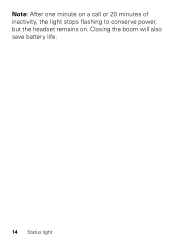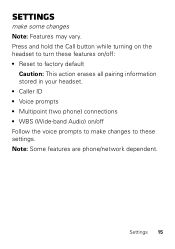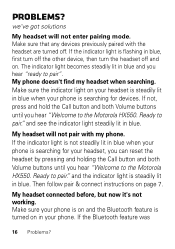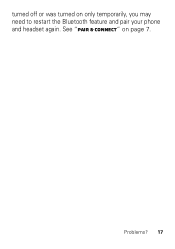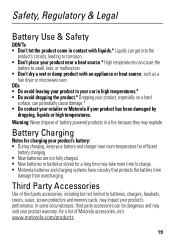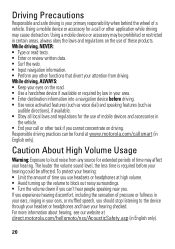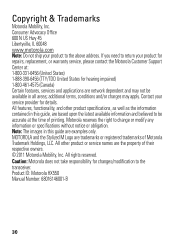Motorola HX550 Support Question
Find answers below for this question about Motorola HX550.Need a Motorola HX550 manual? We have 1 online manual for this item!
Question posted by longsema on April 25th, 2014
How To Unpair Phone 1 Hx550
Current Answers
Answer #1: Posted by motohelper on April 28th, 2014 10:18 AM
You can unpair/delete the Motorola HX550 from phone 1's bluetooth history. You need to do it on the phone itself not on the headset. You can contact the manufacture of your phone for the steps on how to delete paired devices from the phone.
You can also reset the headset to factory settings to forget the previously paired devices then pair it up again with your preferred phone. This will delete all previously connected devices though not only phone 1.
Restore to Factory Settings
Press and hold the Call button while turning on the headset to turn these features on/off:
• Reset to factory default
Hope this helps.
https://forums.motorola.com/pages/home
Related Motorola HX550 Manual Pages
Similar Questions
I had an older h17txt, it broke, so I ordered a brand new one in the box. Unpaired my old BT, paired...
My Motorola hx550 stopped pairing with my note 2. I've tried to factory reset and it still will not ...