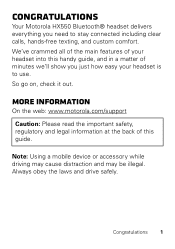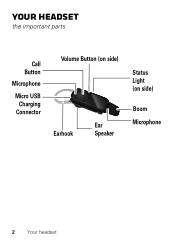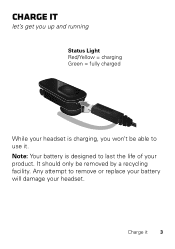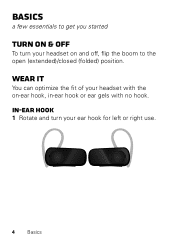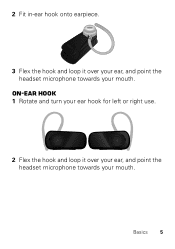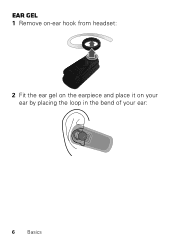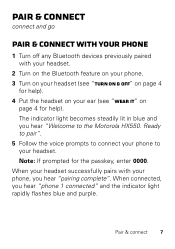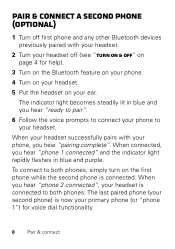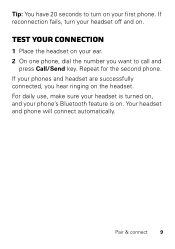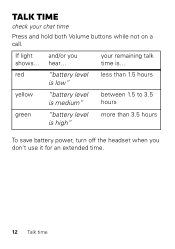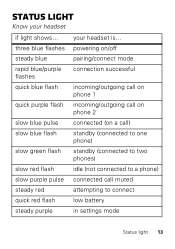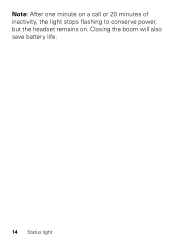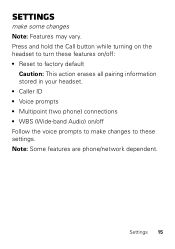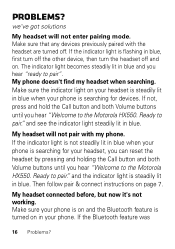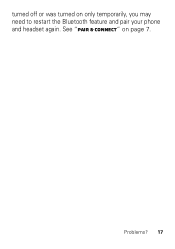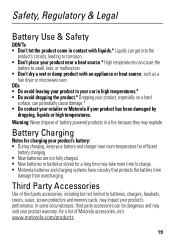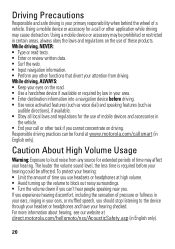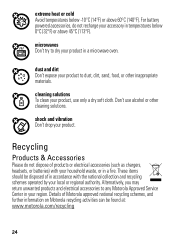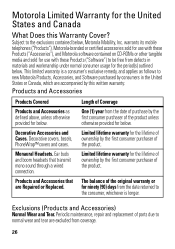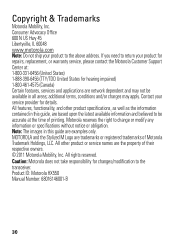Motorola HX550 Support Question
Find answers below for this question about Motorola HX550.Need a Motorola HX550 manual? We have 1 online manual for this item!
Question posted by jaaj on May 12th, 2014
How To Reset Hx550 Bluethoo
The person who posted this question about this Motorola product did not include a detailed explanation. Please use the "Request More Information" button to the right if more details would help you to answer this question.
Current Answers
Related Motorola HX550 Manual Pages
Similar Questions
How To Reset Motorola Bluetooth Headset H17
(Posted by BreeKONSTA 10 years ago)
How To Reset Motorola S305 Headset
(Posted by kssenmtel 10 years ago)