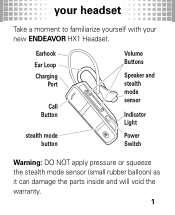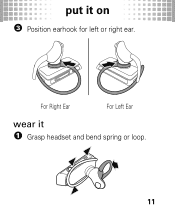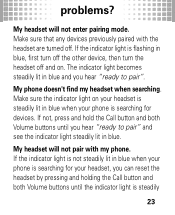Motorola HX1 Support Question
Find answers below for this question about Motorola HX1 - Endeavor - Headset.Need a Motorola HX1 manual? We have 1 online manual for this item!
Question posted by wripcque on September 13th, 2014
My Bluetooth Headset Will Not Stop Blinking Red
The person who posted this question about this Motorola product did not include a detailed explanation. Please use the "Request More Information" button to the right if more details would help you to answer this question.
Current Answers
Related Motorola HX1 Manual Pages
Similar Questions
Motorola Bluetooth Headphones S305 Blinking Red Light Wont Turn On
(Posted by xyyzchan 10 years ago)
Motorola Hx 1 Charging
when i plug into the charger, the light remains red, then goes to amber, but after a few minutes sta...
when i plug into the charger, the light remains red, then goes to amber, but after a few minutes sta...
(Posted by ng4612 10 years ago)
When I Plug In My Motorola Elite Flip The Little Light Blinks Red Never Charges
plugged in to charge light blinks red and never charges
plugged in to charge light blinks red and never charges
(Posted by cwmusic51 10 years ago)
My Bluetooth Will Not Charge, The Red Light Continue To Blink?
(Posted by kirbyb14 12 years ago)