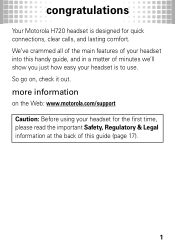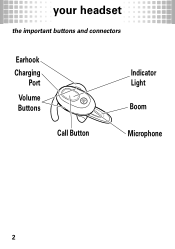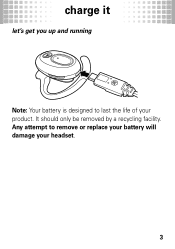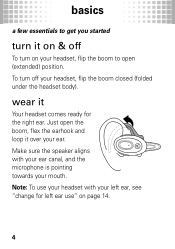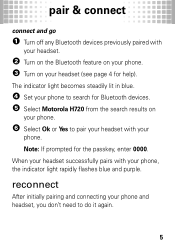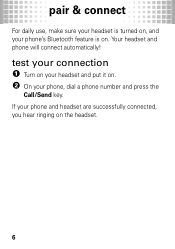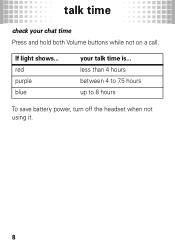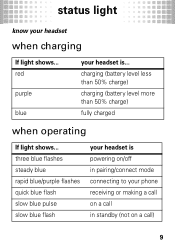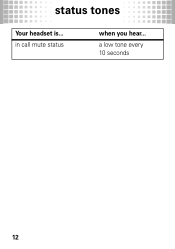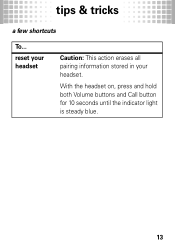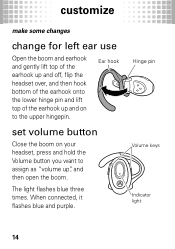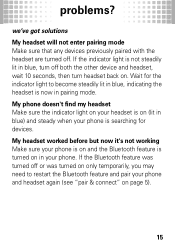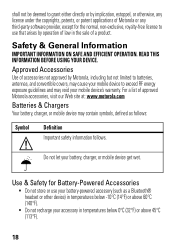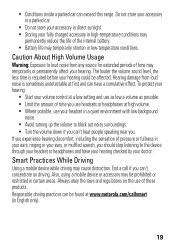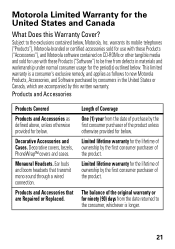Motorola H720 Support Question
Find answers below for this question about Motorola H720.Need a Motorola H720 manual? We have 1 online manual for this item!
Question posted by dcw653jem on May 11th, 2013
How To Pair On Ps3
Current Answers
Answer #1: Posted by motohelper on June 17th, 2013 7:29 AM
1.Scroll to Settings
2.Select Accessory Settings
3.Select Register Bluetooth Device
4.Select Register Headset
5.Select Start Scanning
6.Ensure the H720 is turned Off
7.Open the headset Boom then wait until the LED has turned solid blue
8.Highlight and select the H720 (Talk) from the list
9.Press X
10.Enter the Passkey
11.Press Start after entering the Passkey
12.The passkey for the H710 is 0000 (4 zeros)
13.Highlight and select OK
14.The H720 (Talk) has now paired
15.Select Audio Device Settings
16.Select Connect Bluetooth
17.Highlight the H720 (Talk) and press X
18.Highlight Output Device and press the down selection key until the H720 (Talk)is dispayed
19.Highlight Input Device and press the down selection key until the H720 (Talk) is dispayed
20.The H720 is now ready to be used with the Sony PlayStation 3
https://forums.motorola.com/pages/home