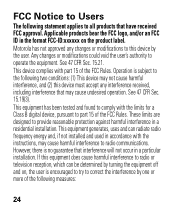Motorola H17 Support Question
Find answers below for this question about Motorola H17 - Headset - Monaural.Need a Motorola H17 manual? We have 1 online manual for this item!
Question posted by mihawhe on July 4th, 2014
How Do You Turn Power On For Motorola H17
The person who posted this question about this Motorola product did not include a detailed explanation. Please use the "Request More Information" button to the right if more details would help you to answer this question.
Current Answers
Related Motorola H17 Manual Pages
Similar Questions
Bluetooth Headset H17 Wont Connect
(Posted by Scotttoma 9 years ago)
Motorola Blue Tooth Charges With Light But Won't Turn On H17
(Posted by nikirj 10 years ago)
How To Pair Motorola Bluetooth H17 Headset With Iphone
(Posted by rajam 10 years ago)
No Power To Headset
Headset doesn't seem to be charging and no power, just took it out of the box
Headset doesn't seem to be charging and no power, just took it out of the box
(Posted by bw44609 11 years ago)