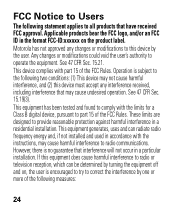Motorola H17 Support Question
Find answers below for this question about Motorola H17 - Headset - Monaural.Need a Motorola H17 manual? We have 1 online manual for this item!
Question posted by lelaTyN on February 19th, 2014
How Do I Turn Mute Off/on Motorola H17
The person who posted this question about this Motorola product did not include a detailed explanation. Please use the "Request More Information" button to the right if more details would help you to answer this question.
Current Answers
Related Motorola H17 Manual Pages
Similar Questions
Motorola H17 Bluetooth Headset How To Turn Mute On Or Off
(Posted by jocrreed 10 years ago)
Motorola Blue Tooth Charges With Light But Won't Turn On H17
(Posted by nikirj 10 years ago)
How To Pair Motorola Bluetooth H17 Headset With Iphone
(Posted by rajam 10 years ago)
How Do I Un-mute The Headset
My headset is either stuck on Mute or broken. I can hear the caller but they can not hear me.
My headset is either stuck on Mute or broken. I can hear the caller but they can not hear me.
(Posted by joeamato2169 13 years ago)