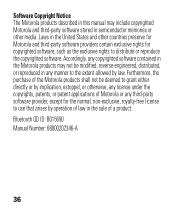Motorola H17 Support Question
Find answers below for this question about Motorola H17 - Headset - Monaural.Need a Motorola H17 manual? We have 1 online manual for this item!
Question posted by zatea05 on April 3rd, 2013
How To Set Up Media Audio For Bluetooth
Current Answers
Answer #1: Posted by motohelper on June 18th, 2013 7:55 AM
You don't need to download Motospeak to be able to listen to music via bluetooth. All you need to check is if your phone supports A2DP profile (Advanced Audio Distribution Profile). This profile defines how multimedia audio can be streamed from one device to another over a Bluetooth connection.
Pair your phone with your headset then play a song and check if you can stream it over your bluetooth headset. If not, try to check under Settings>Wireless and Networks>Bluetooth Settings> Tap and hold the name of your headset (H17)>Options> then check if Media (use for media) is selected. This is for android phones only. If you have a non-android phone but your phone does support A2DP then the music should automatically play over the headset.
Hope this helps.
https://forums.motorola.com/pages/home