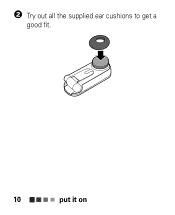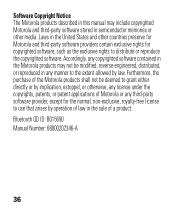Motorola H17 Support Question
Find answers below for this question about Motorola H17 - Headset - Monaural.Need a Motorola H17 manual? We have 1 online manual for this item!
Question posted by lucAmeel on August 25th, 2014
Q Seven Bluetooth Headset Manual Ringer Does Not Ring In Ear
Current Answers
Answer #1: Posted by MotoAgents on October 10th, 2014 12:21 PM
This will be depending on the settings of the Phone, what you can try is well first check the settings of your phone, and also you can try by resetting your Bluetooth device.
To do this you just need to press and hold the Call button while turning on the device.
Also try by downloading the Moto Speak App from the play store on your phone.
Regards
Marge
Motorola Mobility
MotoAgents
Related Motorola H17 Manual Pages
Similar Questions
Bluetooth ligjt is on blue. How do you sync the bluetooth to the device? It will not turn off at all...