Motorola H17 Support Question
Find answers below for this question about Motorola H17 - Headset - Monaural.Need a Motorola H17 manual? We have 1 online manual for this item!
Question posted by tocsapa on April 21st, 2014
N135 Motorola H17 Can't Hear Me
The person who posted this question about this Motorola product did not include a detailed explanation. Please use the "Request More Information" button to the right if more details would help you to answer this question.
Current Answers
There are currently no answers that have been posted for this question.
Be the first to post an answer! Remember that you can earn up to 1,100 points for every answer you submit. The better the quality of your answer, the better chance it has to be accepted.
Be the first to post an answer! Remember that you can earn up to 1,100 points for every answer you submit. The better the quality of your answer, the better chance it has to be accepted.
Related Motorola H17 Manual Pages
User Manual - Page 3


Take yourheadset a moment to familiarize yourself with your headset
1
Earhook
Volume Up Button
Ear Speaker
Indicator Light
Volume Down Button
Boom
Charging Port
Call Button
Microphones
your new H17 Headset.
User Manual - Page 4


... indicator light turns green. When the battery is charging. Any attempt to last the life of your headset and a wall outlet. Note: Headset is designed to remove or replace your battery will damage your headset before using it Note: Your battery is not functional while charging. Close the boom and plug the charger...
User Manual - Page 5


... lit in blue and you hear "ready to pair".
4 Follow voice prompts to connect your phone
to your headset.
Let's pair&connect get your headset paired and connected to your Bluetooth phone(s). pair & connect
3 pair & connect first phone
1 Turn off any Bluetooth devices previously
paired (linked) with your headset.
2 Turn on the Bluetooth feature...
User Manual - Page 6


.... 3 Turn on the Bluetooth feature on your phone. 4 Turn on your headset by opening boom and
put headset on your phone, you hear "pairing complete". When connected, you hear "ready to pair".
4
pair & connect When your headset successfully pairs with your headset.
2 Turn your headset off first phone and any other Bluetooth
devices previously paired with your...
User Manual - Page 7


5 Follow voice prompts to connect your phone
to your phone, you hear "pairing complete". When your headset successfully pairs with your headset. When connected, you hear "phone 2 connected", your headset is now your second phone) is connected to both phones.
pair & connect
5 The last paired phone (your primary phone (or "phone 1") for voice dial functionality.
...
User Manual - Page 8


... use, make sure your headset is on the headset. If your phone's Bluetooth feature is turned on, and your phones and headset are successfully connected, you hear ringing on . test your connection
1 Place the headset over your ear. 2 On one phone, dial a number and press the
Call/Send key. Your headset and phone will connect automatically...
User Manual - Page 9


turn on & off
Close the headset boom. The indicator light flashes three times then turns off
Open the headset boom.
turn off
7 The indicator light flashes blue three times, then flashes in blue and purple (if connected with a device) or is steadily blue (if ready to be paired). turn on turnon&off .
User Manual - Page 10


To change for your right ear. wear with earhook
1 Remove and install all the supplied earhooks
to find a good fit.
2 Your headset comes ready for your headset using either an earhook or ear cushion. You putiton can wear your left ear:
1
2
From Right Ear
8
put it on
To Left Ear
User Manual - Page 13


... is medium"
green
"battery level is high"
talk time
less than 1.5 hours
between 1.5 to 3.5 hours
more than 3.5 hours
To save battery power, turn off the headset when you don't use it for an extended time by closing the boom.
battery check
11 Press batterycheck both Volume Up and Volume Down buttons...
User Manual - Page 15


... phones, voice prompts help manage call functions such as voice dial, redial, and end call
Press and hold a Volume button until you hear a tone. Note: Your headset supports both Handsfree and Headset Profiles. Accessing call features are phone/network dependent.
To... reject second incoming call . Tip: When connected to execute a function on the...
User Manual - Page 16


indicator statusindicators light (with charger plugged in)
headset indicator red
yellow
green
headset status
charging (battery level less than 50% charge) charging (battery level more than 50% charge) charging complete
14
status indicators
User Manual - Page 17


indicator light (with charger not plugged in)
headset indicator
off
three blue flashes
steady blue
rapid blue/ purple flashes
quick blue flash
headset status power off powering on/off pairing/connect mode connection successful
incoming/outgoing call on phone 1
status indicators
15
User Manual - Page 20


... prompts on , press and hold both the Volume Up and Volume Down buttons and Call button for 10 seconds until you hear "welcome to the Motorola H17" and the indicator light is steady blue.
18
tips & tricks To restore your headset to factory settings
Caution: This action erases all pairing information stored in your...
User Manual - Page 21


... button and both the other device and headset, wait 10 seconds, then turn headset back on your headset is not steadily lit in blue, turn off . headset will not pair with the headset are turned off both Volume Up and Volume Down buttons until you hear "welcome to the Motorola H17" and see the indicator light steadily lit...
User Manual - Page 22


...need to the Motorola H17" and the indicator light is turned on in blue. reset the headset by pressing and holding the Call button and both Volume Up and Volume Down buttons until you hear "welcome to... restart the Bluetooth feature and pair your phone and headset again (see "pair & connect" on page 3). Make sure ...
User Manual - Page 24


... of time you use your battery-powered accessory (such as a Bluetooth® headset or other device) in temperatures below 0°C (32°F) or above 45°C (113°F).
• Conditions inside a parked car can have a cumulative effect. To protect your hearing:
• Start your volume control at a low setting and use as...
User Manual - Page 25


... the device. End a call if you should stop listening to the device through your headset or headphones and have your hearing checked by your doctor.
Smart Practices While Driving
Using a mobile device while driving may be found at www.motorola.com/ callsmart (in English only). Always obey the laws and regulations on driving...
User Manual - Page 28


... of purchase by the first consumer purchaser of the product unless otherwise provided for below .
Decorative covers, bezels, PhoneWrap™ covers and cases. Monaural Headsets.
Ear buds and boom headsets that transmit mono sound through a wired connection.
Limited lifetime warranty for the lifetime of ownership by the first consumer purchaser of the product...
User Manual - Page 35


...fire. Details of Motorola approved national recycling schemes, and further information on a Motorola product means the product...Recycling
This symbol RecyclingInformation on Motorola recycling activities can be found at: www.motorola.com/recycling
Disposal of ... unwanted mobile devices and electrical accessories to any Motorola Approved Service Center in accordance with national collection and...
User Manual - Page 37
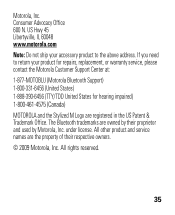
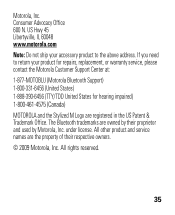
... return your product for repairs, replacement, or warranty service, please contact the Motorola Customer Support Center at: 1-877-MOTOBLU (Motorola Bluetooth Support) 1-800-331-6456 (United States) 1-888-390-6456 (TTY/TDD United States for hearing impaired) 1-800-461-4575 (Canada) MOTOROLA and the Stylized M Logo are the property of their proprietor and used...
Similar Questions
How To Use Motorola H17 To Hear Music
(Posted by tapAshly 10 years ago)
Motorola H17 Cannot Hear Called Party
(Posted by cellpll 10 years ago)
Motorola Bluetooth H17 Cannot Hear My Voice
(Posted by Forrhh1 10 years ago)

