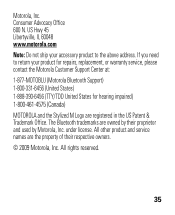Motorola H17 Support Question
Find answers below for this question about Motorola H17 - Headset - Monaural.Need a Motorola H17 manual? We have 1 online manual for this item!
Question posted by wendmatti on September 10th, 2013
Motorola H17 Can't Hear Me
Current Answers
Answer #1: Posted by motohelper on September 16th, 2013 4:00 PM
Have you tried to unpair and re-pair it with your phone? How about resetting the headset to factory settings? If not, you may try to reset the H17 to factory default then pair it with your phone and try to make a call if it resolves your issue.
Restore to Factory Settings
With your headset on, press and hold both Volume buttons and Call button for 10 seconds until the indicator light is steady blue.
If still the same after doing these troubleshooting steps, is your headset within a year from the date of purchase? If yes, you can contact Motorola for warranty replacement. Here's how to contact Motorola https://motorola-global-portal.custhelp.com/app/mcp/service.
https://forums.motorola.com/pages/home