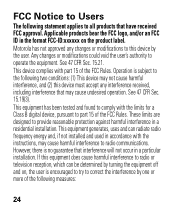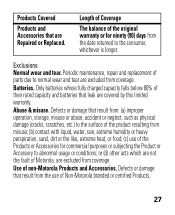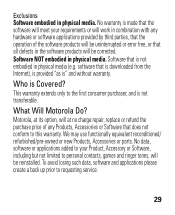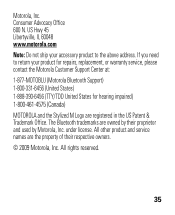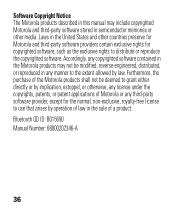Motorola H17 Support Question
Find answers below for this question about Motorola H17 - Headset - Monaural.Need a Motorola H17 manual? We have 1 online manual for this item!
Question posted by sankrox on January 23rd, 2014
Motorola Bluetooth Earpiece Green Charged Light On Wont Turn On
The person who posted this question about this Motorola product did not include a detailed explanation. Please use the "Request More Information" button to the right if more details would help you to answer this question.
Current Answers
Related Motorola H17 Manual Pages
Similar Questions
Motarolla Bluetooth Red Light Wont Turn On
(Posted by temino 10 years ago)
Bluetooth H17 Fully Charged But Wont Turn On
(Posted by cpantc 10 years ago)
Motorola Bluetooth Headphones S305 Blinking Red Light Wont Turn On
(Posted by xyyzchan 10 years ago)
Motorola Elite Silver Reset Green Light Wont Turn On
(Posted by ericdr 10 years ago)
Mic Wont Turn On After Full Charge
mic wont turn on after full charge
mic wont turn on after full charge
(Posted by vicrumkleinman 12 years ago)