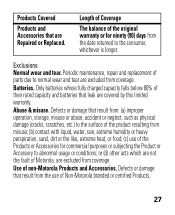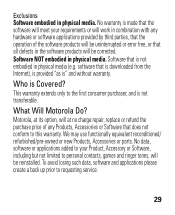Motorola H17 Support Question
Find answers below for this question about Motorola H17 - Headset - Monaural.Need a Motorola H17 manual? We have 1 online manual for this item!
Question posted by theyn on June 4th, 2014
Motorla H17 Indicator Light Wont Come On When Charging
The person who posted this question about this Motorola product did not include a detailed explanation. Please use the "Request More Information" button to the right if more details would help you to answer this question.
Requests for more information
Request from MotoAgents on July 1st, 2014 11:54 AM
Are you using the original charger?
Are you using the original charger?
How long ago did you purchase that device?
Have you try a factory reset on the device?
Current Answers
Related Motorola H17 Manual Pages
Similar Questions
Music Indicator Button Light Dim When Charging
why is my HT820 music indicator light on the right side of the headset dim when charging and the lef...
why is my HT820 music indicator light on the right side of the headset dim when charging and the lef...
(Posted by freakyfriday147 7 years ago)
What Does It Means When I Charge My Bluetooth H17 But Light Dont Comes On?
(Posted by zeuz1johnt 9 years ago)
Motorola H17 Yellow Light Flashing When Charging
(Posted by zegeral 9 years ago)
Bluetooth H17 Yellow Light Flashing When Charging
(Posted by vakWbert 10 years ago)