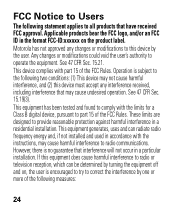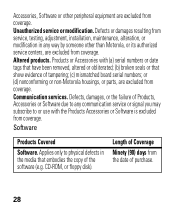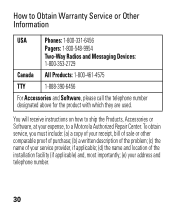Motorola H17 Support Question
Find answers below for this question about Motorola H17 - Headset - Monaural.Need a Motorola H17 manual? We have 1 online manual for this item!
Question posted by novoashara on June 15th, 2014
How To Install Ear Loops On A Motorola H17
The person who posted this question about this Motorola product did not include a detailed explanation. Please use the "Request More Information" button to the right if more details would help you to answer this question.
Current Answers
Related Motorola H17 Manual Pages
Similar Questions
How To Install Ear Piece On A Motorola H17
(Posted by N7Zsuperm 9 years ago)
How To Install Ear Gels For Motorola H17
(Posted by acifthdr0 10 years ago)
How To Install The Motorola H17 Ear Hook
(Posted by valerjsch 10 years ago)