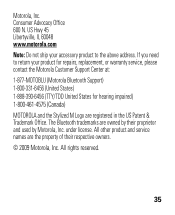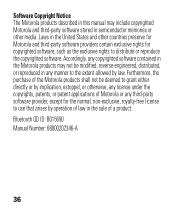Motorola H17 Support Question
Find answers below for this question about Motorola H17 - Headset - Monaural.Need a Motorola H17 manual? We have 1 online manual for this item!
Question posted by jacqjeepu on May 30th, 2014
How To Hook Up A Motorola H17 Bluetooth To A Ps3
The person who posted this question about this Motorola product did not include a detailed explanation. Please use the "Request More Information" button to the right if more details would help you to answer this question.
Current Answers
Related Motorola H17 Manual Pages
Similar Questions
How To Pair My Motorola H270 Universal Bluetooth Wireless Headset To My Ps3
(Posted by asamapriy 9 years ago)
Motorola Bluetooth H17txt Headset Nobody Can Hear Me
(Posted by fengsMWGOD 9 years ago)
How To Hook Up Motorola X205 Headset To Ps3
(Posted by frmr 9 years ago)
Motorola H17 Bluetooth Ps3 No One Can Hear Me
(Posted by JeanAdxter 10 years ago)
Motorola H17 Bluetooth Headset
How do you install the ear gels and hooks that come with the Motorola H17 bluetooth headset. Cannot ...
How do you install the ear gels and hooks that come with the Motorola H17 bluetooth headset. Cannot ...
(Posted by helaneb 12 years ago)