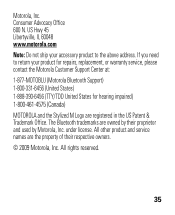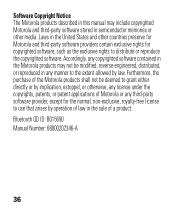Motorola H17 Support Question
Find answers below for this question about Motorola H17 - Headset - Monaural.Need a Motorola H17 manual? We have 1 online manual for this item!
Question posted by jarBrut on January 23rd, 2014
What Happening When Red Light Flashing On Bluetooth Motorala H17 Earpiece
Current Answers
Answer #1: Posted by motohelper on January 31st, 2014 8:49 AM
Indicator Lights with Charger Plugged In
Red - Battery Charging (Battery level is less than 50% charged.)
Status Indicator Lights with Charger Not Plugged In
Slow Red Flash - Slow Red Flash
Steady Red Flash - Attempting to Connect
https://motorola-global-en-usa.custhelp.com/app/answers/detail/a_id/36624
Hope this helps.
https://forums.motorola.com/pages/home
Related Motorola H17 Manual Pages
Similar Questions
my h17 blinks red 3 times steady then once more when i plug it in to the charger. It does not come o...
why won't my motorola h19txt won't charge Only red light flash