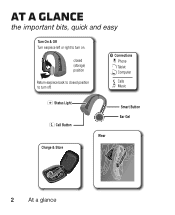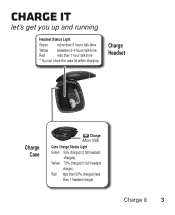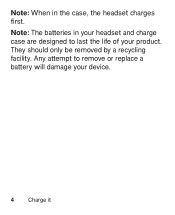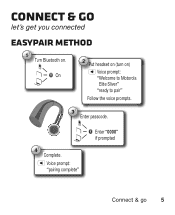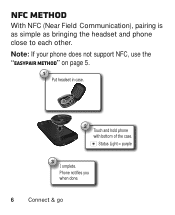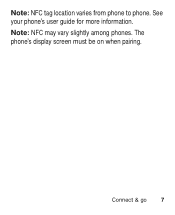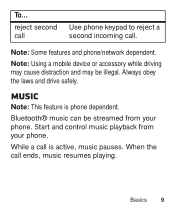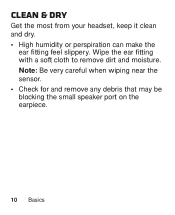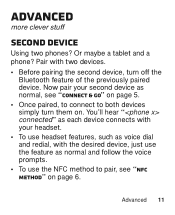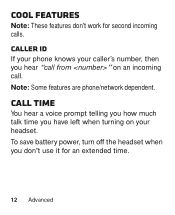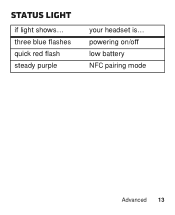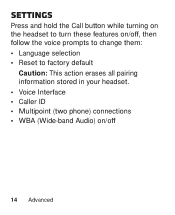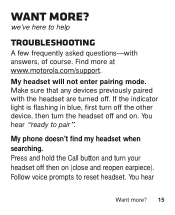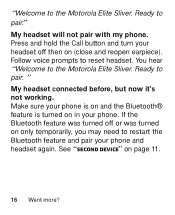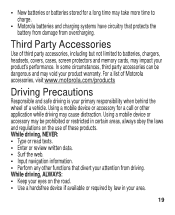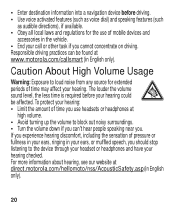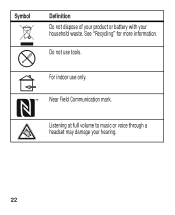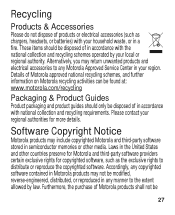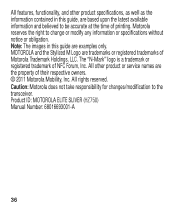Motorola ELITE SLIVER Support Question
Find answers below for this question about Motorola ELITE SLIVER.Need a Motorola ELITE SLIVER manual? We have 1 online manual for this item!
Question posted by moskov on July 15th, 2013
Sliver Will Not Pair With My Phone
Current Answers
Answer #1: Posted by motohelper on July 15th, 2013 11:22 AM
Sorry to hear you're having trouble with your Elite Sliver. Try to reset the headset back to it's factory settings then try to pair it again with your phone. Observe the device if you will experience the same behavior. If still the same, you can contact Motorola for warranty replacement since you're mentioned that you've had it for less than a year.
Press and hold the Call button while turning on the headset to start Settings menu, then follow the voice prompts to change them. Select Reset to factory default
You can check this link for options to contact Motorola https://motorola-global-portal.custhelp.com/app/chat/chat_launch//
https://forums.motorola.com/pages/home
Related Motorola ELITE SLIVER Manual Pages
Similar Questions
My headset will not recharge. The light is green in the console. I tried charging it all night, but ...
I have a motorola elite sliver when used with my iPhone 4 it worked great I've since upgrated to a 5...