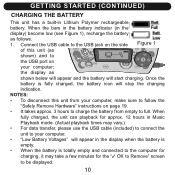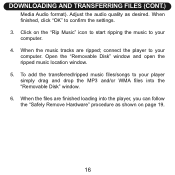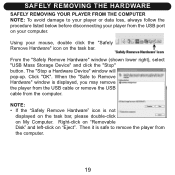Memorex NMP4101-SBS Support Question
Find answers below for this question about Memorex NMP4101-SBS - Npower Fission SpongeBob 1 GB Digital Player.Need a Memorex NMP4101-SBS manual? We have 1 online manual for this item!
Question posted by SHONEG on January 10th, 2011
Can Music Be Downloaded To A Npower Nmp4101-sbs Using Windows Vista?
The person who posted this question about this Memorex product did not include a detailed explanation. Please use the "Request More Information" button to the right if more details would help you to answer this question.
Current Answers
Answer #1: Posted by user85408 on November 16th, 2011 8:33 AM
This will work with Mac OS X, Vista, XP and Windows 7. If you create a folder on your computer and put MP3 (or WMA) music files in the folder, you can then just attach the MP3 player to your computer with a USB cable, no drivers are needed. Drag the whole folder to the MP3 player and the files will copy. The name of the folder becomes the name of the play list in the MP3 player.
Related Memorex NMP4101-SBS Manual Pages
Similar Questions
How Do I Downioad Music On To My Player?
(Posted by leehthom79 9 years ago)
How To Use Memorexnmp4101-sbs
Lost my manual for my mp3 memorex NMP4101-sbs
Lost my manual for my mp3 memorex NMP4101-sbs
(Posted by ggani 12 years ago)
Not Playing Ipods
My Mi4290 will not play music from my iPod Touch or play music from any iPods. It use to be able to ...
My Mi4290 will not play music from my iPod Touch or play music from any iPods. It use to be able to ...
(Posted by kagexshikaku 12 years ago)
Cant Transfer Music To It Windows Dosent Recognize The Mp3 Player
cant transfer music and the drivers on it dosent seem to work
cant transfer music and the drivers on it dosent seem to work
(Posted by evverardo 13 years ago)
When I Connect Mmp8640 Mp3 To My Laptop It Does'nt Stay On
i don't know if it is because i have windows vista,i think i need the software
i don't know if it is because i have windows vista,i think i need the software
(Posted by kenfromthed 14 years ago)