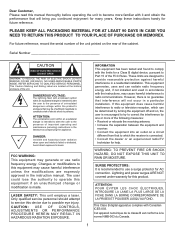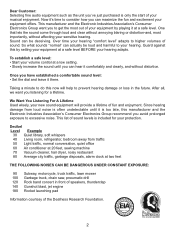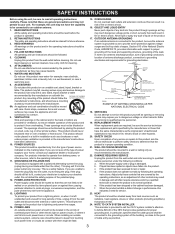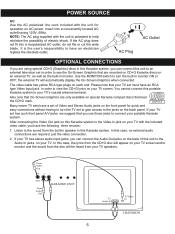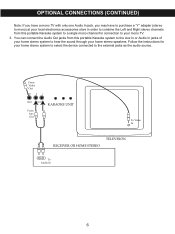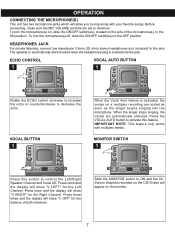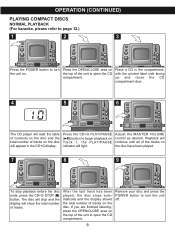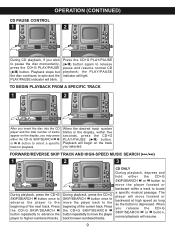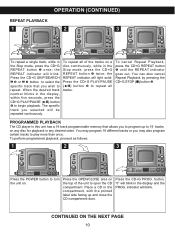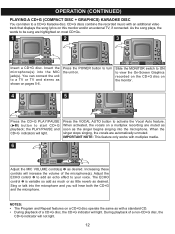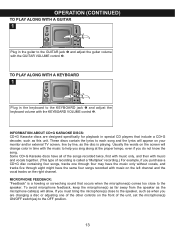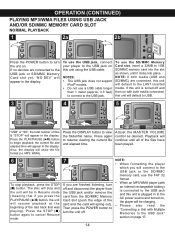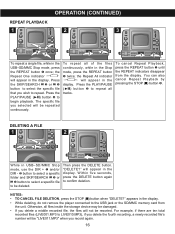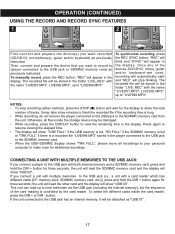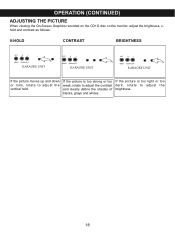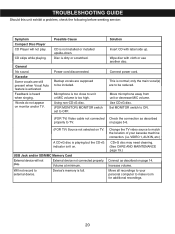Memorex MKS8590 Support Question
Find answers below for this question about Memorex MKS8590 - MKS 8590 Karaoke System.Need a Memorex MKS8590 manual? We have 1 online manual for this item!
Question posted by lynnstocking on January 13th, 2011
Usb Port
Can you tell me how to use to USB port? Truly, can some one help me in detail? I have recorded one song on a jumpdrive and it was not a cdg cd, but a regular cd, I could not get my cdg cd to record to the jump drive this is very confusing.
I would also like to know if I can use an MP3 to do the same thing???
I would like to speak with the most knowledgable person you have on this subject. You have a great idea here, we just need some training on the how to get the most out of our christmas gift.
Thank you
Lynn
Current Answers
Related Memorex MKS8590 Manual Pages
Similar Questions
Microphone Not Working But Everything Else Is. Help?
I have this kareoke machine. Mic won't work. Suffestions
I have this kareoke machine. Mic won't work. Suffestions
(Posted by Anonymous-167293 3 years ago)
Memorex Karaoke Machine Mks8590
Where can I buy this same memorex karaoke MKS8590/
Where can I buy this same memorex karaoke MKS8590/
(Posted by keans 6 years ago)
Looking For Ir Remote Control Codes For A Memorex Mi1111 Home Audio System.
Got an IR Blaster on my (Android) phone & a MI1111 Sound System w/ no control so looking for the...
Got an IR Blaster on my (Android) phone & a MI1111 Sound System w/ no control so looking for the...
(Posted by scart69 10 years ago)
I Need To Find Replacement Part For The Microphone Clip On A Mxc8590
I need to find a replacement part for the microphone clip holder on a MXS8590. Help please!
I need to find a replacement part for the microphone clip holder on a MXS8590. Help please!
(Posted by TableNine9 10 years ago)
Replacement Parts
I need a transformer for this model karaoke machine ( MKS-8590).
I need a transformer for this model karaoke machine ( MKS-8590).
(Posted by mikew510 12 years ago)