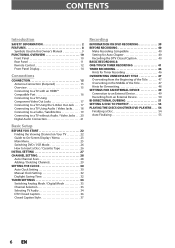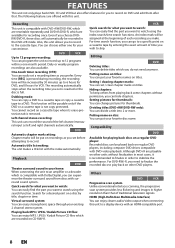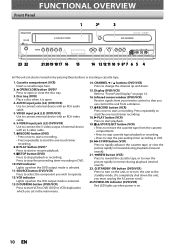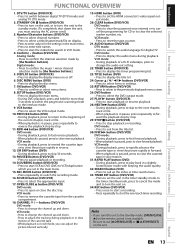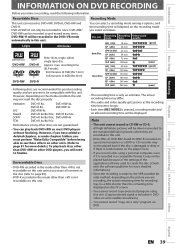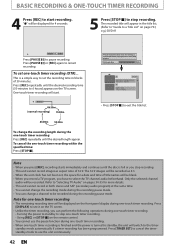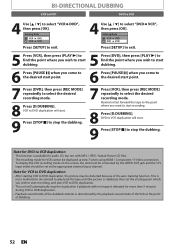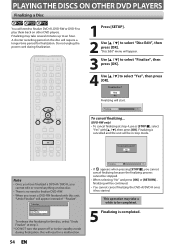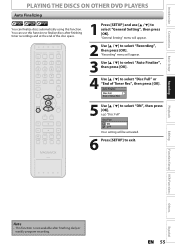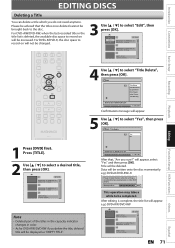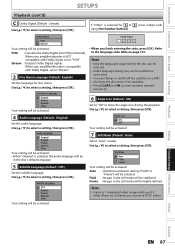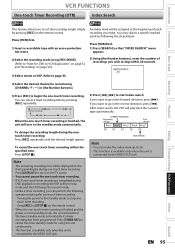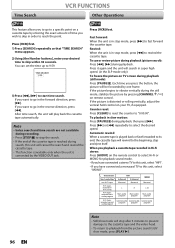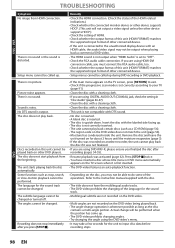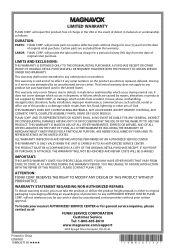Magnavox ZV457MG9 Support Question
Find answers below for this question about Magnavox ZV457MG9 - DVDr/ VCR Combo.Need a Magnavox ZV457MG9 manual? We have 1 online manual for this item!
Question posted by marrhdn on August 18th, 2014
Magnavox/funai Corp Will Not Return My Magnavox Zv457mg9 Dvd Recorder And
4-head hi-fi stereo vcr can i press charges
Current Answers
Related Magnavox ZV457MG9 Manual Pages
Similar Questions
Is There A Hack To Make Player Region Free? I Have Dvd Player / Vcr Dv220mw9
trying to play universal dvd purchased at Amazon and need to unlock region to play it. Is there a ha...
trying to play universal dvd purchased at Amazon and need to unlock region to play it. Is there a ha...
(Posted by Fleetwoodpatricia 8 years ago)
Zv457mg9 Dvd Recorder & 4 Head Hi-fi Stereo Vcr With Digital Tuner How To
finalize a disk
finalize a disk
(Posted by becAnn 10 years ago)
Dvd Player And 4 Head Hi-fi Stereo Vcr How To Record Dvd
(Posted by dnvrtST 10 years ago)
How To Repair Magnavox Zv457mg9 Vcr/dvd Player Combo
(Posted by joseewaw 10 years ago)
Bi-directional Dubbing Is Not Recording From Vcr To Dvd, But From Tv
As i followed the directions on dubbling, it is not recording from the vcr tape instead is recortdin...
As i followed the directions on dubbling, it is not recording from the vcr tape instead is recortdin...
(Posted by spena989 12 years ago)