Magnavox ZV427MG9 Support Question
Find answers below for this question about Magnavox ZV427MG9 - Magnavox.Need a Magnavox ZV427MG9 manual? We have 1 online manual for this item!
Question posted by bbgreer on June 16th, 2013
Does This Model Provide For Closed Captions
when i playback, will it display closed captions
Current Answers
There are currently no answers that have been posted for this question.
Be the first to post an answer! Remember that you can earn up to 1,100 points for every answer you submit. The better the quality of your answer, the better chance it has to be accepted.
Be the first to post an answer! Remember that you can earn up to 1,100 points for every answer you submit. The better the quality of your answer, the better chance it has to be accepted.
Related Magnavox ZV427MG9 Manual Pages
User manual, English (US) - Page 4


...inside the unit when it is prohibited. Use of this copyright protection technology must be displayed in a horizontal and stable position. Do not block the ventilation holes on top of ... and lending of discs are questions regarding your TV set compatibility with this 525p (480p) DVD player, please contact our customer service center.
4 EN Do
not place anything directly on the ...
User manual, English (US) - Page 6


...FUNCTIONAL OVERVIEW 8
Front Panel 8 Rear Panel 9 Remote Control 10 Front Panel Display 12
Connections
CONNECTION TO AN EXTERNAL TUNER 13 CONNECTION TO AN EXTERNAL DEVICE 14 ...PLAYING THE DISCS IN OTHER DVD PLAYERS . . . . . 38 Finalizing a Disc 38 Auto Finalizing 39 DUBBING MODE 40
Playback
INFORMATION ON PLAYBACK 42 BASIC PLAYBACK 43
Direct Playback 43 Playback from the Title List 44 ...
User manual, English (US) - Page 7


... name on other DVD players. Progressive scan system
DVD mode
Unlike conventional interlace scanning, the progressive scan
system provides less flickering and images in the DVD+VR mode. An...Playback
This unit not only plays back DVD, CD and VCR but also offers features for you make. Compatibility
DVD mode
Available for your favorite names on regular DVD players, including computer DVD...
User manual, English (US) - Page 8
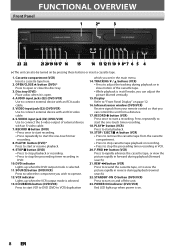
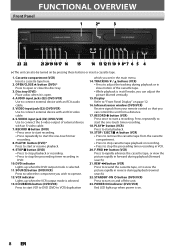
... set in VCR.
20. D.DUBBING button (DVD/VCR) Press to start the one -touch timer recording.
8. Display Refer to turn on page 12.
16. Press repeatedly to start or resume playback.
9. Cassette compartment (VCR) Insert a cassette tape here.
2. Disc tray (DVD) Place a disc when it is open or close the disc tray.
3. F.FWD D button (VCR...
User manual, English (US) - Page 20
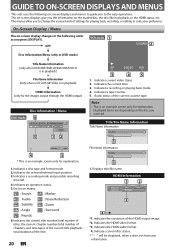
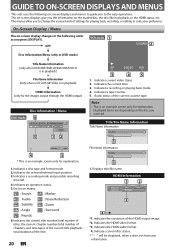
... counter. 5. Indicates the HDMI audio format. 4. On-Screen Display / Menu
The on the disc you the information on the loaded disc, the disc/file in playback)
HDMI Information (only for the images output through the HDMI output)
Disc Information / Menu
DVD mode
6
1/ 5
1/ 5
0:01:00 / 1:23:45 DVD Video E1 (Rear)
5
12
SP(2Hr)
1:53...
User manual, English (US) - Page 24


...displayed on the TV screen. • You cannot record copy-protected program using a personal computer, even if it is condensation on the player's lens. • If you record a disc using this unit.
DVD+RW/ DVD...the actual remaining time for more details.) To play back DVD+RW on other than DVD+RW on most DVD players without finalizing. max.
The actual recording time may differ.
...
User manual, English (US) - Page 31
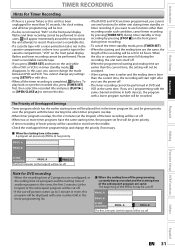
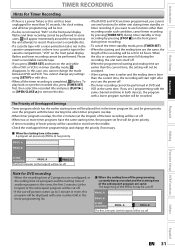
...
• If a disc is not inserted, "DVD" on the front panel display flashes and timer recording cannot be canceled or start... will be cut off . Introduction Connections Basic Setup
Recording
Playback
TIMER RECORDING
Hints for Timer Recording
• If there ... B], or [OPEN/CLOSE A] to remove the disc.
• If both devices, the program with error number E40 in DVD and VCR at the...
User manual, English (US) - Page 38


... only)
• To cancel finalizing at step 3. * DO NOT power off during finalization.
1 Press [SETUP].
2 Use [K / L] to play back in other DVD players.
Finalizing
5%
• If appears when pressing [STOP C], you cannot edit or record anything on the disc will start.
"Disc Edit" menu will be continued.
• ...
User manual, English (US) - Page 39


... this function to select "ON", then press [OK]. Introduction Connections Basic Setup
Recording
PLAYING THE DISCS IN OTHER DVD PLAYERS
Auto Finalizing
You can use [K / L] to select "Recording", then press [OK].
General Setting
Playback Display Video Recording Clock HDMI Reset All
Auto Chapter
Auto FinalizAeuto Finalize Dubbing Mode
Disc Full Make Recording Compatible End...
User manual, English (US) - Page 41
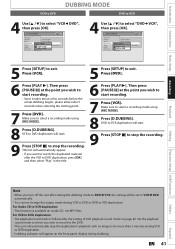
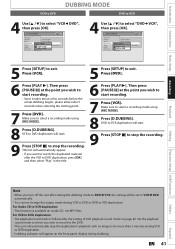
... a few seconds before the actual dubbing begins, please allow extra 5 seconds when selecting the starting point.
7 Press [DVD]. Introduction Connections Basic Setup
Recording
VCR to DVD
DUBBING MODE
DVD to VCR
4 Use [K / L] to exit. General Setting
Playback Display Video Recording Clock HDMI Reset All
Auto Chapter Auto Finalize Dubbing MoDduebbing Mode Make Recording Compatible VCR...
User manual, English (US) - Page 47
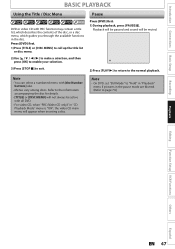
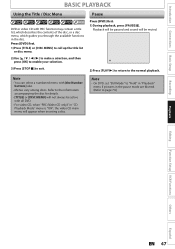
... information accompanying the disc for details.
• [TITLE] or [DISC MENU] will appear when inserting a disc.
Refer to the normal playback. Introduction Connections Basic Setup
BASIC PLAYBACK
Using the Title / Disc Menu
DVD or video CD with PBC function may contain a title list, which describes the contents of the disc, or a disc menu...
User manual, English (US) - Page 48
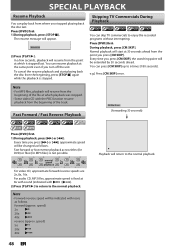
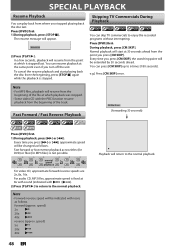
...
8x with sound (indicated with
/ ).
2) Press [PLAY B] to return to the normal playback. Note
• For MP3 files, playback will start playing back the disc from the point you turn off the unit.
Press [DVD] first. 1) During playback, press [STOP C]. Normal playback will resume from the point at which it stopped last. Note
• Forward...
User manual, English (US) - Page 49


... [PLAY B] to play back step by one frame (or step) at some point in normal speed.
Press [DVD] first.
1) During playback, press [PAUSE F].
Note
• Only step by Step Playback
Press [DVD] first. 1) During playback, press [PAUSE F]. forward (approx.
Playback will be paused and sound will be muted. 2) Press [NEXT G] repeatedly.
B: Press [RAPID PLAY] 3 times to...
User manual, English (US) - Page 50
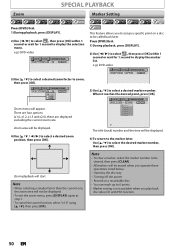
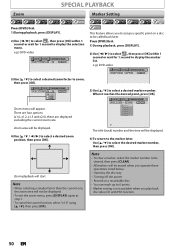
....
This feature allows you play back
the video CD with PBC function.
50 EN Press [DVD] first. 1) During playback, press [DISPLAY].
2) Use [{ / B] to select , then press [OK] within 1 second or wait for 1 second to display the marker list. Zoom playback will appear.
Note
• When selecting a smaller factor than the current one, the zoom area...
User manual, English (US) - Page 51


... and move to the next. To go to the beginning of each search contents (title/chapter/time) are shown as a denominator.
Using [DISPLAY]
Press [DVD] first. 1) During playback, press [DISPLAY].
2) Use [{ / B] to select e.g.) DVD-video
, then press [OK]. Chapter: Press [B] to move to the number next to search, then press [OK]. The number next to...
User manual, English (US) - Page 52


... is available only in the same track, file or title.
• Time search is not available, and time counter are not displayed.
3) Use [K / L / { / B] or [the Number buttons] to enter a desired time to will start automatically.
After the search, playback will be highlighted. Time Search
SEARCH
Press [DVD] first. 1) During playback, press [DISPLAY].
2) Use [{ / B] to , press [B].
User manual, English (US) - Page 72


...Setting", then press [OK]. If a password has been set up the parental lock, press [OPEN/CLOSE A] to activate the parental lock level.
72 EN
Be sure to check if the parental lock ...discs.
• With some DVD, it begins playback. "General Setting" menu will appear.
2 Use [K / L] to select the desired level, then press [OK].
General Setting
Playback Display Video Recording Clock HDMI Reset...
User manual, English (US) - Page 76


... top and bottom of the widescreen DVDs will be activated. General Setting
Playback Display Video Recording Clock HDMI Reset All
... exit.
76 EN
3) Use [K / L] to the unit. The feature provides you must set the selected item. • For 3 refer to page 15... both sides of the picture, like a normal DVD player does. Standard video input and standard DVDs will appear.
4 Refer to 1 to 2...
User manual, English (US) - Page 82


..., press [OPEN/CLOSE A] to the unauthorized display device with the labeled side facing up .
• The DVD-video prohibits changing angles.
• Try changing the angle using DVD+R, DVD-RW/-R disc, please ensure you press [OPEN/CLOSE A].
• It may not be able to the disc. Repairing
No sound/image from • Resume playback was recorded on...
User manual, English (US) - Page 86


...players with digital inputs, this unit. S-Video Output It delivers independently each signal of stereo(2ch) or multi channel audio. widescreen models...playback, a digital-to play back the files on DVD.
You can convert Dolby Digital and MPEG audio to formats such as sampling frequency. See also "Video CD". Progressive scan provides...requires a lot of display that have been ...
Similar Questions
Is There A Hack To Make Player Region Free? I Have Dvd Player / Vcr Dv220mw9
trying to play universal dvd purchased at Amazon and need to unlock region to play it. Is there a ha...
trying to play universal dvd purchased at Amazon and need to unlock region to play it. Is there a ha...
(Posted by Fleetwoodpatricia 8 years ago)
How To Make Magnavox Dvd Vhs Zv427mg9 Region Free
(Posted by mazne 10 years ago)
How Do You Find A Signal Magnavox Zv427mg9 Dvr Dvd Player
(Posted by valeMari 10 years ago)
Dvd Player Not Working
model zv427mg9 dvd player will nt play
model zv427mg9 dvd player will nt play
(Posted by Anonymous-111697 11 years ago)
How Can I Get An Instructional Free Manual,for My Dvd Player Model Dp100mw8b
i cannot get my dvd player to work with my tv duraband tv model dv1901.on the front of the tv it has...
i cannot get my dvd player to work with my tv duraband tv model dv1901.on the front of the tv it has...
(Posted by allensmith34 13 years ago)

