Magnavox ZV427MG9 Support Question
Find answers below for this question about Magnavox ZV427MG9 - Magnavox.Need a Magnavox ZV427MG9 manual? We have 1 online manual for this item!
Question posted by nenkgk1 on April 1st, 2014
How To Change Recording Speed On Magnavox Zv427mg9
The person who posted this question about this Magnavox product did not include a detailed explanation. Please use the "Request More Information" button to the right if more details would help you to answer this question.
Current Answers
There are currently no answers that have been posted for this question.
Be the first to post an answer! Remember that you can earn up to 1,100 points for every answer you submit. The better the quality of your answer, the better chance it has to be accepted.
Be the first to post an answer! Remember that you can earn up to 1,100 points for every answer you submit. The better the quality of your answer, the better chance it has to be accepted.
Related Magnavox ZV427MG9 Manual Pages
User manual, English (US) - Page 1
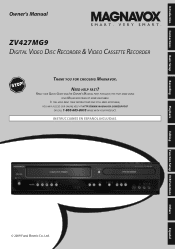
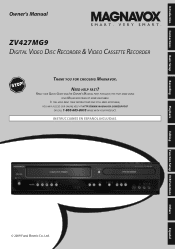
...://WWW.MAGNAVOX.COM/SUPPORT
OR CALL 1-800-605-8610 WHILE WITH YOUR PRODUCT. READ YOUR QUICK GUIDE AND/OR OWNER'S MANUAL FIRST FOR QUICK TIPS THAT MAKE USING YOUR MAGNAVOX PRODUCT MORE ENJOYABLE. NEED HELP FAST? Introduction Connections Basic Setup
Recording
Playback
Owner's Manual
ZV427MG9 DIGITAL VIDEO DISC RECORDER & VIDEO CASSETTE RECORDER
THANK YOU FOR CHOOSING MAGNAVOX.
User manual, English (US) - Page 4


... picture problems with wet hands. • Do not pull on this unit: • Install the unit in the picture. Do not use this 525p (480p) DVD player, please contact our customer service center.
4 EN PRECAUTIONS
Installation Location For safety and optimum performance of intense heat. Avoid places with this unit at least...
User manual, English (US) - Page 5
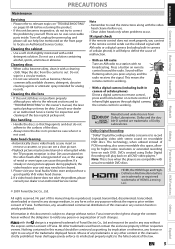
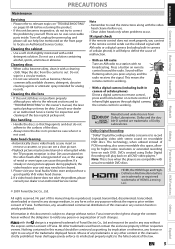
... Recording enables consumers to out. All other content in this problem. Nothing contained in camera of cellular phone): Direct a digital camera to change without the express written consent of Funai. Dolby and the double-D symbol are no broadcasting. Funai reserves the right to remote control, press and hold a button on all DVD-video players...
User manual, English (US) - Page 6


... the Title 34 Overwriting in the Middle of the Title 34 Hints for Overwriting 35 EXTERNAL DEVICE RECORDING 36 Recording from an External Device 36 SETTING A DISC TO PROTECT 37 PLAYING THE DISCS IN OTHER DVD PLAYERS . . . . . 38 Finalizing a Disc 38 Auto Finalizing 39 DUBBING MODE 40
Playback
INFORMATION ON PLAYBACK 42 BASIC PLAYBACK...
User manual, English (US) - Page 7


... a one for playing back discs on a regular DVD player: Recorded discs can change pictures for recording once.
Putting names on titles:
You can program the unit to record up to 6 hours for DVD, and 8 hours for VCR.
Introduction Connections Basic Setup
FEATURES
Recording
Playback
This unit not only plays back DVD, CD and VCR but also offers features for...
User manual, English (US) - Page 8
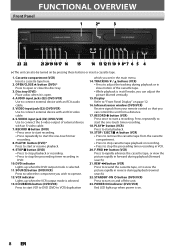
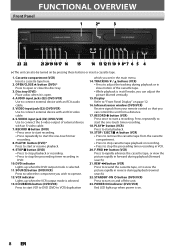
... 9 8* 7 6 5 4
(*) The unit can adjust the picture blurred vertically.
15. RECORD Ibutton (DVD) • Press once to start recording. • Press repeatedly to start the one -touch timer recording.
18. D.DUBBING button (DVD/VCR) Press to operate.
12. RECORD I button (VCR) Press once to start VCR to DVD (DVD to VCR) duplication
which you can control the unit from...
User manual, English (US) - Page 11


...) • Press to adjust the tracking during playback. STANDBY-ON y button (DVD/VCR) • Press to turn on the unit, or to change the audio out setting.
20. PAUSE F button (DVD/VCR) • Press to switch the recording mode.
14. PREV H button (DVD) • During playback, press to return to the beginning of a Hi-Fi...
User manual, English (US) - Page 17
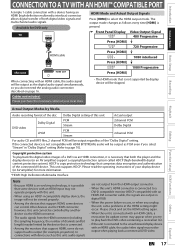
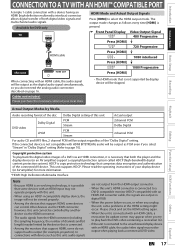
...evolving technology, it is not supported by Media
Audio recording format of the disc Dolby Digital setting of this unit...this unit cannot be output when playing back a commercial DVD-video.
The output mode changes as the digital audio signal simultaneously, so you unplug... digital transfer of both the player and the display device (or an AV amplifier) support a ...
User manual, English (US) - Page 24


... back because of the settings of any other DVD players, you will depend on the recording mode you select as the recording time becomes longer.
• Each time [REC MODE] is only an estimate. INFORMATION ON DVD RECORDING
Before you make a recording, read the disc properly. Unrecordable Discs
• DVD-RW recorded in the mode other than +VR is...
User manual, English (US) - Page 31
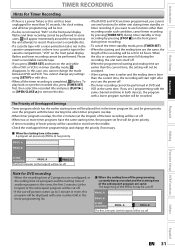
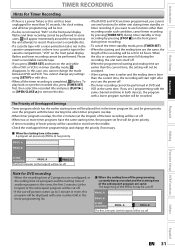
... VCR is in both DVD and VCR are overlapped, or the ending time of a program and the starting time, the program set previously (PROG. If you cannot change the priority if necessary. A) has priority.
A
PROG. If you press [TIMER SET] and turn the power off . PROG. Please insert a recordable cassette tape.
• If...
User manual, English (US) - Page 36
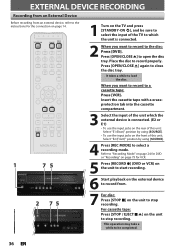
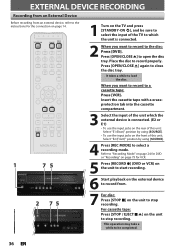
... using [SOURCE].
4 Press [REC MODE] to a cassette tape: Press [VCR]. Refer to "Recording Mode" on page 24 for DVD or "Recording" on page 79 for VCR.
5 Press [RECORD I] (DVD or VCR) on the unit to start recording.
6 Start playback on the external device to record from an external device, refer to the instructions for the connection on...
User manual, English (US) - Page 38


... You cannot cancel finalizing the DVD+R/DVD-R once it has started.
Finalizing is completed.
38 EN Yes No
Note
• Once you have finalized a DVD+R/ DVD-R, you cannot edit or record anything on the disc will ... several minutes up to select "Yes", then press [OK]. PLAYING THE DISCS IN OTHER DVD PLAYERS
Finalizing a Disc
You will need to cancel ? Do not unplug the power cord during...
User manual, English (US) - Page 39


... e.g.) "Disc Full"
General Setting
Playback Display Video Recording Clock HDMI Reset All
Auto Chapter
Auto FinalizAeuto Finalize Disc Full Dubbing Mode
Disc Full Make Recording Compatible EndOoNf Timer Rec
OFF
Your setting will appear.
2 Use [K / L] to exit. Introduction Connections Basic Setup
Recording
PLAYING THE DISCS IN OTHER DVD PLAYERS
Auto Finalizing
You can use [K / L] to...
User manual, English (US) - Page 40
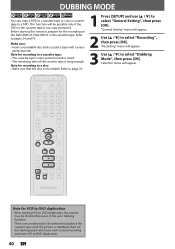
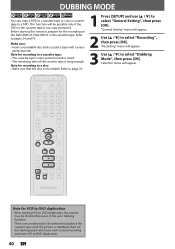
...: • Make sure that the disc is not a malfunction.
Before starting point which you wish to start recording, and start VCR to a DVD. Refer to select "General Setting", then press [OK]. Note for recording to select "Recording", then press [OK]. Selection menu will be distorted because of the cassette tape is stabilized, then set...
User manual, English (US) - Page 48
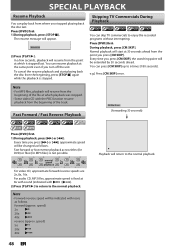
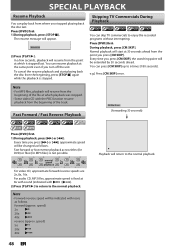
... MP3 files, playback will be changed as follows.
During playback, press [CM SKIP]. Every time you press [D] or [E], approximate speed will start playing back the disc...speed) 5x: 20x: 40x:
48 EN
B
Playback will be indicated with icons as follows.
SPECIAL PLAYBACK
Resume Playback
You can skip TV commercials to enjoy the recorded programs without interrupting. Press [DVD]...
User manual, English (US) - Page 49


... when you press the button, the playback will be changed as follows.
Note
• Only step by Step Playback
Press [DVD] first. 1) During playback, press [PAUSE F].
Then press [ D] or [E]. speed) 1/16x: 1/8x: 1/3x: reverse (approx. Step by step forward playback is available only on discs recorded in the Dolby Digital format, and plays back...
User manual, English (US) - Page 71
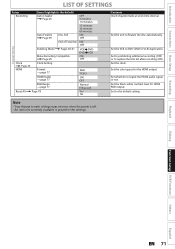
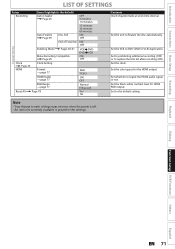
...the HDMI output. Set the VCR to DVD (DVD to replace the title list after recording (ON). Set whether to finalize the disc automatically. Note
• Your change to the default setting. Set the unit...OFF
End of Timer Rec ON OFF
General Setting
Dubbing Mode Pages 40-41
Make Recording Compatible Page 25
VCR DVD DVD VCR
ON OFF
Clock Page 23
HDMI
Clock Setting
Format → page 77
...
User manual, English (US) - Page 76


... the screen vertically, but both sides of the picture, like a normal DVD player does.
To watch standard 4:3 video, use the RCA video cable and set the selected item. • For 3 refer to "OFF" or press and hold [SETUP] for auto recovery.
Recording
Select Video
Clock
ON
HDNMOITE :
OFF
Reset IAf tllhere is no...
User manual, English (US) - Page 82


...come up .
• The disc is upside down. The disc canceled during recording, finalizing, formatting or editing (even after "Repairing" disappears), a repairing process ...DVD players. This is because the unit is connected to the unauthorized display device with the labeled side facing up .
• The DVD-video prohibits changing angles.
• Try changing the angle using DVD+R, DVD...
User manual, English (US) - Page 86


...not split each frame into chapters. You can be gained.
For compatibility with digital audio recorders (CD, MD and DAT) and AV amplifiers with digital inputs, this unit. Progressive...) (video CD only) This function enables you sound of a disc. Title (DVD only) A collection of sampling in DVD players.
Track Audio CD use tracks to its height.
See also "Sampling Frequency" and...
Similar Questions
How To Adjust Record Speed On Magnavox Zv427mg9
(Posted by felimetax 9 years ago)
How To Change Region Code For Dvd Player Magnavox Zc320mw8
(Posted by bjskpdoe 10 years ago)
Dvd Recorded On Zv427mg9 Wont Play On Other Dvd Players
(Posted by hotmfranky 10 years ago)
Magnavox Dvd Recorder/vcr Zv427mg9 How To Change The Region
(Posted by lateet 10 years ago)

