Magnavox NB500MG1F Support Question
Find answers below for this question about Magnavox NB500MG1F - Blu-Ray Disc Player.Need a Magnavox NB500MG1F manual? We have 2 online manuals for this item!
Question posted by Anonymous-15754 on May 6th, 2010
Help Changing Hd Settings
it doesnt give me the option for anything other then 480i and 480p but i have it hook through HDMI
Current Answers
There are currently no answers that have been posted for this question.
Be the first to post an answer! Remember that you can earn up to 1,100 points for every answer you submit. The better the quality of your answer, the better chance it has to be accepted.
Be the first to post an answer! Remember that you can earn up to 1,100 points for every answer you submit. The better the quality of your answer, the better chance it has to be accepted.
Related Magnavox NB500MG1F Manual Pages
User manual, English (US) - Page 1


If you have read assistance,
you may access our online help at http://www.funai-corp.com or call 1-800-605-8610 while with your
Magnavox product more enjoyable. INTRODUCTION CONNECTIONS
PLAYBACK
FUNCTION SETUP
OTHERS
Owner's Manual
NB500MG1F
Blu-ray Disc Player
Read your Owner's Manual first for quick tips that make using your product (and Model...
User manual, English (US) - Page 3


...unit is incorrectly replaced. Do not place anything directly on your TV set compatibility with drastic temperature changes. • Install the unit in hazardous radiation exposure. INTRODUCTION
CONNECTIONS
.... Use of this 525p(480p) BD/DVD player, please contact our customer service center.
Grasp it is not a malfunction. • Be sure to remove the disc and unplug the AC power...
User manual, English (US) - Page 5
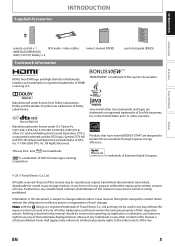
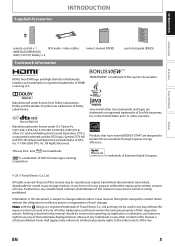
...changes. in this manual is a registered trademark of Funai. and worldwide patents issued & pending. DTS is trademark of Blu-ray Disc Association.
is a registered trademark and the DTS logos, Symbol, DTS-HD and DTS-HD...Information
owner's manual (EN/ES)
quick start guide (EN/ES)
HDMI, the HDMI logo and High-Definition Multimedia Interface are trademarks or registered trademarks of ...
User manual, English (US) - Page 8


...).
• During the JPEG playback, press to display menus for changing the visual effect for switching the image or changing the size of the current title, chapter or track.
• During...to display the setting for the virtual surround.
• During BD playback, press to display menus for audio CD, etc.
8
EN B (play) button*
• Press to display the pop-up menu / disc menu. 15....
User manual, English (US) - Page 14
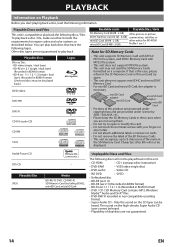
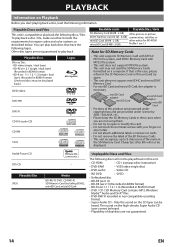
...8226; CD-I (compact disc-interactive)
• DVD-RAM
• VSD (video single disc)
• DVD-audio
• Video CD
• HD DVD
• SVCD
• Unfinalized disc
• BD-RE...)
(Recorded in non compatible recording
format. • Super Audio CD - Playable discs
Blu-ray Disc -
Kodak Picture CD DTS-CD
Playable files
JPEG
-
PLAYBACK
Information on Playback
Before...
User manual, English (US) - Page 19
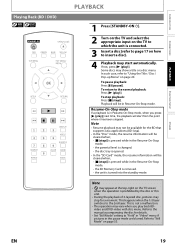
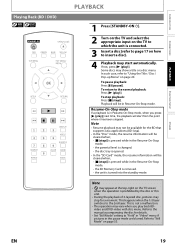
...-On-Stop mode, when you play back BDvideo and DVD-video with disc menu.
the unit is changed. - If not, press [B (play)]. the disc tray is opened.
• In the "SD Card" mode, the... pictures in the Resume-On-Stop mode. -
Refer to the manual accompanying the disc for details.
• Set "Still Mode" setting to the normal playback: Press [B (play)]. In such case, refer to "...
User manual, English (US) - Page 22


...3x), 2 (10x), 3 (30x), 4 (70x), and 5 (200x). Repeat Playback
Available repeat functions vary depending the discs.
1 During playback, press [REPEAT] repeatedly to "Still Mode" on page 33.
1 In pause mode, press [F (... tracks or files in the media will change .
2 Press [B (play )] to return to normal playback. Available media
Note
• The repeat setting will be canceled when you press [D...
User manual, English (US) - Page 24


...HDMI OUT jack and DIGITAL OUT jack. Note
• Picture adjustment and audio language setting cannot be changed during this function.
• Virtual surround does not work during playback. You can adjust the black level setting...information : File information
2 audio CD JPEG
: "CD-DA" will be displayed. : Current Disc, SD Memory Card, or
folder name will be displayed.
3 Track / File list : ...
User manual, English (US) - Page 25
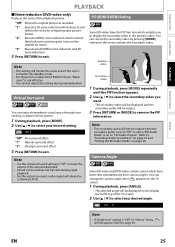
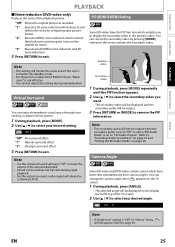
... which have been shot simultaneously from HDMI OUT jack, "Black Level" is not effective.
• You cannot adjust the setting during rapid playback.
• For the virtual surround, audio signal will be output when the secondary audio is set to "Off" or when "BD Audio Mode" is set to "HD Audio Output". OTHERS
EN
25...
User manual, English (US) - Page 27
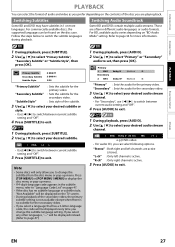
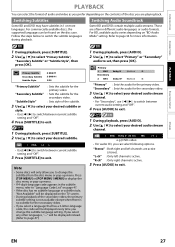
... subtitle for more languages. Press [TOP MENU] or [POP MENU / MENU] to set, then press [OK].
"L-ch" : Only left channels are playing back. For commercially available discs, the supported languages can be displayed every time you change the subtitles from the disc menu or pop-up menu.
• If 4-digit-language code appears in...
User manual, English (US) - Page 28
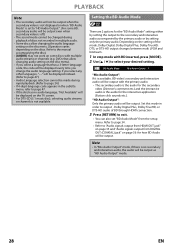
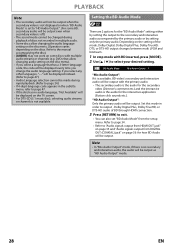
... , Dolby Digital Plus, Dolby TrueHD, or DTS-HD audio of BD through HDMI connection.
3 Press [RETURN] to exit.
• You can also set to "HD Audio Output". (For some discs with multiple audio streams or channels (e.g. If you change the audio language setting. Setting the BD Audio Mode
There are 2 options for the interactive application (Button click sounds etc...
User manual, English (US) - Page 29


... select your desired setting items.
Quick
Media Select HDMI Audio Out HDMI Video Resolution Component Output Player Menu
Disc HDMI Multi(Normal) Auto 480i English
4 Follow the procedure below depending on the setting items.
A) If "B" does not appear on the right side of the setting items when you select the items: 1) Press [OK]. 2) Use [K / L] to select options, then press [OK...
User manual, English (US) - Page 31


...). FUNCTION SETUP
OTHERS
EN
31 INTRODUCTION
CONNECTIONS
PLAYBACK
S Language
Language
Audio Subtitle Disc Menu Player Menu
FUNCTION SETUP
Original Off English English
• To select the setting items and options, refer to " Custom" on page 30. • " Quick" menu consists of the setting menus frequently used, and they are the default. *1) "Auto" activates the Get...
User manual, English (US) - Page 32
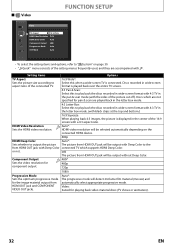
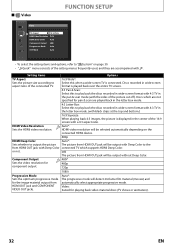
... ratio. HDMI Video Resolution Sets the HDMI video resolution.
Component Output Sets the video resolution for component output.
480i* 480p 720p
1080i
Progressive Mode Sets the optimum progressive mode for the image material output from HDMI OUT jack will detect 24-frame film material (movies) and automatically select appropriate progressive mode. Discs which supports HDMI Deep Color...
User manual, English (US) - Page 33
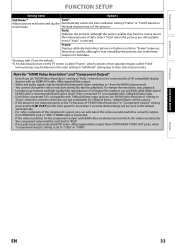
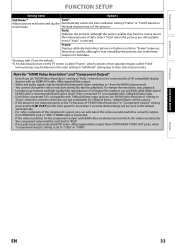
To change the video resolution during Blu-ray Disc playback. Both settings will be reset to the default automatically. • For video resolution of the component output, you set "HDMI Video Resolution" setting to
"Auto", when the contents of the disc are still unstable even if "Auto" is not output properly to "720p" or "1080i". Frame: Displays relatively motionless pictures...
User manual, English (US) - Page 36


... signal, set "HDMI Audio Out" setting to "HDMI Multi(LPCM)".
36
EN Audio signals output from DIGITAL OUT jack.
• This setting is not effective when the HDMI audio signal is output.
Quick A HDMI Audio Out A Audio Mute A Digital Out
Bitstream* : When playing back discs recorded in Dolby Digital, Dolby Digital Plus, Dolby TrueHD, DTS or DTS-HD, the...
User manual, English (US) - Page 37
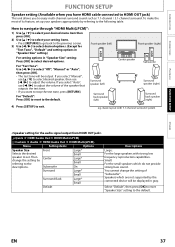
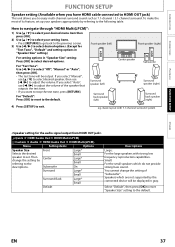
... A HDMI Audio Out A HDMI Multi(LPCM)
Menu
Setting items
Options
Speaker Size Selects the desired speaker to select "Off", "Manual" or "Auto", then press [OK]. • The test tone will be output. Small: For the small speakers which are not supported by the connected device will be displayed in gray. You cannot change the setting by...
User manual, English (US) - Page 39
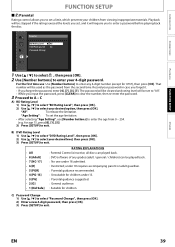
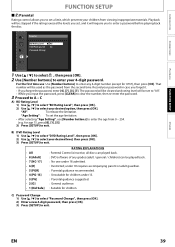
...option, then press [OK]. Parental
BD Rating Level
All
DVD Rating Level
All
Password Change
CONNECTIONS
PLAYBACK
FUNCTION SETUP
OTHERS
1 Use [K / L] to select , then press [OK].
2 Use [Number buttons] to enter your password in case you forget it will be stopped if the ratings exceed the levels you set...18 admitted. : Restricted; all discs can be set a limit, which prevents your ...
User manual, English (US) - Page 41


...with discs inserted.)
Standby When you press and hold [STANDBY-ON Q] for this unit is turned on, the TV also is selected in "Player Menu" in the setup menu. (Refer to "Player Menu"...PLAYBACK
FUNCTION SETUP
FUNCTION SETUP
S HDMI CEC
HDMI CEC allows integrated system control over HDMI and is set for the TV and automatically sets the same language as the player menu language (OSD menu language)...
User manual, English (US) - Page 46
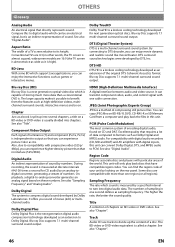
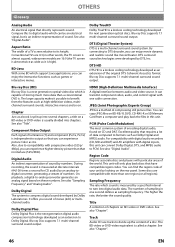
... compatible region codes. DTS surround sound technologies were developed by numbers. Blu-ray Disc (BD)
Blu-ray Disc is measured at discrete intervals (44,100 times a second for next generation optical discs. It offers you sound of stereo (2ch) or multichannel audio. Region Code Regions associate discs and players with digital inputs, this unit.
By connecting to formats such...
Similar Questions
How To Set Up A Sd Card Folder For Magnavox Nb500mg1f
(Posted by paulljm 9 years ago)
How To Update Magnavox Blu Ray Firmware Nb500mg1f C
(Posted by shinLin 9 years ago)
How To Get English Subtitles For Magnavox Blu Ray Player
(Posted by alskdedon 9 years ago)
Magnavox Blu Ray Player Nb500mg1f Remote Control Wont Work With Player
(Posted by djsra 10 years ago)
Magnavox Blu Ray Player Nb500mg1f Will Not Play Blu-ray
(Posted by Doabr 10 years ago)

