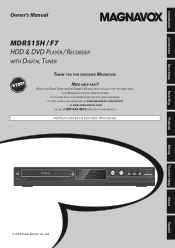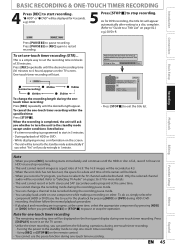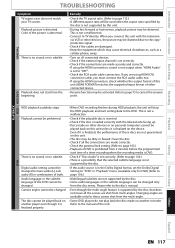Magnavox MDR515H Support Question
Find answers below for this question about Magnavox MDR515H.Need a Magnavox MDR515H manual? We have 2 online manuals for this item!
Question posted by mustang0464 on October 2nd, 2012
Some Channels I Want To Record Give Me A E26 Code And Won't Record.
The person who posted this question about this Magnavox product did not include a detailed explanation. Please use the "Request More Information" button to the right if more details would help you to answer this question.
Current Answers
Related Magnavox MDR515H Manual Pages
Similar Questions
Fuse Size
What fuse size does a magnavox DVD player/recorder model MDR515H/F7 take
What fuse size does a magnavox DVD player/recorder model MDR515H/F7 take
(Posted by cysky37 9 years ago)
Magnavox Video Cassette Recorder Dvd Player Dv220mw9 How To Transfer Vhs To Dvd
(Posted by kothajoe8 10 years ago)
Mdr535h/7 Recorder Won't Reset English
I have a MDR535H recorder that has been used very little. It's been roughly 6 months + since last us...
I have a MDR535H recorder that has been used very little. It's been roughly 6 months + since last us...
(Posted by stevelemmons 10 years ago)
I Need A Code To Control This Dvd Player With A Toshiba Ct 90233 Remote.
I need a code to control this DVD player with a Toshiba CT 90233 remote.
I need a code to control this DVD player with a Toshiba CT 90233 remote.
(Posted by Hiltonmagk 13 years ago)