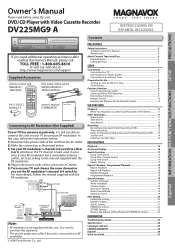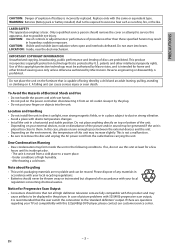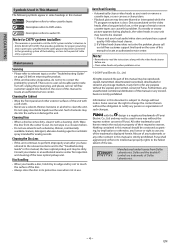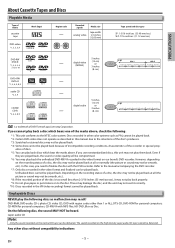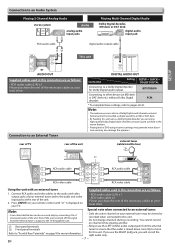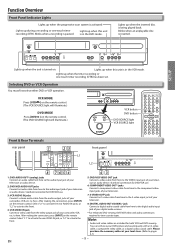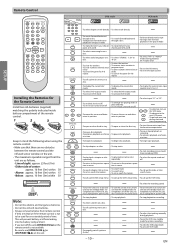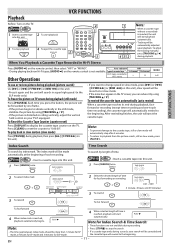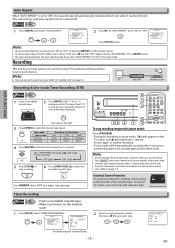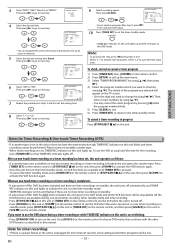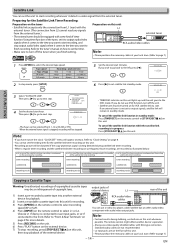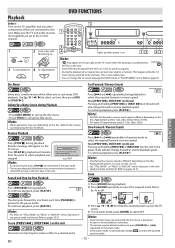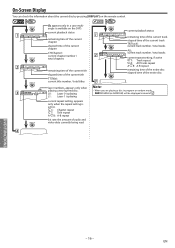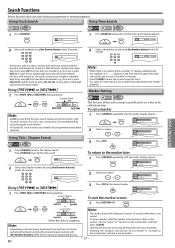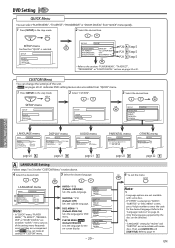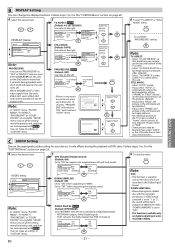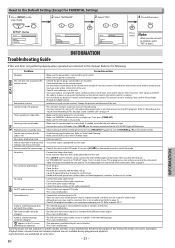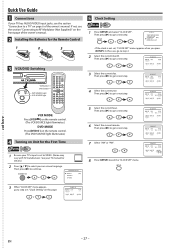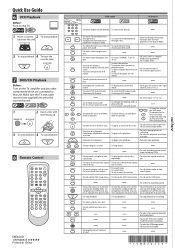Magnavox DV225MG9 Support Question
Find answers below for this question about Magnavox DV225MG9 - DVD Player And 4 Head Hi-Fi Stereo VCR.Need a Magnavox DV225MG9 manual? We have 1 online manual for this item!
Question posted by jjar03 on November 22nd, 2018
Problems With Color From Vcr To Dvd.
I have color when Vcr is in use but as soon as I switch mode to DvD it goes into black & white .
Current Answers
Answer #1: Posted by Odin on November 22nd, 2018 1:18 PM
You cannot copy a copyrighted cassette tape, and the attempt can cause problems of this nature. If this doesn't apply, you'll have to consult Magnavox: use the contact information here--https://www.contacthelp.com/magnavox/customer-service.
Hope this is useful. Please don't forget to click the Accept This Answer button if you do accept it. My aim is to provide reliable helpful answers, not just a lot of them. See https://www.helpowl.com/profile/Odin.
Related Magnavox DV225MG9 Manual Pages
Similar Questions
Magnavox Zv457mg9 A, Problem In Vcr Mode
Magnavox ZV457M A -- In VCR mode, unit will play and record just fine, but only for 7 seconds. Then ...
Magnavox ZV457M A -- In VCR mode, unit will play and record just fine, but only for 7 seconds. Then ...
(Posted by mubbyguy 4 years ago)
Zv457mg9 Dvd Recorder & 4 Head Hi-fi Stereo Vcr With Digital Tuner How To
finalize a disk
finalize a disk
(Posted by becAnn 9 years ago)
Dvd Player And 4 Head Hi-fi Stereo Vcr How To Record Dvd
(Posted by dnvrtST 10 years ago)
Magnavox Video Cassette / Dvd Player Dv225mg9 Will Not Play Dvd
(Posted by holiverMSal 10 years ago)