Magnavox 50ML6200D Support Question
Find answers below for this question about Magnavox 50ML6200D - 50" Rear Projection TV.Need a Magnavox 50ML6200D manual? We have 2 online manuals for this item!
Question posted by pejonesami on December 1st, 2011
Bad Color Wheel
NEED INSTRUCTIONS ON HOW TO REPLACE THE COLOR WHEEL IN THIS TV
Current Answers
There are currently no answers that have been posted for this question.
Be the first to post an answer! Remember that you can earn up to 1,100 points for every answer you submit. The better the quality of your answer, the better chance it has to be accepted.
Be the first to post an answer! Remember that you can earn up to 1,100 points for every answer you submit. The better the quality of your answer, the better chance it has to be accepted.
Related Magnavox 50ML6200D Manual Pages
User Manual - Page 9
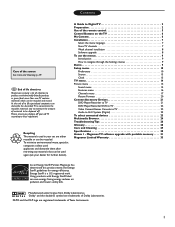
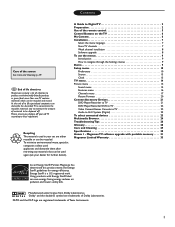
... installation 8 Software upgrade 8 To use the menus 9 Introduction 9 How to navigate through the Settings menus 9 Demo 9 Setup menu 10 Preferences 10 Source 13 Clock 13 TV menu 14 Picture menu 14 Sound menu 15 Features menu 16 Channels menu 17 Picture Formats 20 Connect Accessory Devices 21 DVD Player/Recorder to...
User Manual - Page 10


... Television (DTV)? High Definition TV (HDTV) HDTV has the highest quality for example, in the middle range quality between SDTV and HDTV.
The major benefit of digital television quality. Magnetic fields, such as those of external speakers, may cause the picture to distort if the speakers are many levels of this DLP® projection television...
User Manual - Page 11


... Note:This connection will supply stereo sound to the desired channel.You must first use the TO TV jack on using "Autoprogram" to the CABLE/ANTENNA jack 2 at the bottom of the cable... terrestrial ATSC and unscrambled
cable (QAM) signals.
via antenna.
will need to make the connection shown above in the TV's memory. Note: Progressive scan video (p) is more distinct and free...
User Manual - Page 12


...for off , press the POWER button on by a cable line. Setting up . When the TV is turned on using Autoprogram to local regulations. Broadcasters are watching. Note:This connection will supply stereo..., contact your local content provider or your digital TV set.
DBS also allows you 'll need to the bottom of the TV. Insert the power cord in the TV's memory. Be sure the (+) and (-) ends...
User Manual - Page 13


... When functions attached to where you desire. POWER button Press to turn on/off , see a difference in TV mode, according to the color buttons, the color buttons are transmitted from a different time zone area. Note:When the TV is the lamp's start the installation again once you have searched for minor channels e.g. 36.4
5 When...
User Manual - Page 14


... the list of
menu items. " Press the cursor right to go deeper into the structure.
• Television: TV menu leading to the setting menu. See Multimedia browser, p. 24.
6
Use: • the VOLUME ... is red, this means that is currently highlighted on the remote control or TV), flashes slowly for approximately 50 seconds and then turns off , the power standby button flashes quickly for steps...
User Manual - Page 15


... control.
See section on -screen instructions to start automatic installation.This procedure can access the screens from the Settings menu. Television installation
Installation mode Antenna Cable
Please ... ( Select your PIN code to enter the Autoprogram menu.
Previous Start
Store the TV channels
& Select Autoprogram in the Installation menu.
é Use the cursor right ...
User Manual - Page 16


... you can be processed before the channel selection can install it manually. This is only available for TV channels installed via an antenna connection (see section on the www.magnavox.com/usasupport website.
Television installation
Channel search completed. Settings
Installation
4 Weak channel installation
Language
2
Autoprogram
3
Weak channel installation 4
Software upgrade...
User Manual - Page 17


... demo with the television set on the remote control to call up /down button to go one of the color buttons (if present) referring to certain actions which are displayed on the menu.
Settings
TV Picture Sound Features
...To use the menus
Introduction
A lot of guiding instructions, help text which may be executed depending on the remote control to perform the required action.
User Manual - Page 19


...you to select one of the background opacity options of television closed caption program.
Not all Captioned services are necessarily being used by a TV channel during mute.
11 Service 2 is the most ...own preference. Press OK to confirm. • Size Select this option to choose the text color or the opacity of the text box of the opacity options. Settings | Setup | Preferences
...
User Manual - Page 22


... select.
" Press the cursor left /right buttons or enter the list of
submenu items with specific factory settings. Settings
TV Picture Sound Features Channels
4 Picture
13
Auto picture
Contrast
Brightness
Color
Sharpness
Color temperature
Digital processing
Dynamic contrast
The picture menu contains the settings that Natural is recommended only for very noisy or...
User Manual - Page 23


...; Select Off, Minimum, Medium or Maximum according to the personal preference settings of the remote control.
Settings | TV
Picture
13 DNR
4
Brightness Color
50 Off 67 Minimum
Sharpness
4 Medium
Color temperature Maximum
Digital processing
Dynamic contrast
DNR
Color enhancement
This sets the level at normal mid-range levels when the bar scale is measured and...
User Manual - Page 26
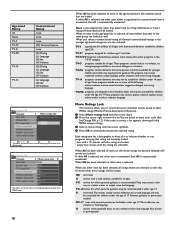
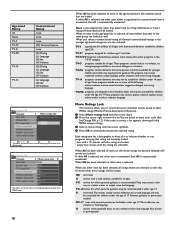
...unselected.
Each rating item has a box-graphic in the TV-Y7 category
TV-G programs suitable for all ages
PG movies for which may need parental guidance.The program may not be unsuitable for children under..., either have a rating of the same group are unlocked. More offensive sex, violence or bad language.
When you to limit access to enter the list.You are locked; • empty...
User Manual - Page 31


7 Audio to Hi-Fi System (Digital) Using SPDIF
A Connect audio cable from the SPDIF jack on the rear of the TV to where you connected your devices.
é Press the < or > button. " Press OK button.
23 Tip:SPDIF (Sony... the Settings menu (see p. 13) to select the connected devices' channels: AV1, AV2, AV3, HDMI, Side or TV, according to the DIGITAL IN jack on the rear of the hi-fi system.
User Manual - Page 33
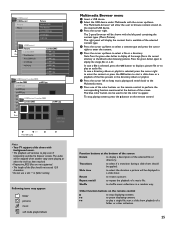
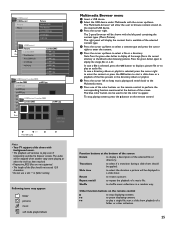
...stop playing content, press the button on the remote control to repeat the playback of the color buttons on the remote control.
Rotate
to shuffle music collections in the current directory as ...jpg
Press OK to play
pic001.jpg 1024:768
LIst Press OK to play
Notes: • Your TV supports slide shows with
background music. • The playback will continue to play a single file, ...
User Manual - Page 36
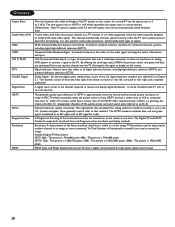
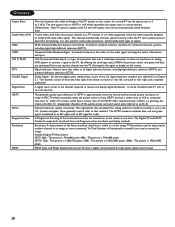
... consist of front left, front right, front center, surround or rear left, surround or rear right, and a separate subwoofer
A digital tuner serves as number of the U.S. In Progressive Scanning all digital television formats, including high-definition television (HDTV) and standard-definition television (SDTV). Standard Digital TV Resolutions: SDTV: 480i - The picture is highly recommended for...
User Manual - Page 38


...H): Product Dimension (W x D x H): Screen size :
POWER CONSUMPTION
STANDBY POWER CONSUMPTION
50ML6200D
16 : 9 DLP® Projection TV Progressive Scan, 3D combfilter, Black stretch, Auto Picture (5 modes), Digital Noise Reduction (...x 41" 45.8" x 15.9" x 31.5" 50" 230 W
< 1W
OPERATING TEMPERATURE
Between 10 degree and 32 degree Celsius Between 50 degree and 90 degree Fahrenheit
Be sure to allow...
User Manual - Page 40


... the data for each selected upgrade image.
' Select the correct upgrade image and press the red color button to the upgrade mode. at the right side of real necessity.
( When the software upgrade...remove the USB portable memory and restart your USB portable memory. Downgrading to remove the TV software from the TV.The TV will continue the upgrade as soon as the power comes back. • If you ...
Product Spec Sheet - Page 1


50ML6200D
50" Integrated HD DLP™ Projection TV
-
•High definition Projection TV with DLP™ technology •Enjoy HDTV that's truer than anything you've seen before •3D combfilter for a crisp and ultra sharp picture •HDMI for full digital High Definition connection •Component Video Input for top quality playback and recording
Product Spec Sheet - Page 2


...separate the color from the black-and-white information. www.magnavox.com It is the highest quality interconnection standard for analog video. all of the television image ... Ease of Installation: Autostore • Ease of traditional analog broadcasts. 50ML6200D/37 50" Integrated HD DLP™ Projection TV
Product specifications
Picture/Display • Aspect ratio: 16:9 • ...
Similar Questions
Where Is The Color Wheel Located On Rear Projection Tv Model # 50ml6200d/37
(Posted by spikeheads 12 years ago)
I Have A Mag50/6200d And The Color Is Almost Black
(Posted by 2high59 12 years ago)
Magnavox 50 Ml 6200d - Color Wheel Shattered. Where Can I Buy A New One?
(Posted by irishladyforeverwebsites 12 years ago)
How Do I Get A Color Wheel For Model #50ml8105d/17
I have a broken glass on my color wheel
I have a broken glass on my color wheel
(Posted by kengillh 13 years ago)

